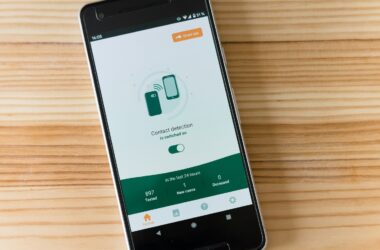Introduction
In the ever-evolving digital landscape, iCloud stands out as a pivotal component of the Apple ecosystem, seamlessly integrating our devices and data. But beyond its surface-level convenience lies a treasure trove of advanced features waiting to be explored. This blog post is dedicated to uncovering these gems, offering insights and tips to help you unlock the full potential of iCloud. Whether you’re a seasoned Apple user or new to the platform, prepare to elevate your iCloud experience to new heights.
1. Understanding iCloud’s Core Features
At its core, iCloud is more than just a storage service. It’s the backbone of data synchronization and security across all your Apple devices. iCloud Drive offers a secure space to store all your documents and multimedia files, accessible from anywhere. iCloud Backup ensures your data is safely stored and easily recoverable, while iCloud Photo Sharing allows you to share memories with friends and family effortlessly. And with robust iCloud Security protocols, your information remains protected against unauthorized access.
2. Maximizing iCloud Storage
One of the most common challenges Apple users face is managing their iCloud storage efficiently. With just a few strategic moves, however, you can significantly extend your storage space without needing to purge your digital life. Here are essential tips for maximizing iCloud storage:
- Identifying and Removing Large Files: Regularly check your iCloud storage usage in the Settings app under your Apple ID profile. Look for the largest files, often videos or large documents, and consider transferring them to an external hard drive or deleting them if no longer needed.
- Optimizing Photo Storage: The ‘Optimize iPhone Storage’ option is a godsend for photo enthusiasts. This setting, available in the Photos section of your Settings app, keeps lower-resolution versions of your images on your device while uploading the full-resolution copies to iCloud. This way, you can access your photos from any device without compromising your device’s storage.
- Leveraging iCloud Drive for Document Storage: Use iCloud Drive to organize your documents. Create folders for different categories or projects, and regularly review and delete outdated files. Remember, the goal is to keep your most important documents easily accessible without cluttering your storage.
By implementing these tips for maximizing iCloud storage, you can ensure that your essential data is backed up without unnecessary waste of space, keeping your digital life both accessible and organized.
3. Advanced iCloud Backup Strategies
Backing up your Apple devices to iCloud is essential for safeguarding your data against loss or damage. With advanced iCloud backup strategies, you can ensure that your data is always up to date and secure. Here’s how to set up and manage your backups efficiently:
- Setting Up and Scheduling Regular Backups: First, ensure that iCloud Backup is enabled in your device’s Settings under your Apple ID. Your device will automatically back up each day as long as it’s connected to Wi-Fi and a power source, and the screen is locked. For added security, manually trigger a backup periodically by selecting ‘Back Up Now’ in the iCloud settings.
- Managing Backups Across Multiple Devices: If you have more than one Apple device, it’s crucial to manage their backups individually. This ensures that each device’s unique settings, apps, and data are preserved. Consider naming each backup clearly to avoid confusion and regularly review what is included in each backup. You might choose not to back up certain apps or data to conserve storage space.
Adopting these advanced iCloud backup strategies not only secures your data but also optimizes your iCloud storage usage, ensuring that your most important information is always protected and readily available when needed.
4. Enhancing iCloud Security
In today’s digital age, enhancing iCloud security is paramount for protecting your personal information from unauthorized access. Activating two-factor authentication (2FA) is a critical step, requiring anyone attempting to access your account from a new device to enter both your password and a verification code sent to a trusted device. To enable 2FA, go to your Apple ID settings and follow the prompts under “Security.” Additionally, regularly monitor and manage which devices have access to your iCloud by reviewing the devices listed under your Apple ID. Remove any devices that you no longer use or recognize to ensure that only trusted devices can access your account. These measures significantly bolster your iCloud security, safeguarding your digital life.
4.1 iCloud Photo Sharing and Family Sharing Setup
Sharing memories and managing purchases with your loved ones is made easy with iCloud’s Photo Sharing and Family Sharing features. Here’s how you can set them up:
iCloud Photo Sharing:
- Enable iCloud Photo Sharing: Go to Settings > [your name] > iCloud > Photos, and toggle on “Shared Albums.”
- Create a Shared Album: Open the Photos app, navigate to the “Albums” tab, tap the “+” sign, choose “New Shared Album,” give it a name, and invite friends or family by entering their email addresses.
5. iCloud Photo Sharing Setup:
- Enable iCloud Photo Sharing: Start by going to Settings > [your name] > iCloud > Photos, and toggle on “Shared Albums.”
- Create a Shared Album: Open the Photos app, head to the “Albums” tab, tap the “+” icon, select “New Shared Album,” and assign it a name. You can then invite family or friends to join your album via their email addresses.
This feature allows for a private and secure way to share photos and videos with selected individuals, perfect for keeping loved ones up to date with life’s moments.
5.1 iCloud Family Sharing Setup:
- Initiate Family Sharing: Navigate to Settings, tap on your name, then select “Set Up Family Sharing.” The onscreen instructions will guide you through inviting up to five additional family members.
- Choose Shared Services: With Family Sharing, you can share various services, including Apple subscriptions (Apple Music, Apple Arcade), App Store purchases, and an iCloud storage plan. Each family member uses their own Apple ID, so personal data remains private.
The primary advantage of iCloud Family Sharing lies in its ability to consolidate purchases and subscriptions across a family, making management simpler and more cost-effective. Moreover, it promotes a collaborative family environment where calendars, photos, and even locations can be shared effortlessly, ensuring that everyone stays connected, no matter where they are.
By harnessing the power of iCloud Photo Sharing and Family Sharing, families can enjoy a more integrated and harmonious digital experience, keeping cherished moments and essential services seamlessly connected.
6. Troubleshooting Common iCloud Issues
Navigating the digital realm of iCloud comes with its set of challenges, but understanding how to tackle common issues can significantly enhance your experience. Here’s a concise guide on troubleshooting common iCloud issues, covering syncing errors, storage management, and account recovery.
Syncing Errors: If your data isn’t syncing properly across devices, the first step is to ensure all devices are connected to the internet and running the latest version of their operating system. Try signing out of your iCloud account on all devices and signing back in. This simple step can often reset iCloud’s syncing mechanism.
Storage Management: Running out of iCloud storage can halt your backups and syncing. To manage this, first, check your iCloud storage usage in the Settings app under your Apple ID. Consider deleting unnecessary files or large backups and optimizing photo storage by selecting the ‘Optimize Storage’ option in your Photos settings. If needed, consider upgrading your iCloud storage plan.
Account Recovery: Losing access to your iCloud account can be distressing. If you forget your password or can’t access your account, use Apple’s account recovery process. Start by visiting the Apple ID account page and selecting “Forgot Apple ID or password?” Follow the prompts for recovery, which may include answering security questions or using a trusted device for verification.
By familiarizing yourself with these solutions for troubleshooting common iCloud issues, you can maintain a seamless and efficient iCloud experience, ensuring your digital life runs smoothly across all your Apple devices.
Conclusion
In conclusion, diving into the advanced features of iCloud and applying the outlined tips can significantly enhance your Apple ecosystem experience. We’ve explored optimizing iCloud storage, mastering advanced backup strategies, bolstering iCloud security, and enjoying the communal benefits of photo and family sharing. These strategies are designed to streamline your digital life, ensuring that your data is not only secure but also easily accessible across your devices.
Embracing these features and making them a part of your digital routine can unlock new levels of productivity and enjoyment. Whether it’s safeguarding your memories, sharing moments with loved ones, or simply keeping your digital world organized, iCloud’s advanced capabilities are here to enrich your experience.
We encourage you to delve deeper into these features, experiment with the tips provided, and see how they can transform your iCloud usage. Moreover, we invite you to share your own discoveries, questions, or experiences in the comments below. Your insights could be the key to helping others navigate their iCloud journey more effectively. Let’s create a community of informed and empowered Apple users, exploring the vast possibilities iCloud offers together.