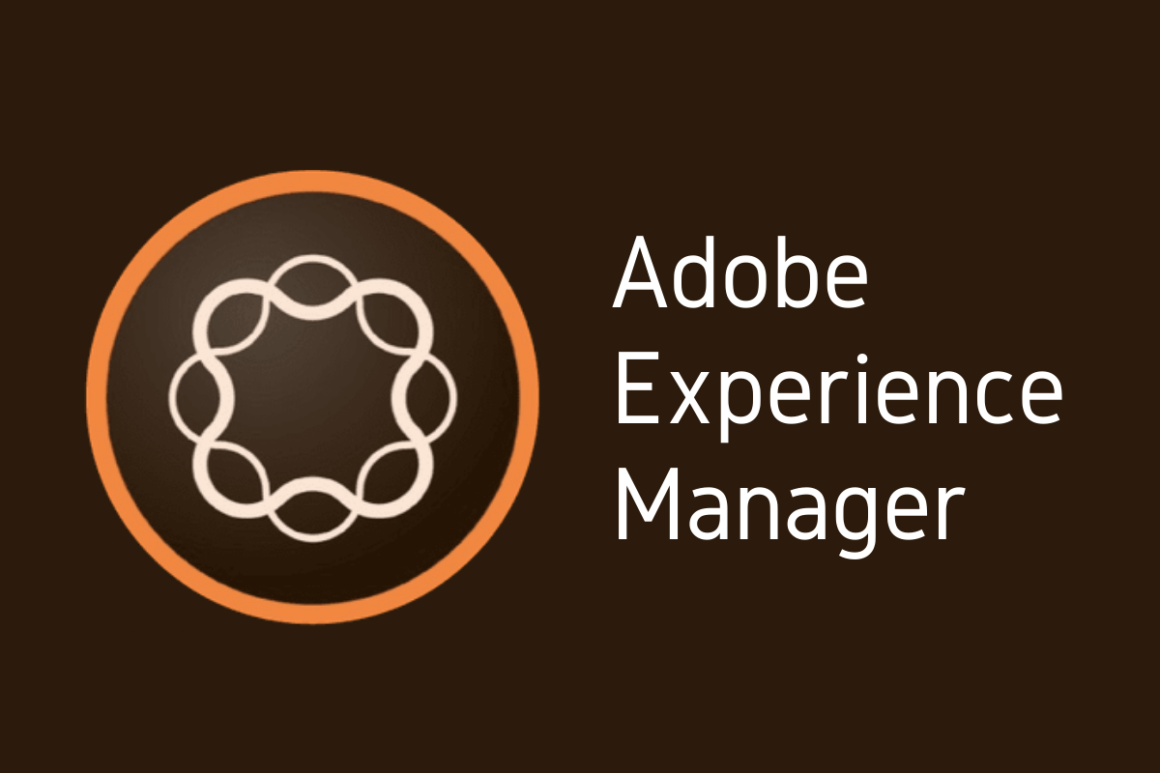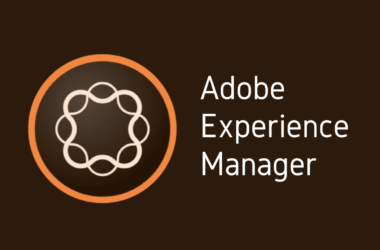1. Introduction
Welcome back to our AEM 101 series, where we delve into the intricacies of Adobe Experience Manager (AEM) to empower developers and digital creators. Over the course of this series, we’ve explored the fundamentals of AEM, from its architecture and component development to content management and workflow processes. Our objective has been to provide a solid foundation for both new and seasoned AEM practitioners, equipping you with the knowledge to harness the full potential of this powerful digital experience management tool.
In this installment, we turn our focus to a critical aspect of AEM development: debugging. Debugging in AEM is not just about fixing errors; it’s an essential skill that ensures the smooth functioning and reliability of your AEM applications. Whether you’re dealing with component malfunctions, service disruptions, or performance issues, mastering the art of debugging can significantly enhance your problem-solving skills and improve the quality of your projects.
Building upon the concepts introduced in our previous posts, this article aims to delve deeper into the world of AEM debugging. We’ll explore essential tools and advanced techniques that are vital for efficient problem identification and resolution in AEM environments. From understanding the AEM debugger interface to leveraging sophisticated tools and methods for pinpointing issues, this post will serve as your comprehensive guide to becoming proficient in AEM debugging.
So, whether you’re troubleshooting a complex issue or striving to optimize your AEM project’s performance, the insights and strategies shared here will be invaluable. Let’s embark on this journey to elevate your AEM debugging skills to the next level!
2. Understanding the Basics of AEM Debugging
Debugging in Adobe Experience Manager (AEM) is akin to being a digital detective. At its core, it involves identifying and resolving issues that arise within your AEM projects. These issues could range from minor glitches affecting the user interface to more significant problems that impede the functionality of entire components or workflows. Debugging in AEM isn’t just about fixing bugs; it’s a systematic process to understand why something isn’t working as expected and then applying the knowledge to correct it. This process is integral to the development lifecycle, ensuring the stability and reliability of your applications.
In the realm of AEM development and maintenance, debugging plays a pivotal role. During the development phase, it helps ensure that new components or features function correctly and meet specified requirements. In the maintenance phase, debugging becomes crucial for identifying and fixing issues that could affect the user experience, performance, and overall health of the live environment. Effective debugging can lead to improved efficiency, better user satisfaction, and a more robust and scalable AEM implementation.
As we transition from basic to advanced debugging techniques, it’s important to understand that this journey involves more than just tackling increasing complexity in issues. It encompasses a shift in mindset from reactive problem-solving to proactive issue prevention and optimization. Advanced debugging techniques often involve deeper insights into AEM’s architecture, such as understanding how different services interact, how to leverage logs effectively, and using advanced tools for performance tuning and error tracing.
By mastering these skills, AEM developers and administrators can not only fix problems more efficiently but also anticipate potential issues and mitigate them before they impact the system. As we progress through this series, we’ll explore these advanced techniques, equipping you with the tools and knowledge to handle even the most challenging debugging scenarios in AEM.
3. Essential Debugging Tools in AEM
Navigating the world of AEM debugging requires familiarity with an array of tools designed to streamline and simplify the process. These tools, collectively known as AEM Developer Tools, are instrumental in identifying, analyzing, and resolving issues effectively.
1. Overview of AEM Developer Tools:
AEM Developer Tools form a suite of utilities and extensions that enhance the debugging experience in AEM. They provide capabilities ranging from log analysis to real-time issue detection, making them indispensable for any AEM developer. These tools are designed to integrate seamlessly with AEM, offering a user-friendly interface and valuable insights into the inner workings of AEM applications.
2. Detailed Look at Specific Debugging Tools:
- AEM Error Log Viewer: This is a primary tool for any AEM developer. The Error Log Viewer allows you to monitor and analyze error logs in real-time. It helps in pinpointing the exact location and cause of errors, making it easier to address issues promptly.
- AEM Developer Chrome Extension: This browser extension is a boon for front-end debugging. It provides quick access to component information, allows inspection of client libraries, and offers insights into the structure of the AEM pages, thereby speeding up the debugging process for UI-related issues.
3. Integrating Java Debugging Tools with AEM:
AEM, built on Java, benefits greatly from the integration of Java debugging tools. Tools like JConsole and VisualVM can be connected to AEM instances to monitor application performance, memory usage, and thread diagnostics. Setting up remote debugging sessions in IDEs like IntelliJ IDEA or Eclipse provides an in-depth view into the Java code running in AEM, allowing developers to step through the code and identify issues at the code level.
4. Using AEM Health Check Tools for Early Detection of Issues:
Proactive debugging is key in maintaining the health of any AEM instance. AEM Health Check tools are designed for this purpose. They offer a comprehensive set of health checks that assess various aspects of the AEM instance, such as replication status, request performance, and system maintenance tasks. Regularly running these health checks can help identify potential issues before they escalate, allowing for timely interventions.
4. Advanced Debugging Techniques in AEM
When basic debugging methods fall short, advanced techniques become crucial for tackling more complex AEM issues. These techniques not only help in resolving the current problems but also in enhancing the overall quality and robustness of your AEM projects.
1. Step-by-Step Guide on Advanced Debugging Methods:
- Analyzing Thread Dumps: When facing performance bottlenecks or deadlocks, analyzing thread dumps can be invaluable. Start by generating a thread dump during the issue and use tools like Thread Dump Analyzer to identify blocked threads or deadlocks.
- Memory Leak Detection: Use heap dump analysis tools like Eclipse Memory Analyzer (MAT) to detect memory leaks. Generate a heap dump when the memory usage is high and analyze it for objects consuming excessive memory.
- Custom Logging: Implement custom logging within your AEM components. Modify the logging levels dynamically via the OSGi Web Console to capture detailed logs of specific components during an issue.
- Performance Profiling: Utilize Java profilers like YourKit or JProfiler to profile your AEM instance. These tools can help in identifying performance issues like slow-running methods or excessive object creation.
2. Troubleshooting Common AEM Issues:
- Component Rendering Issues: Use the AEM Developer Chrome Extension to inspect the component hierarchy. Check for any missing or incorrectly configured components.
- Workflow Failures: Investigate workflow failures by examining the workflow logs. Ensure that all workflow steps are correctly configured and check for any script errors or permission issues.
- Replication Issues: For replication problems, check the replication agents’ configuration and logs. Validate the network connectivity and permissions of the user accounts used for replication.
3. Best Practices for Efficient Debugging:
- Maintain a Debugging Checklist: Keep a checklist of common issues and their solutions. This can significantly speed up the debugging process for recurring issues.
- Use Version Control Wisely: Always compare the current version of your code with a version that was known to work well. Tools like Git can be used to track changes and identify when an issue was introduced.
- Collaborate with Peers: Sometimes, discussing the problem with colleagues can provide new insights. Collaboration tools and pair programming can be very effective in solving complex issues.
- Keep Learning: Stay updated with the latest AEM releases and community solutions. Regularly visit AEM forums and blogs for new tips and tricks.
5. AEM Debugging Best Practices
Effective debugging in Adobe Experience Manager (AEM) not only involves fixing issues as they arise but also proactively preventing them and optimizing performance. Adhering to best practices in debugging can significantly improve the stability and efficiency of your AEM projects. Here are key strategies to enhance your debugging approach:
1. Tips for Proactive Debugging and Error Prevention:
- Regular Code Reviews: Implement a process of regular code reviews to catch potential issues early. Peer reviews can help identify problematic code before it goes into production.
- Automated Testing: Set up automated tests for your AEM components. Unit tests, integration tests, and UI tests can help catch errors early in the development cycle.
- Stay Informed about AEM Updates: Keep up with AEM updates and patches. Understanding what each update fixes or improves can help in anticipating and preventing potential issues.
- Documentation: Maintain comprehensive documentation of your AEM setup, customizations, and known issues. This can be invaluable for troubleshooting and onboarding new team members.
2. How to Effectively Use Logs and Error Messages:
- Structured Logging: Implement structured logging within your AEM applications. This makes it easier to search and analyze logs, leading to quicker issue resolution.
- Log Levels: Understand and utilize different log levels (INFO, DEBUG, ERROR, etc.). Adjust these levels appropriately in your OSGi configurations to capture the necessary details without overwhelming the log files.
- Error Message Analysis: Learn to read and interpret error messages accurately. They often contain valuable clues about the nature and location of the issue.
- Correlate Logs: When dealing with complex issues, correlate logs from different sources (e.g., dispatcher, AEM instance, browser console) to get a holistic view of the problem.
3. Optimizing Performance through Effective Debugging:
- Identify Performance Bottlenecks: Use profiling tools to identify performance bottlenecks in your AEM application. Look for long-running queries, slow components, and memory issues.
- Caching Strategies: Review and optimize your caching strategies. Effective use of dispatcher and browser caching can significantly improve performance.
- Resource Optimization: Ensure that your AEM components are optimized for performance. This includes minimizing the size of client-side resources and optimizing server-side code.
- Regular Maintenance: Conduct regular maintenance of your AEM instance. Purge unnecessary content, optimize search indexes, and perform regular health checks.
6. Local SEO and AEM Debugging
In the dynamic world of digital experiences, the intersection of local Search Engine Optimization (SEO) and Adobe Experience Manager (AEM) plays a pivotal role in tailoring content to specific audiences and locations. Understanding how local SEO impacts AEM projects and addressing region-specific debugging challenges can be crucial for the success of your digital initiatives.
1. Discussing the Relevance of Local SEO for AEM Projects:
- Geo-Targeted Content Delivery: AEM’s ability to deliver geo-targeted content makes it an excellent platform for local SEO strategies. It allows businesses to tailor their content to specific regions, enhancing user engagement and search relevance.
- Multilingual and Multiregional Support: AEM supports multilingual and multiregional content, which is vital for local SEO. Ensuring that your content is accurately translated and regionally appropriate can significantly boost local search rankings.
- Localizing Metadata and Keywords: AEM enables the customization of metadata and keywords based on locality. This includes titles, descriptions, and even alt texts for images, making your content more relevant to local search queries.
2. Addressing Region-Specific Debugging Challenges:
- Cultural and Language Considerations: When debugging for different regions, it’s crucial to consider linguistic and cultural nuances. This might involve ensuring that translations are accurate and culturally appropriate or that regional content complies with local regulations and norms.
- Performance Across Regions: Performance debugging can vary significantly across regions due to factors like internet speed and local infrastructure. Utilizing AEM’s performance testing tools to simulate different regional conditions can help in identifying and resolving region-specific performance issues.
- Time Zone Challenges: Managing and debugging issues related to time zones is crucial, especially for global AEM sites. Ensure that time-sensitive content (like promotional campaigns) aligns correctly across different time zones.
- Legal and Compliance Debugging: Adhering to local laws and regulations, such as GDPR in Europe or CCPA in California, requires a thorough debugging approach. This may involve ensuring that data handling and privacy features in AEM are configured correctly for each region.
Conclusion
As we reach the conclusion of this deep dive into the world of Adobe Experience Manager (AEM) debugging, let’s take a moment to recap the essential insights and strategies we’ve explored. We began by understanding the importance of debugging in AEM, emphasizing its role in both development and maintenance phases. We then navigated through the essential tools available in AEM, highlighting how tools like the AEM Error Log Viewer and the AEM Developer Chrome Extension can significantly streamline the debugging process.
Our journey took us further into advanced debugging techniques, where we explored methods like analyzing thread dumps and detecting memory leaks, essential for tackling complex issues. We discussed best practices for proactive debugging and error prevention, stressing the importance of structured logging, effective use of error messages, and performance optimization strategies.
Finally, we touched upon the intersection of local SEO and AEM debugging, underscoring the importance of geo-targeted content delivery and the challenges of region-specific debugging in a global digital landscape.
As you continue to develop and maintain your AEM projects, I encourage you to apply these techniques and best practices. Whether you’re a seasoned AEM developer or just starting out, these insights will help you navigate the complexities of AEM with greater confidence and skill.
Looking ahead, stay tuned for the next installment in our AEM 101 series, where we will delve into the exciting world of AEM Headless Content Management. We’ll explore how AEM can be leveraged as a headless CMS, allowing for greater flexibility, scalability, and the ability to deliver content across multiple channels and devices.
Thank you for joining me on this insightful journey through AEM debugging. I look forward to continuing our exploration of Adobe Experience Manager and its vast capabilities in our upcoming posts.