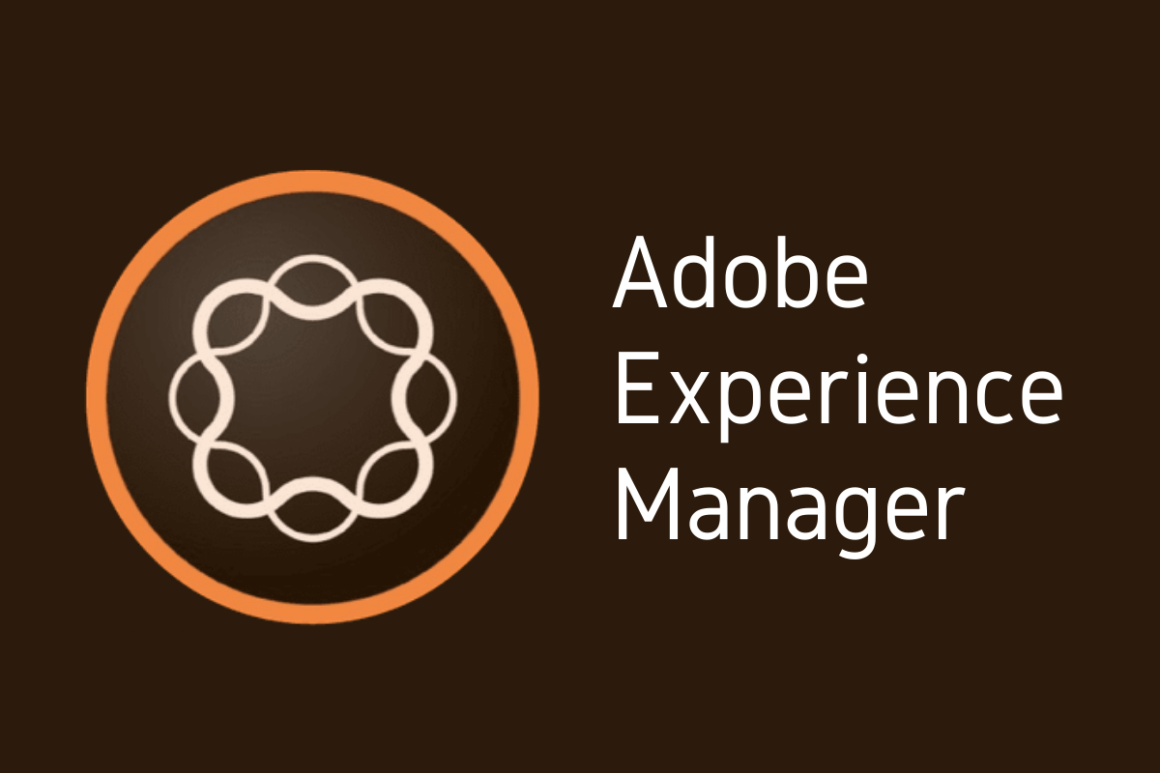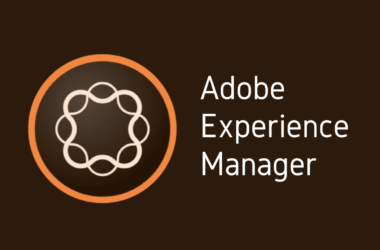Introduction
Welcome back to our ongoing AEM 101 series, where we delve into the intricacies of Adobe Experience Manager (AEM), equipping you with the knowledge and tools needed to master this powerful digital experience management solution. In our previous entries, we’ve covered the basics of AEM, from understanding its architecture to exploring its core functionalities. Today, we turn our focus to an essential tool in the AEM developer’s arsenal: CRXDE Lite.
CRXDE Lite, standing for Content Repository Extreme Development Environment Lite, is a web-based, integrated development environment included within AEM. It’s a streamlined yet powerful tool for accessing and manipulating the content repository in AEM. As a developer, CRXDE Lite becomes your gateway to creating, editing, and managing AEM components and templates. Its significance in AEM development cannot be overstated, as it provides a direct and efficient means of handling AEM’s JCR (Java Content Repository).
In this guide, “Mastering CRXDE Lite in Adobe Experience Manager – A Comprehensive Guide”, we aim to take you through a journey of discovery and learning. We will start by understanding what CRXDE Lite is and why it’s a pivotal tool in AEM development. Following this, we’ll guide you through setting up and navigating CRXDE Lite, embarking on your first project, and exploring advanced features and best practices. To round off, we’ll delve into troubleshooting common issues and discuss real-world applications, providing a holistic view of CRXDE Lite in the context of AEM development.
Whether you’re a beginner just starting out in AEM or a seasoned developer looking to refine your skills, this guide is crafted to provide valuable insights and practical knowledge. So, let’s embark on this journey together and unlock the full potential of CRXDE Lite in AEM.
Section 1: Understanding CRXDE Lite
What is CRXDE Lite?
CRXDE Lite is an integral part of Adobe Experience Manager (AEM) that serves as a lightweight, web-based development tool. Standing for Content Repository Extreme Development Environment Lite, it provides a user-friendly interface for developers to interact directly with the AEM repository. Unlike its full-fledged counterpart, CRXDE, which requires a separate installation and offers a richer set of features, CRXDE Lite is accessible directly through a web browser, making it more convenient for quick edits and changes. It is designed to offer a streamlined experience for manipulating nodes and properties within the JCR (Java Content Repository) of AEM.
The Role of CRXDE Lite in AEM Development
CRXDE Lite plays a crucial role in the AEM development process. It is particularly favored for tasks that require direct interaction with the repository, such as:
- Creating and Modifying Content: Developers can create new nodes and edit existing ones, including pages, templates, and components.
- Repository Browsing: It allows for easy navigation through the JCR, making it possible to view and analyze the structure of your AEM site.
- Scripting and Querying: CRXDE Lite enables quick scripting and execution of queries using languages like SQL2 or XPath, facilitating the retrieval and manipulation of repository data.
- Debugging and Testing: Its direct access to the repository makes it an excellent tool for debugging and testing content structures and configurations.
Key Features of CRXDE Lite
CRXDE Lite is equipped with several features that make it an indispensable tool for AEM developers:
- Direct Access to JCR: It provides a straightforward interface to access and manipulate the JCR, which is the backbone of AEM content.
- Intuitive User Interface: The interface is user-friendly, making it easy for developers to browse the repository, edit properties, and create new nodes.
- Query Execution: CRXDE Lite includes functionality to write and execute queries, which helps in efficient data retrieval and analysis.
- Real-time Changes: Any changes made in CRXDE Lite are reflected in real-time in AEM, making it ideal for quick modifications and testing.
- No Installation Required: Being a browser-based tool, it requires no additional installations, offering flexibility and ease of access.
- Version Control: CRXDE Lite allows developers to view and restore previous versions of nodes, aiding in effective version management.
As we continue to explore the capabilities of CRXDE Lite in subsequent sections, you’ll gain a deeper understanding of how these features can be leveraged to enhance your AEM development experience. Stay tuned as we delve into setting up and navigating CRXDE Lite in the next section of this guide.
Section 2: Setting Up CRXDE Lite in AEM
Setting up CRXDE Lite is a straightforward process, but it’s crucial to follow the steps carefully to ensure a smooth experience. This section will guide you through the setup process and offer solutions to common challenges you might encounter.
Step-by-Step Guide to Setting Up CRXDE Lite
Step 1: Accessing CRXDE Lite
- URL Navigation: Start by navigating to the CRXDE Lite interface. Typically, this can be done by appending
/crx/deto your AEM instance URL. For example, if your AEM instance is running athttp://localhost:4502, then CRXDE Lite can be accessed athttp://localhost:4502/crx/de. - Login Credentials: Use your AEM credentials to log in. Generally, these are the same credentials you use to access the AEM author instance.
Step 2: Familiarizing with the Interface
- Repository Tree: On the left side, you’ll see the repository tree, which shows the structure of your AEM content.
- Workspace Area: The central part of the screen is your workspace where you can view and edit properties of selected nodes.
- Toolbar: The toolbar at the top provides options for saving changes, refreshing the view, and executing scripts or queries.
Step 3: Basic Navigation
- Navigating Nodes: Click on nodes in the repository tree to view their properties in the workspace area.
- Editing Properties: Double-click on a property to edit its value. Remember to save your changes.
Step 4: Testing Basic Functions
- Creating a Node: Right-click on a parent node and select ‘Create Node’. Enter the node name and primary type to create it.
- Deleting a Node: Right-click on a node and select ‘Delete’ to remove it. Be cautious with deletions, as this action is irreversible.
Common Setup Challenges and Troubleshooting Tips
Despite the straightforward setup process, you might encounter some challenges. Here are common ones with their solutions:
- Access Denied Error:
- Solution: Ensure you have the necessary permissions to access CRXDE Lite. Contact your AEM administrator if you’re facing permission issues.
- Slow Performance or Non-Loading Interface:
- Solution: This can be due to server performance or network issues. Check the server status and your network connection. Clearing the browser cache can also help.
- Issues with Creating or Editing Nodes:
- Solution: Confirm that you’re following the correct steps for creating or editing nodes. If the problem persists, it may be a permissions issue.
- Data Not Reflecting in AEM Instance:
- Solution: Ensure you have saved your changes in CRXDE Lite. If changes still don’t reflect, try refreshing the AEM instance or clearing its cache.
Remember, “CRXDE Lite setup in AEM” is a critical first step in leveraging this powerful tool for your AEM development needs. Once you have CRXDE Lite up and running, you’re ready to begin exploring its vast capabilities, which we will cover in the upcoming sections.
Section 3: Your First Project with CRXDE Lite
Embarking on your first project with CRXDE Lite is an exciting step in your AEM journey. This section will guide you through creating a simple project, helping you understand how to effectively use CRXDE Lite in AEM.
Creating a Simple Project in CRXDE Lite
Step 1: Creating a New Node for Your Project
- Select the Location: In the repository tree, navigate to the location where you want to create your new project. A common starting point is under
/content. - Create a Node: Right-click on the desired parent node and select ‘Create Node’. Name your node (e.g.,
my-first-project) and specify the primary type (e.g.,nt:unstructuredfor a basic node).
Step 2: Adding Properties to Your Node
- Define Properties: In your new node, you can add properties that define its characteristics. For instance, add a title property by right-clicking on the node, selecting ‘Add Property’, and then entering
titleas the name and your desired title as the value. - Save Changes: Ensure to save your changes by clicking on the save icon in the toolbar.
Step 3: Creating a Simple Content Structure
- Add Child Nodes: To build a basic content structure, add child nodes under your project node. These could represent different pages or components of your project.
- Assign Properties: Like the parent node, assign relevant properties to each child node to define their content and behavior.
Exploring the Interface and Tools
CRXDE Lite’s interface is designed to be intuitive, yet it’s packed with features that cater to various development needs.
- Repository Tree: This is where you navigate the structure of your AEM site. Use it to find, create, and organize your nodes.
- Properties Pane: When you select a node, its properties are displayed here, allowing for easy viewing and editing.
- Toolbar Features: The toolbar offers several functionalities:
- Save Button: Saves your changes.
- Refresh Button: Refreshes the view.
- Add Node/Property: Use these to add new nodes or properties.
- Delete Button: Deletes the selected node or property.
- Copy/Paste Buttons: These are useful for duplicating nodes or properties.
- Query Tool: Located in the toolbar, this tool allows you to write and execute queries, which is invaluable for searching and manipulating data within the repository.
Using CRXDE Lite effectively in AEM involves understanding its interface and the functionalities it offers. It is more than just a development environment; it’s a window into the very structure of your AEM instance. By familiarizing yourself with CRXDE Lite through simple projects, you lay a solid foundation for more complex AEM development tasks.
Remember, practice is key. The more you explore and experiment with CRXDE Lite, the more comfortable you’ll become in utilizing its features to their fullest potential. This hands-on experience is what will ultimately elevate your skills as an AEM developer.
Section 4: Advanced Techniques in CRXDE Lite
As you grow more comfortable with CRXDE Lite, it’s time to delve into some advanced techniques that can significantly enhance your efficiency and proficiency in AEM development. This section provides you with valuable tips and insights into the advanced features of CRXDE Lite.
Tips and Tricks for Efficient Use of CRXDE Lite
- Keyboard Shortcuts: Familiarize yourself with keyboard shortcuts in CRXDE Lite to speed up your workflow. For example, shortcuts for saving (Ctrl+S), refreshing (F5), and adding a new node (Ctrl+Alt+N) can be time-savers.
- Using the Versioning Feature: CRXDE Lite allows you to create and manage versions of your nodes. This is particularly useful for tracking changes and reverting to previous states when needed.
- Bulk Operations: Learn to perform bulk operations like copying, moving, or deleting multiple nodes simultaneously, which can significantly reduce the time spent on repetitive tasks.
- Utilizing Search and Queries: Master the use of queries to quickly find nodes and properties. This can be particularly useful in large projects where manual navigation is impractical.
- Customizing Workspace Layout: Customize the layout of your workspace in CRXDE Lite for better efficiency. You can adjust the size and arrangement of the repository tree and properties pane to suit your working style.
Advanced Features and Their Applications
Advanced Querying
- JCR-SQL2 and XPath Queries: Utilize JCR-SQL2 and XPath for advanced querying capabilities. These can help in complex data retrievals and are essential for large-scale content management.
Scripting
- Groovy Scripts: Use Groovy scripts within CRXDE Lite for more sophisticated tasks like batch processing or automated modifications. This can be a powerful tool for complex content manipulations.
Monitoring Repository Changes
- Watch and Audit Tools: Use the watch and audit tools in CRXDE Lite to monitor changes in the repository. This feature is crucial for keeping track of modifications, especially in a collaborative environment.
Performance Tuning
- Optimizing Queries and Scripts: Learn to optimize your queries and scripts for better performance. This includes efficient data fetching strategies and minimizing resource-intensive operations.
To excel in AEM development using CRXDE Lite, it’s not just about knowing the basic functionalities; it’s also about leveraging its advanced features to streamline your development process. By adopting these tips and exploring the advanced features, you can significantly improve the quality and efficiency of your work in AEM.
Embracing these advanced techniques will not only make your development process more efficient but will also open up new possibilities in how you manage and deliver content in AEM. As you continue to experiment and apply these advanced techniques, you’ll find CRXDE Lite becoming an even more powerful tool in your AEM development toolkit.
Section 5: Best Practices for CRXDE Lite in AEM
Adopting best practices in CRXDE Lite is essential for maintaining efficiency, ensuring data integrity, and optimizing your development process in AEM. This section outlines some key recommendations and strategies to help you get the most out of CRXDE Lite.
Recommended Practices for Developers
- Regularly Backup Your Work: Always keep backups of your AEM repository. This is crucial for data recovery in case of accidental deletions or corruption.
- Follow a Consistent Naming Convention: Use clear and consistent naming conventions for nodes and properties. This not only helps in easier navigation but also ensures that other team members can understand and collaborate effectively.
- Document Your Changes: Keep a log of significant changes or updates you make in the repository. This documentation is invaluable for tracking modifications and understanding the evolution of your project.
- Utilize Version Control: Make use of CRXDE Lite’s version control features to keep track of different versions of your content. This practice is especially important for large projects or when working in a team.
- Test Changes Locally First: Before implementing changes on a live site, test them in a local or staging environment. This reduces the risk of introducing errors into your live AEM instance.
- Adhere to AEM Security Best Practices: Ensure that you’re following Adobe’s security best practices, especially when working with sensitive data.
Maintaining an Organized Workspace
- Organize Nodes Logically: Structure your repository in a logical manner. Group related nodes and components together to make them easy to find and manage.
- Clean Up Regularly: Periodically review and clean up your repository. Remove or archive unused nodes and properties to keep the workspace clutter-free and efficient.
- Customize the CRXDE Lite Interface: Tailor the CRXDE Lite interface to suit your workflow. For example, adjust the layout or create custom views to enhance visibility and access to frequently used nodes.
- Use Comments and Descriptions: When creating or modifying nodes, add comments or descriptions. This practice is invaluable for providing context and understanding, especially for complex structures or when working in teams.
Implementing these best practices in CRXDE Lite will not only streamline your AEM development process but also contribute to a more robust and error-free environment. Remember, the key to effective use of CRXDE Lite lies in a combination of technical proficiency and disciplined organization. By integrating these practices into your daily workflow, you’ll enhance both the quality and efficiency of your work in AEM.
Section 6: Troubleshooting Common Issues in CRXDE Lite
Even the most experienced AEM developers can encounter issues while working with CRXDE Lite. Understanding how to effectively troubleshoot these problems is crucial. This section addresses some common issues you may face and provides practical solutions, as well as resources for further assistance.
Common Issues and Their Solutions
Issue 1: Unable to Access CRXDE Lite
- Symptom: Receiving an error message or a blank page when trying to access CRXDE Lite.
- Solution: Ensure that your AEM instance is running and that you have the correct URL. Check your network connection and firewall settings. If the issue persists, consult with your system administrator to verify if there are any server-side issues.
Issue 2: Changes Not Reflecting in AEM
- Symptom: After making changes in CRXDE Lite, they are not visible on your AEM site.
- Solution: First, ensure that you have saved the changes in CRXDE Lite. Clear the cache in both CRXDE Lite and AEM. If changes are still not visible, restart your AEM instance.
Issue 3: Performance Issues in CRXDE Lite
- Symptom: CRXDE Lite is running slowly or is unresponsive.
- Solution: Clear your browser cache and cookies. If the issue is persistent, it might be related to server performance. Check the server logs for any error messages or indications of resource constraints.
Issue 4: Permission Denied Errors
- Symptom: Receiving permission errors when trying to perform certain actions in CRXDE Lite.
- Solution: Verify that your user account has the necessary permissions. If you are unsure, contact your AEM administrator to adjust your access rights or to investigate potential issues with user roles.
Issue 5: Query Execution Problems
- Symptom: Queries not returning expected results or causing errors.
- Solution: Double-check your query syntax. Use the query explanation tool to understand how your query is being processed. If you’re working with large data sets, consider optimizing your query for performance.
Effective troubleshooting in CRXDE Lite requires a blend of technical know-how and resourcefulness. By familiarizing yourself with common issues and their solutions, as well as knowing where to look for help, you can minimize downtime and maintain a smooth workflow in your AEM development projects.
Conclusion
As we wrap up this comprehensive guide on “Mastering CRXDE Lite in Adobe Experience Manager,” let’s take a moment to recap the key points we’ve covered:
- We started with an introduction to CRXDE Lite, understanding its role and significance in AEM development.
- We then walked through the step-by-step setup of CRXDE Lite, addressing common challenges and offering troubleshooting tips.
- Next, we embarked on creating a simple project in CRXDE Lite, exploring its interface and tools, which set the foundation for using CRXDE Lite effectively.
- Moving into more sophisticated territory, we delved into advanced techniques and best practices for using CRXDE Lite, ensuring that you can handle more complex tasks with ease and efficiency.
- We also addressed common issues and their solutions, providing you with the know-how to troubleshoot effectively.
As you continue on your journey with AEM and CRXDE Lite, I encourage you to experiment and explore. The more you use CRXDE Lite, the more proficient you’ll become, unlocking its full potential to enhance your AEM development projects. Remember, practice and curiosity are your best tools in mastering any technology.
I’d love to hear from you about your experiences, challenges, and successes with CRXDE Lite. Your feedback is invaluable, not only to me but to our entire community of AEM developers. So, please feel free to share your thoughts, questions, and suggestions in the comments section below. And if you found this guide helpful, please share it with your peers and colleagues who might also benefit from it.
Together, let’s continue to learn, share, and grow in our AEM development journey. Thank you for following along, and I look forward to our continued exploration of the vast and exciting world of Adobe Experience Manager.