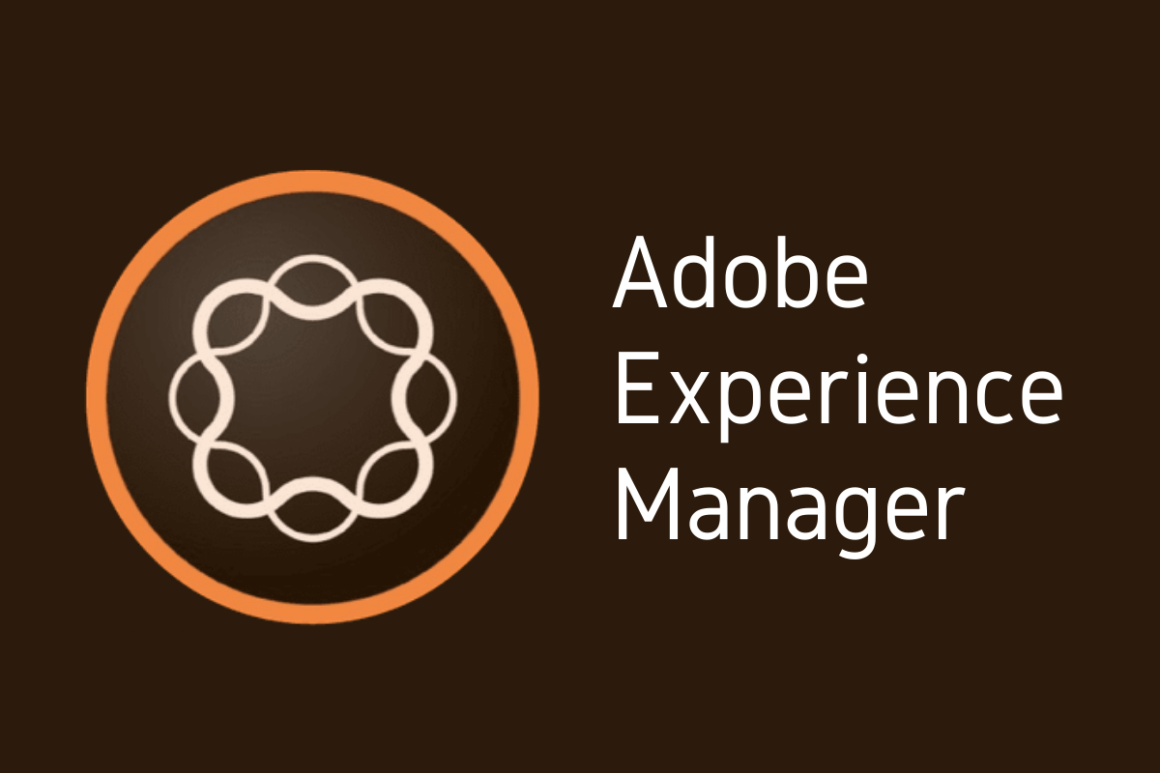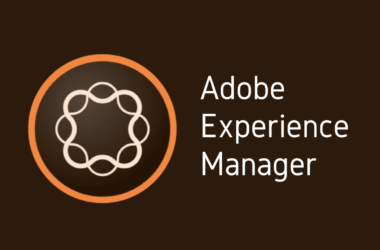I. Introduction
Welcome back to our AEM 101 series! Today, we’re diving into a crucial aspect of Adobe Experience Manager (AEM) development – the AEM Query Debugger. Whether you’re a seasoned AEM developer or just starting out, understanding the nuances of query debugging is key to ensuring your AEM projects run smoothly and efficiently.
The Importance of Query Debugging in AEM Development
In the world of AEM, queries play a pivotal role. They are the backbone of data retrieval and influence how content is displayed and managed within the platform. However, crafting efficient and accurate queries is not always straightforward. Poorly written queries can lead to performance issues, affecting the overall user experience and potentially causing significant bottlenecks in large-scale applications.
That’s where query debugging comes into play. Effective query debugging can drastically improve the performance of your AEM sites. It helps identify inefficiencies and errors in your queries, ensuring they run optimally. This is especially critical in AEM, where data retrieval and content rendering must be fast and accurate to meet the high expectations of end-users.
Introducing the AEM Query Debugger
The AEM Query Debugger is a powerful tool within the AEM platform, designed specifically to aid developers in testing and optimizing their queries. It provides a user-friendly interface to run queries, see the results, and understand the performance metrics. This tool is essential for anyone looking to fine-tune their AEM applications, ensuring that queries are not only accurate but also efficient.
A Journey Through AEM 101 Series
In our ongoing AEM 101 series, we’ve covered various facets of AEM development. From basic setup and configurations to advanced component development, our journey has been enlightening and enriching. The AEM Query Debugger is the next step in this journey, providing an in-depth look at one of the most critical tools in the AEM developer’s toolkit.
Stay tuned as we delve deeper into the AEM Query Debugger, exploring its features, best practices, and some tips and tricks to get the most out of it. Whether you’re a novice or a seasoned pro, this guide promises to enhance your AEM development skills.
II. Getting Started with AEM Query Debugger
What is the AEM Query Debugger?
The AEM Query Debugger is an indispensable tool for any AEM developer. It’s a specialized feature within the Adobe Experience Manager platform designed to assist developers in writing, testing, and optimizing their queries. This tool is crucial for ensuring that your queries are not only correct but also perform efficiently, particularly in complex AEM projects where data retrieval is key.
Setting up the AEM Query Debugger in Your Environment
To start utilizing the AEM Query Debugger, you need to ensure it’s properly set up in your AEM environment. The setup process is straightforward:
- Access Your AEM Instance: Log into your AEM author instance.
- Navigate to Tools: Go to the AEM main menu and select ‘Tools’.
- Find Query Debugger: Under ‘Operations’, locate and click on the ‘Query Debugger’.
- Enable Debugger (if necessary): Some AEM instances require enabling the debugger feature. This can be done through the OSGi configuration.
Once set up, you’re ready to begin using the tool to its fullest potential.
Basic Features and Interface Walkthrough
The AEM Query Debugger interface is user-friendly and intuitive, designed to streamline the debugging process. Here’s a quick guide to its key features:
- Query Input Field: Here, you can write or paste your query. The debugger supports various query languages used in AEM, such as XPath, JCR-SQL2, and SQL2.
- Execution Button: After entering your query, click this button to run it. The debugger will process your query and display the results.
- Result Panel: This section displays the outcome of your query. It lists the nodes retrieved, allowing you to see if your query is fetching the expected results.
- Performance Metrics: One of the most valuable aspects of the Query Debugger is its ability to provide performance metrics. It shows how long the query took to execute, helping you gauge its efficiency.
- Error Messages: Should there be any issues with your query, the debugger provides error messages, aiding in quick troubleshooting.
Using the AEM Query Debugger efficiently can significantly enhance your development process. Here are some tips:
- Test Regularly: Use the debugger regularly to test queries during development. This proactive approach can save time by catching issues early.
- Benchmark Performance: Keep track of query execution times. If a query is taking too long, it might need optimization.
- Learn from Errors: Analyze error messages to understand common pitfalls in query writing within AEM.
By integrating the AEM Query Debugger into your regular development workflow, you can ensure that your AEM projects are not only functionally robust but also performance-optimized.
III. Core Concepts of Query Debugging in AEM
Understanding AEM Queries and Their Impact
Queries in Adobe Experience Manager (AEM) are the foundation of how data is retrieved and managed within the platform. They are used to fetch content from the repository based on specific criteria. A well-written query can enhance the performance and responsiveness of your AEM site, while a poorly constructed one can lead to significant performance issues, especially in large-scale deployments.
The Anatomy of AEM Queries:
- Path: Defines the location within the repository where the search begins.
- Condition: Specifies the criteria that content must meet to be retrieved.
- Ordering: Determines how the results are sorted.
- Limit: Controls the number of results returned.
Each of these components plays a crucial role in the efficiency and accuracy of your queries.
Common Issues Faced in AEM Querying
When developing in AEM, you may encounter several common issues with queries:
- Poor Performance: Queries that take too long to execute can slow down your application.
- Inaccurate Results: Misconfigured conditions might fetch incorrect or irrelevant data.
- Resource Intensiveness: Overly complex queries can be resource-intensive, affecting server performance.
Understanding these issues is the first step in effective query debugging.
Best Practices for Writing Efficient Queries
To write efficient queries in AEM, consider the following best practices:
- Be Specific with Paths: Narrow down your search path as much as possible. Avoid querying at the root level unless absolutely necessary.
- Optimize Conditions: Use precise conditions. Avoid broad or vague criteria that could return more results than needed.
- Limit Results: Implement limits to your queries to prevent over-fetching of data. This is especially important in large repositories.
- Use Indexes Wisely: Make sure your queries are utilizing AEM indexes correctly. Proper indexing can dramatically improve query performance.
- Regular Review and Testing: Continuously review and test your queries, especially after major content updates or changes in the repository structure.
- Monitor and Analyze: Use the Query Debugger to monitor the performance of your queries and make adjustments as needed.
By adhering to these best practices, you can write queries that are not only effective but also optimized for performance. Remember, the key to successful querying in AEM lies in understanding the balance between retrieving the necessary data and maintaining system performance.
IV. Advanced Debugging Techniques
Step-by-Step Guide to Debugging Complex Queries
Debugging complex queries in Adobe Experience Manager (AEM) requires a systematic approach. Here’s a step-by-step guide to tackle these challenges:
- Identify the Query: Start by pinpointing the query that is causing issues. This may be evident through slow performance, errors, or incorrect data retrieval.
- Recreate the Environment: Set up a testing environment that mimics the conditions under which the query is executed. This ensures that your debugging efforts are as close to the real scenario as possible.
- Isolate the Query: Run the query independently using the AEM Query Debugger. This helps in understanding its behavior without the interference of other application processes.
- Analyze Execution Metrics: Pay close attention to the execution time and resource usage. These metrics are key indicators of the query’s performance.
- Break Down the Query: If the query is particularly complex, break it down into smaller parts. Test these components individually to identify which part is causing the issue.
- Review Conditions and Paths: Ensure that the conditions and paths used in the query are optimized and necessary.
- Test Alternative Approaches: Experiment with different query formulations. Sometimes, a slight change in the query structure can lead to significant performance improvements.
- Consult Logs: Check AEM logs for any warnings or errors related to the query. These logs can provide valuable insights into underlying issues.
- Apply Fixes and Test: Implement the changes and test the query again. Repeat the process until the query performs satisfactorily.
Tips for Effective Query Optimization
Optimizing queries in AEM is an art that combines technical skill with strategic thinking. Here are some tips for effective query optimization:
- Use Appropriate Indexes: Ensure that your queries leverage AEM’s indexing capabilities. Correct indexing can dramatically reduce query execution time.
- Avoid Unnecessary Complexity: Simplify your queries as much as possible. Complex queries are harder to maintain and can be less efficient.
- Regularly Update and Maintain Queries: As your AEM project evolves, so should your queries. Regular updates can prevent performance degradation over time.
Troubleshooting Common Errors with AEM Query Debugger
When using the AEM Query Debugger, you might encounter common errors. Here’s how to troubleshoot them:
- Query Timeout: If a query times out, it’s usually a sign that it’s too broad or complex. Refine your query to be more specific.
- Incorrect Results: Ensure your query’s logic is correct. Double-check paths, conditions, and syntax.
- Performance Issues: If a query is running slowly, review its structure and the use of indexes. Optimize the query to reduce execution time.
Mastering advanced debugging techniques in AEM is crucial for developers looking to enhance the performance and reliability of their applications. By following these steps, utilizing effective optimization strategies, and being adept at troubleshooting, you can ensure that your AEM queries are both powerful and efficient.
V. Real-world Examples and Case Studies
Analyzing Real-world Scenarios Using the AEM Query Debugger
Real-world examples offer invaluable insights into how the AEM Query Debugger can be used effectively. Let’s dive into a couple of scenarios where the debugger played a pivotal role in enhancing AEM development.
1. Case Study: Optimizing Homepage Load Time
- Scenario: A major retail company noticed that their AEM-powered homepage was taking significantly longer to load, leading to a poor user experience.
- Use of AEM Query Debugger: The development team used the AEM Query Debugger to analyze the queries running on the homepage. They discovered that a particular query fetching promotional content was not utilizing an index, resulting in slow retrieval times.
- Solution: By refining the query to leverage the appropriate index, the team significantly reduced the data retrieval time, leading to a faster homepage load time.
- Impact: This optimization led to improved user experience and a notable decrease in bounce rates.
2. Case Study: Streamlining Content Personalization
- Scenario: A content-driven news portal was struggling to effectively personalize content for its users, due to inefficient queries slowing down the process.
- Use of AEM Query Debugger: Through the AEM Query Debugger, the developers identified that the queries used for personalization were overly complex and fetched more data than necessary.
- Solution: The team restructured the queries to be more precise and implemented query limits to streamline data retrieval.
- Impact: The optimized queries allowed for quicker and more efficient content personalization, enhancing user engagement.
How the Query Debugger has Improved AEM Development in Specific Cases
The AEM Query Debugger is more than just a troubleshooting tool; it’s a catalyst for improvement and efficiency in AEM development. Here are some specific improvements it has facilitated:
- Enhanced Performance: By allowing developers to pinpoint inefficiencies in their queries, the Query Debugger has directly contributed to the enhanced performance of AEM applications.
- Better Resource Management: By optimizing queries, developers can ensure more efficient use of server resources, reducing the load and improving overall system health.
- Faster Development Cycles: Debugging and optimizing queries more quickly means faster development cycles, allowing for quicker deployment of features and fixes.
The AEM Query Debugger stands out as an essential tool in the AEM developer’s arsenal. These real-world examples demonstrate how effectively it can be used to not only solve immediate problems but also bring about long-term improvements in AEM projects.
VI. Integrating AEM Query Debugger with Other AEM Tools
Integrating the AEM Query Debugger with other AEM development tools can significantly enhance your workflow and efficiency. Let’s explore how this integration works and the benefits it brings to your development process.
Compatibility with Other AEM Development Tools
The AEM Query Debugger is designed to be compatible with a wide range of AEM tools, making it a versatile addition to your toolkit. Here are a few key integrations:
- AEM Developer Tools for Eclipse: When used alongside the Eclipse IDE, the AEM Query Debugger complements the development and testing process by allowing developers to write, test, and optimize their queries directly within their development environment.
- AEM Dispatcher: The debugger can be used to test and optimize queries that impact the performance of pages cached by the AEM Dispatcher. This ensures that the cached content is retrieved and displayed efficiently.
- AEM Health Check Tools: By integrating with AEM’s health check tools, the Query Debugger helps in identifying and resolving query-related issues that could affect the overall health and performance of the AEM instance.
Enhancing Your AEM Development Workflow
Incorporating the AEM Query Debugger into your development workflow brings numerous benefits:
- Efficient Problem-Solving: The ability to quickly identify and resolve query-related issues speeds up the development process and reduces downtime.
- Performance Optimization: Continuous monitoring and optimization of queries ensure that your applications are running at peak efficiency.
- Improved Quality Assurance: By testing queries in the development phase, you can catch and rectify potential issues early, leading to a more robust end product.
- Knowledge Sharing: Using the Query Debugger as a teaching tool within your team can help less experienced developers understand the intricacies of efficient query writing in AEM.
The AEM Query Debugger is more than just a standalone tool; it’s a part of a larger ecosystem of AEM development tools. Its integration into your AEM development workflow can lead to more efficient, robust, and high-performing applications. By mastering this tool, as outlined in this AEM Developer Guide, you can significantly enhance your capabilities as an AEM developer.
Conclusion
As we wrap up this comprehensive guide on the AEM Query Debugger, let’s revisit the key takeaways and look forward to what’s next in our AEM 101 series.
Summarizing the Key Takeaways
- The AEM Query Debugger is a vital tool in the Adobe Experience Manager suite that helps developers write, test, and optimize their queries for better performance and efficiency.
- Proper setup and understanding of the AEM Query Debugger’s features can significantly enhance your development process.
- Employing advanced debugging techniques and best practices in query writing are crucial for maintaining the health and performance of your AEM applications.
- Integrating the AEM Query Debugger with other AEM tools can streamline your development workflow and lead to more robust AEM solutions.
Encouraging Readers to Experiment and Explore
The world of AEM is vast and constantly evolving, and the AEM Query Debugger is just one piece of this intricate puzzle. I encourage you to experiment with this tool in your projects. Explore its capabilities, test different scenarios, and see how it can improve your development process. Remember, hands-on experience is one of the best ways to learn and master new tools and techniques.
Your insights and experiences are valuable to us and the broader AEM community. I invite you to share your thoughts in the comments section below. Have you used the AEM Query Debugger in your projects? What challenges did you face, and how did you overcome them? Your feedback not only enriches this discussion but also helps others in their AEM journey.
Additionally, if you have any questions or need further clarification on any topics covered in this post or the AEM 101 series, please feel free to ask. I’m here to help and look forward to your input.
Together, let’s continue to explore and master the dynamic world of Adobe Experience Manager!