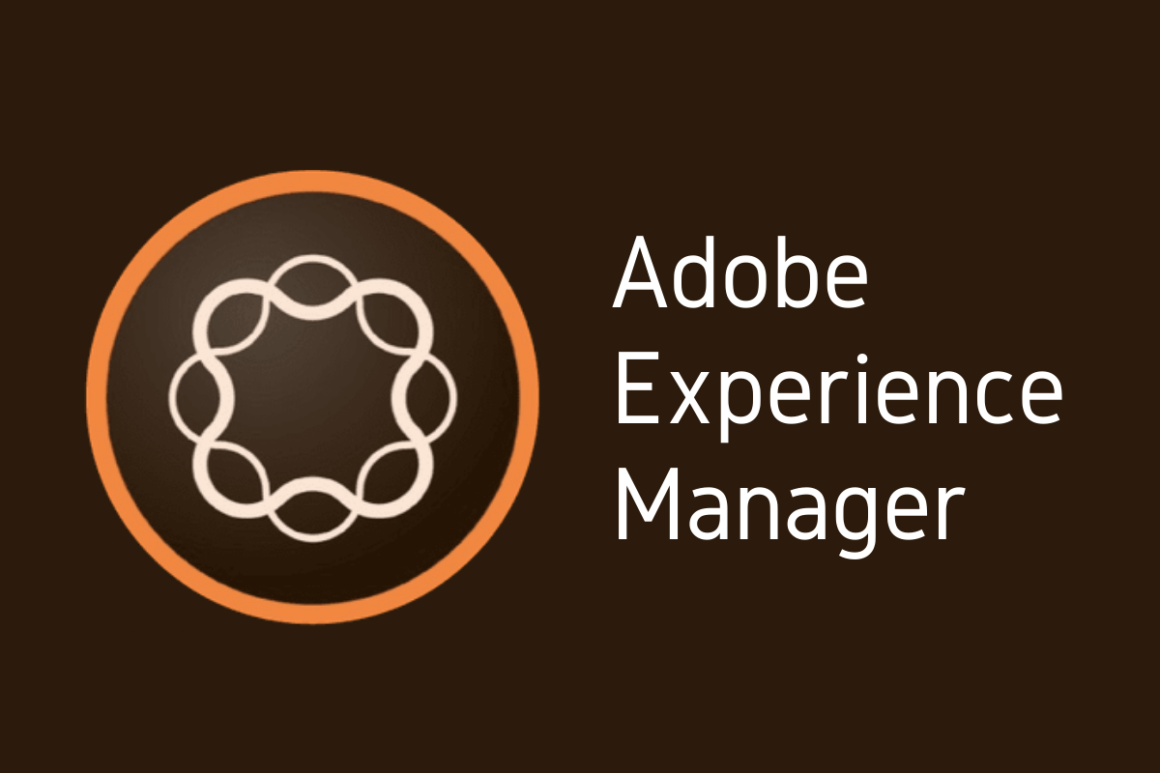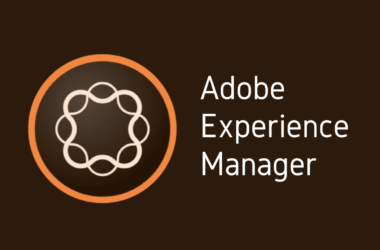Introduction
Navigating the world of digital experience management can be a complex task, especially when it comes to selecting and setting up the right content management system (CMS). Adobe Experience Manager (AEM) has emerged as a powerful solution, enabling both professionals and beginners to create, manage, and optimize digital content effortlessly. Whether you’re taking your first steps in web development or exploring AEM to enhance your existing skills, this comprehensive AEM beginner’s guide will lead you through the essential stages of setting up your first AEM environment. From understanding the system requirements to uncovering AEM best practices, this guide offers valuable insights to captivate your curiosity and empower your digital journey.
AEM System Requirements
Before embarking on the journey of setting up your first AEM environment, understanding the system requirements is essential. Ensuring that your system meets these requirements will provide a stable foundation for the installation and configuration of AEM. Here’s a detailed look at the key elements:
1. Operating System Support:
- Windows: Windows Server 2016 or later.
- Linux: Most modern distributions supported.
- macOS: macOS 10.13 or later for development purposes.
2. Java Version:
- Adobe Experience Manager requires Java JDK 11 (Preferred for AEM 6.5+, JDK 8 for AEM versions before AEM 6.5). Make sure to download and install the appropriate version.
3. Memory Requirements:
- Minimum RAM: 4 GB (8 GB recommended for development, 16 GB for production).
- Disk Space: At least 10 GB of free space.
4. Processor:
- Multi-core processors with a minimum of 2 cores (4 cores recommended).
5. Web Browsers:
- AEM supports modern web browsers like Chrome, Firefox, Safari, and Edge. Make sure to have the latest versions.
6. Database Support:
- AEM can work with various databases such as MySQL, Oracle, and MongoDB. Refer to the Adobe compatibility matrix for specific versions.
7. Network Configuration:
- Stable and reliable network connection for downloading packages and accessing AEM instances.
8. Additional Tools & Dependencies:
- Tools like Apache Maven may be required for development.
9. Considerations for AEM Cloud:
- If opting for Adobe AEM Cloud, you’ll need to consider additional specifications and configurations. The cloud option offers flexibility and scalability, adapting to various needs.
AEM Installation: A Detailed Walkthrough
Setting up Adobe Experience Manager (AEM) is more than just a simple installation; it’s about configuring an environment that aligns with your web development and content management needs. This detailed walkthrough aims to demystify the process, guiding you through the crucial steps of both AEM authoring and publishing environments. Whether you’re a seasoned developer or a beginner looking to explore the power of AEM, this step-by-step guide will help you set up AEM smoothly.
1. AEM Authoring Environment:
The AEM Authoring Environment serves as the central hub for content creation and management within Adobe Experience Manager (AEM). It is here that developers, content creators, and administrators collaborate to build, edit, and organize digital content. With a user-friendly interface and robust tools, the Authoring Environment enables precise control over every aspect of your content, from layouts and templates to workflows and permissions. Whether you are designing web pages or managing multimedia assets, the Authoring Environment offers flexible options to tailor your content to specific audiences and channels. Its seamless integration with other Adobe products and third-party tools further enhances its functionality, making it a key component in a successful AEM setup. By following best practices and leveraging the features of the Authoring Environment, you can craft compelling digital experiences that resonate with your audience.
Download and Install:
- Visit the official Adobe website and download the appropriate AEM package.
- Get a copy of the “AEM Quickstart Jar” and a “license.properties” files. (Customers with a valid maintenance and support contract should have received a mail notification with a code and be able to download AEM from the Adobe Licensing Website. Business partners can request download access from spphelp@adobe.com.)
- You will need to set up JAVA_HOME set up after you have installed the appropriate JDK version for your AEM instance. Also, you will need to install maven and set up MAVEN_HOME environment variable for you to be able to build your code and deploy to your local AEM instance. This post only focuses on AEM set up. For a more detailed step by step information, you can see the following blog posts:
- Extract the package to a directory of your choice.
- For instance, you can create a folder called “aem-sdk” in your local drive. This folder can then have two child folders named “author” and “publish”. The “author” child folder will be used to house the installation details for your AEM author instance. Likewise, the “publish” child folder will be dedicated for containing the installation details of the AEM publish instance.
- You will need to rename the QuickStart Jar file to “aem-author-p4502.jar” and put it in your “aem-sdk/author” folder. [Adobe advices renaming the quick jar to this naming convention. “aem-author” is the AEM instance type which is used to indicate that this is an author instance. “p” is to show this is port AEM is going. to use. The port that the AEM author will be uisng is 4502]
- You will also need to place the “license.properties” file in the same folder as the “aem-author-p4502.jar” which is the author folder. By the end of this step you should have two things placed under “aem-sdk/author” folder, which are aem-author-p4502.jar and the license.properties files.
- Start running the jar file by double clicking on the aem-author-p4502 file to install the Author instance. This will start the author instance, running on port 4502 on your machine. Alternaitvely, you can also start running the jar file using the command line.
- “$ java -Xmx2048M -Xdebug -Xnoagent -Djava.compiler=NONE -Xrunjdwp:transport=dt_socket,server=y,suspend=n,address=30303 -jar aem-author-p4502.jar -gui -r”author,localdev”
- Here, the -X are JVM options and -D are additional framework properties.
- During installation, you will be asked to enter username and password for the instance. Please enter:
- username: admin
- password: admin
- It will take a couple of minutes for AEM to finish installing. Once AEM finishes installing, it usually launch your default browser and show you the AEM login page. If it does not, please open chrome/firefox and enter “http://localhost:4502”. If AEM has been installed successfully, you will be able to see the login page. Enter the username and password you have provided during installation process and hit enter.
- Once you are logged in, your next step is installing AEM Service Pack that is appropriate for your AEM instance. (You are able to get this from Adobe site). To install the service pack, you use the package manager (use http://localhost:4502/crx/packmgr/index.jsp”, click upload package, browse and find the service pack page, click ok. Once upload has finished you will need to install the package you just uploaded. Successful installation of service pack, you should be able to see the following screen:

- Now that you have installed service pack, lets terminate the AEM instance you have started earlier. The idea is, once AEM is installed, we should not be starting it using the .jar file but rather, using the start bat/shell scripts it put in place for us. To stop your AEM instance, go to the terminal where you have started AEM jar and press CTRL + C for windows/ control or command + C for mac
- To start AEM using the built in scripts, you will need to change your directory to the following path:
- /author/crx-quickstart/bin (You will see the start, start.bat, stop and stop.bat files under the bin folder). The .bat are for windows machine. Move out of the bin folder so that you are currently in /crx-quickstart folder and do the following:
- ~ sh bin/start. Running this command, it will start AEM and when you are done, you will do sh bin/stop to stop it.
- /author/crx-quickstart/bin (You will see the start, start.bat, stop and stop.bat files under the bin folder). The .bat are for windows machine. Move out of the bin folder so that you are currently in /crx-quickstart folder and do the following:
- Installing AEM Core components: You can get the latest core components from https://github.com/adobe/aem-core-wcm-components. You can simply download and install the zip package via package manager exactly as you did for service pack installation.
2. AEM Publish Environment:
The AEM Publish Environment is a crucial counterpart to the Authoring Environment in Adobe Experience Manager (AEM). It acts as the staging ground where finalized content goes live for the audience to access. Unlike the Authoring Environment, where content creation and editing occur, the Publish Environment is designed to serve the content to end-users in a highly optimized and secure manner. It ensures that the content is available, responsive, and consistent across various platforms and devices. By utilizing replication agents, the content created and approved in the Authoring Environment can be seamlessly synchronized with the Publish Environment. This enables a smooth transition from content creation to publication, maintaining brand integrity and delivering an engaging user experience. The setup and management of the Publish Environment must be done with care, considering factors like performance, security, and scalability to effectively reach your target audience.
Download and Install:
- The download process is exactly the same as in the Author instance which we have already discussed above.
- In your “aem-sdk” folder, create another child folder called “publish”. In the publish folder, put the “aem-publish-p4503.jar” (This is the same QuickStart Jar file which is just renamed to ‘aem-publish-p4503.jar following the direction from Adobe) and the license.properties file.
- Double-click the aem-publish-p4503.jar file to install the Publish instance. This starts the publish instance, running on port 4503 on your machine.
- Note: Depending on your machine’s hardware, it may be difficult to have both an Author and Publish instance running at the same time. Most of the time, you will not need both AEM instances running together.
Setting Up An Integrated Development Environment
Setting up an Integrated Development Environment (IDE) for Adobe Experience Manager (AEM) is a pivotal step that bridges the gap between mere content management and advanced web development. This environment integrates essential tools, plugins, and functionalities that streamline coding, debugging, testing, and deployment. Whether you’re building complex web applications or creating customized content solutions, an optimized IDE acts as a cohesive workspace, providing the flexibility to adapt to various development methodologies. It’s not merely about selecting an IDE but configuring it with the right mix of components that align with AEM’s unique architecture. This section will delve into the intricate process of setting up an integrated development environment tailored to AEM, guiding you through the selection of the right tools, configurations, and best practices to enhance your development workflow.
1. Eclipse IDE
Eclipse IDE is one of the most widely used Integrated Development Environments (IDEs) in the software development world. Known for its extensibility, versatility, and comprehensive suite of tools, Eclipse provides developers with a seamless platform for writing, debugging, and deploying code across various languages and frameworks. Particularly within the context of Adobe Experience Manager (AEM) development, Eclipse IDE offers specialized plugins and integrations that can simplify and enhance the development process. Its open-source nature, coupled with a strong community of developers and an abundance of available resources, makes Eclipse an attractive option for AEM developers looking to create robust and scalable web applications. Whether you’re a seasoned professional or a beginner venturing into AEM, Eclipse IDE offers the features and flexibility to cater to your development needs.
Installation and Setup
- Download and install the Eclipse IDE for Java EE Developers: https://www.eclipse.org
- Follow the instructions to install the AEM Developer Tools plugin: https://experienceleague.adobe.com/docs/experience-manager-65/developing/devtools/aem-eclipse.html
IntelliJ IDEA
IntelliJ IDEA stands as one of the most advanced and feature-rich Integrated Development Environments (IDEs) available for modern software development. Favored by many professionals for its intelligent coding assistance, extensive set of tools, and user-friendly interface, IntelliJ IDEA offers a robust platform for developers working with various programming languages, including those engaging with Adobe Experience Manager (AEM). IntelliJ provides specific support for AEM development through various plugins and integrations, facilitating smoother coding, testing, and deployment workflows. Its adaptive nature and customization capabilities enable developers to tailor the environment according to their specific project needs, enhancing productivity and efficiency. Whether you’re an expert in AEM development or just starting your journey, IntelliJ IDEA’s seamless integration, superior performance, and community support make it an appealing choice for building sophisticated AEM projects.
Installation and Setup
- Download and install the IntelliJ IDEA: https://www.jetbrains.com/idea/download
- Install Repo (command-line tool): https://github.com/Adobe-Marketing-Cloud/tools/tree/master/repo
Visual Studio Code
Visual Studio Code, often referred to as VS Code, is a versatile and lightweight code editor that has quickly become a favorite among developers across various disciplines. With its sleek design, powerful extensions, and exceptional performance, VS Code offers a dynamic environment that’s well-suited for Adobe Experience Manager (AEM) development. Whether it’s HTML, JavaScript, or Java, VS Code’s language support, intelligent code completion, and debugging capabilities provide a seamless development experience. Its wide array of extensions tailored to AEM development can further enhance workflow efficiency and collaboration. Open-source and supported by a thriving community, VS Code’s accessibility and customization make it an attractive option for both experienced AEM developers and those just beginning their journey in digital content management. The adaptability of Visual Studio Code aligns perfectly with the multifaceted nature of AEM, providing a development experience that’s both enjoyable and effective.
Important Links
- Download Visual Studio Code
- repo – FTP-like tool for JCR content
- aemfed – Speed up your AEM front-end workflow
- AEM Sync – Community supported* extension for Visual Studio Code
Conclusion
In the ever-evolving digital landscape, the role of platforms like Adobe Experience Manager (AEM) becomes increasingly pivotal. Whether you’re dipping your toes into the vast ocean of content management or are a seasoned sailor navigating the waves of web development, understanding the intricacies of AEM’s setup and integration is paramount. From the system requirements to the choice of the right Integrated Development Environment, every step shapes the efficacy of your digital solutions. We hope this guide has illuminated the path to setting up your first AEM environment, melding clarity with detail to empower your journey.
Yet, the world of AEM and digital development is vast and varied. Perhaps there’s a particular nuance you’d like to discuss, an experience you wish to share, or a question that still lingers in your mind. Let’s keep the conversation flowing! Drop a comment below and let’s cultivate a thriving community of AEM enthusiasts, learning and growing together. Your insights could be the beacon for another reader, and together, we can navigate the vast seas of digital experience management with confidence and camaraderie.