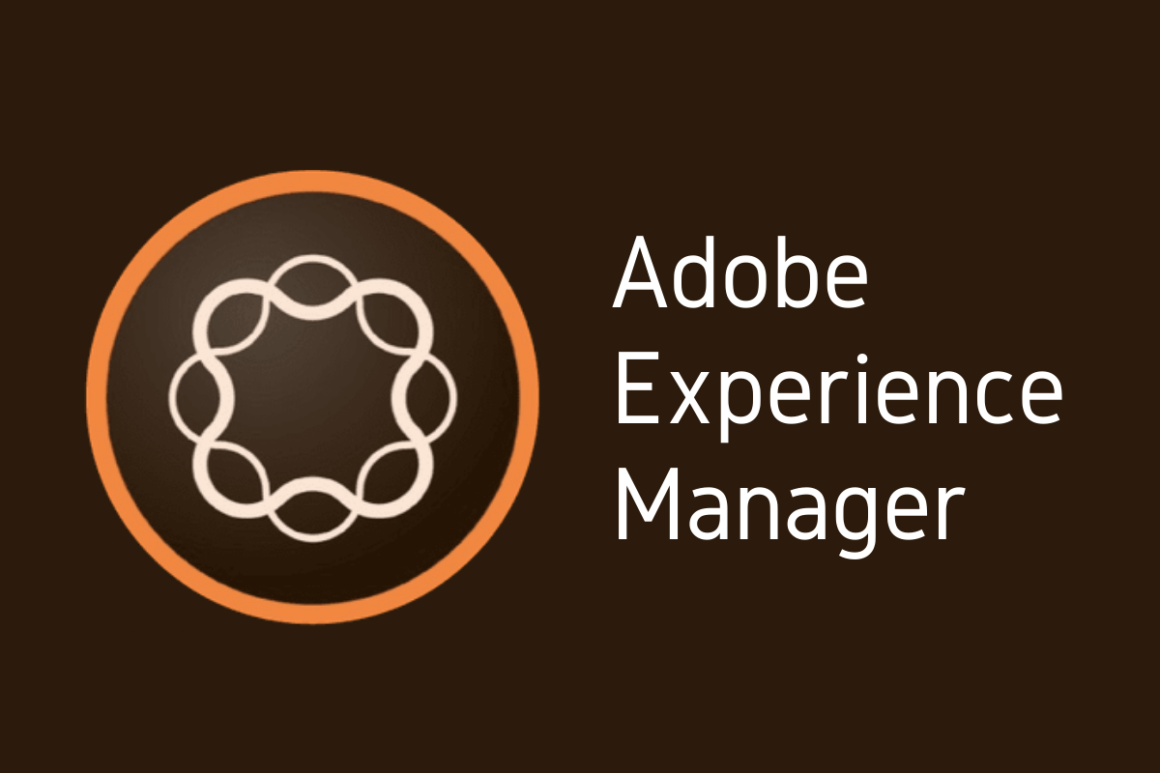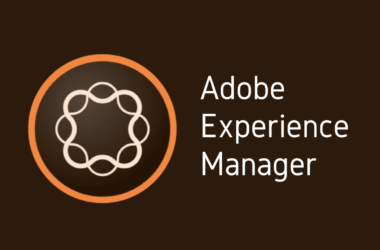Introduction
Welcome back to our ongoing “AEM 101” series, where we delve into the intricacies of Adobe Experience Manager (AEM), empowering you to optimize and enhance your digital experiences. In our previous posts, we’ve explored the foundational aspects of AEM, ranging from basic setup and configuration to more advanced features that streamline your content management processes. Each post is crafted to not only enhance your understanding but also to equip you with practical skills for managing AEM effectively.
Today, we turn our focus to a crucial aspect of AEM management – the implementation of hotfixes and service packs. Often overlooked, these updates play a pivotal role in ensuring the stability and performance of your AEM platform. Whether you’re a seasoned AEM veteran or just starting out, understanding the significance of these updates is key to maintaining a robust and efficient system.
Hotfixes and service packs are more than just routine updates; they are essential components of your AEM environment. Hotfixes address specific issues, patching vulnerabilities and fixing bugs to maintain system integrity. Service packs, on the other hand, bundle together these hotfixes along with additional improvements and enhancements. Together, they ensure your AEM platform is not only stable but also up-to-date with the latest features and optimizations.
In this post, we’ll dive deep into what AEM hotfixes and service packs entail, their importance, and how to implement them effectively. We’ll provide a step-by-step guide on applying these updates, share best practices for installation, and offer troubleshooting tips for common issues. Additionally, we’ll discuss advanced strategies for integrating these updates into your AEM development workflow, especially for large-scale websites.
So, whether you’re looking to understand the basics of AEM updates or seeking advanced tips to streamline your update process, this post has something for everyone. Join us as we unravel the complexities of AEM hotfixes and service packs, ensuring your platform remains stable, secure, and at the forefront of digital experience management. Stay tuned as we delve into the world of AEM updates – a critical component for any successful AEM project.
Section 1: Understanding AEM Hotfixes
Definition and Importance of AEM Hotfixes
AEM Hotfixes are specialized updates provided by Adobe to address specific issues in the Adobe Experience Manager (AEM) platform. These hotfixes are not part of the standard update cycle but are instead released to quickly resolve urgent bugs, security vulnerabilities, or other critical issues that could impact the performance and security of AEM instances.
The importance of AEM hotfixes cannot be overstated. In the fast-paced digital world, any downtime or performance issue can significantly affect user experience and business operations. Hotfixes ensure that such disruptions are minimized by providing timely solutions to specific problems. By regularly applying these hotfixes, AEM administrators can maintain the system’s stability, security, and efficiency, which is essential for any enterprise relying on AEM for their digital experience management.
How Hotfixes Contribute to AEM Stability
Hotfixes play a pivotal role in ensuring stability in AEM with the latest updates. Each hotfix is designed to address particular issues without affecting the overall functionality of the system. This targeted approach ensures that fixes are applied precisely where needed, reducing the risk of new problems arising from the update itself.
For instance, a hotfix might address a memory leak issue that causes AEM to slow down over time. By applying this hotfix, administrators can ensure that their AEM instances continue to run smoothly, providing a consistent and reliable experience for users and content creators. It’s a proactive measure to prevent minor issues from escalating into major disruptions.
Identifying When Your AEM Needs a Hotfix
Recognizing when to apply a hotfix is a key aspect of effective AEM maintenance. Adobe typically communicates about available hotfixes through their release notes or via direct communication to customers. However, AEM administrators should also proactively monitor their systems for signs that a hotfix might be needed.
Here are some indicators:
- Performance Issues: If you notice sudden drops in performance or stability, it might be a sign that a hotfix is needed to address a newly discovered issue.
- Security Alerts: Stay updated with the latest security advisories from Adobe. Applying hotfixes that address security vulnerabilities is critical to protect your system from potential threats.
- Community Feedback: Keep an eye on AEM forums and communities. Other users’ experiences can provide valuable insights into emerging issues and available hotfixes.
In conclusion, AEM hotfixes are essential tools in the arsenal of any AEM administrator, ensuring the platform remains stable, secure, and efficient. Staying informed and responsive to the availability of these updates is crucial for the ongoing health and performance of your AEM system. Remember, regular maintenance, including the application of hotfixes, is not just about fixing problems — it’s about proactively safeguarding the smooth operation of your digital experience platform.
Section 2: Navigating AEM Service Packs
What Are AEM Service Packs?
AEM Service Packs represent a collection of updates, enhancements, and bug fixes rolled out by Adobe for the Adobe Experience Manager (AEM) platform. These service packs are more comprehensive than hotfixes and are part of Adobe’s regular update cycle. They are designed to improve the overall functionality, security, and performance of AEM, ensuring the platform remains robust and efficient in handling digital content management needs.
Service packs often include a combination of new features, performance improvements, security patches, and resolutions to known issues. They are meticulously tested and curated to ensure compatibility and stability, making them a critical component in the maintenance and optimization of AEM environments.
The Role of Service Packs in AEM Performance Optimization
Service packs are instrumental in updating Adobe Experience Manager for enhanced performance. They play a vital role in ensuring that AEM stays aligned with the latest technological advancements and security standards. By regularly implementing these service packs, administrators can ensure that their AEM instance remains high-performing, secure, and capable of delivering a seamless user experience.
One of the key benefits of service packs is their ability to optimize system performance. For example, a service pack might include improvements in content loading speed or enhancements in search functionality, which can significantly impact the efficiency of content management and retrieval. Additionally, these packs often address underlying system vulnerabilities, ensuring the platform’s resilience against emerging security threats.
Best Practices for Installing AEM Service Packs
Adhering to best practices for AEM Service Packs installation is crucial for a smooth and successful update process. Here are some recommended practices:
- Thoroughly Review Release Notes: Before proceeding with any installation, it’s essential to understand what the service pack includes. Adobe’s release notes provide detailed information on the features, fixes, and improvements.
- Backup Your AEM Instance: Always create a complete backup of your AEM environment. This step is vital to safeguard your data and configurations in case you need to revert to the pre-update state.
- Test in a Non-Production Environment: Before applying the service pack to your live environment, test it in a staging or development instance. This allows you to identify and address any potential issues without impacting your live site.
- Plan for Downtime: While service packs are designed to be seamless, some downtime might be necessary. Plan this during off-peak hours to minimize impact on users.
- Monitor System Performance Post-Update: After the installation, closely monitor your AEM system for any performance changes or issues. This helps in quickly identifying and resolving any post-update concerns.
- Document the Process: Keep a record of the installation process, including any challenges faced and how they were resolved. This documentation can be invaluable for future updates.
In conclusion, AEM service packs are a key element in maintaining and enhancing the performance of the Adobe Experience Manager platform. By understanding what these packs entail, recognizing their role in system optimization, and following best practices for installation, you can ensure your AEM instance remains robust, efficient, and ahead in the digital experience management game.
Section 3: Step-by-Step Guides
Applying AEM Hotfixes: A Step-by-Step Guide
How to Apply AEM Hotfixes for Stability is a critical process for any AEM administrator. Here’s a detailed guide to ensure you do it right:
- Identify the Need for a Hotfix: Stay informed about the latest hotfix releases from Adobe. Review their release notes and assess if the hotfix addresses any issues you are currently facing.
- Backup Your AEM Instance: Before applying any hotfix, ensure you have a complete backup of your AEM environment. This includes content, configurations, and code.
- Download the Hotfix: Hotfixes can be obtained from the Adobe support portal. Ensure you download the correct version that matches your AEM instance.
- Test the Hotfix: Apply the hotfix in a non-production environment first. Test thoroughly to ensure it does not negatively impact your system.
- Apply the Hotfix: In your production environment, upload the hotfix package via the AEM Package Manager. Follow the instructions provided with the hotfix for installation.
- Verify the Installation: Once the hotfix is applied, verify that it is working as expected. Check for the resolved issues and monitor for any unforeseen side effects.
- Document the Process: Keep a record of the hotfix application, including the version applied and any observations during the process.
Installing AEM Service Packs: A Comprehensive Tutorial
Adobe Experience Manager Updates, including the installation of service packs, are essential for the smooth running of your AEM platform. Here is a step-by-step tutorial:
- Review the Service Pack Details: Familiarize yourself with the contents of the service pack by reading Adobe’s release notes. Understand the enhancements, bug fixes, and any new features included.
- Prepare Your Environment: Just like with hotfixes, back up your AEM environment. This includes all content, configurations, and custom code.
- Download the Service Pack: Obtain the service pack from Adobe’s official site, ensuring it’s compatible with your version of AEM.
- Test Before Applying: Install the service pack in a staging or development environment. Conduct thorough testing to ensure it integrates smoothly with your current setup.
- Plan for Downtime: Schedule the installation during a period of low activity. Communicate this to relevant stakeholders to minimize disruption.
- Install the Service Pack: Use the AEM Package Manager to install the service pack. Follow any specific instructions provided by Adobe for the installation process.
- Monitor Post-Installation: After installation, observe your AEM instance closely for any performance changes or issues. Ensure all functionalities are working as expected.
- Document Your Actions: Record the details of the installation process, including the service pack version and any challenges or steps taken to resolve issues.
By following these step-by-step guides, you can effectively apply AEM hotfixes and install service packs, ensuring your Adobe Experience Manager remains stable, secure, and up-to-date. Remember, the key to a successful update lies in careful planning, testing, and monitoring.
Section 4: Advanced Tips and Troubleshooting
Troubleshooting Common Issues with AEM Hotfixes
When dealing with Troubleshooting Common Issues with AEM Hotfixes, it’s important to have a systematic approach. Here are some common problems and their solutions:
- Hotfix Installation Failure: This can occur due to compatibility issues or corrupted files. Check the hotfix compatibility with your AEM version and ensure the hotfix package is not corrupted.
- Performance Degradation Post-Hotfix: Sometimes, a hotfix might inadvertently affect system performance. Monitor key performance indicators and compare them with pre-installation metrics. If degradation is noticed, consult Adobe’s support.
- Features Not Working as Expected: If certain features aren’t working post-hotfix, ensure that the hotfix was installed correctly and that there are no conflicts with existing customizations. Review the hotfix documentation for any additional configuration steps.
- Rollback Issues: If you need to revert to a pre-hotfix state and face challenges, ensure you have a backup system in place. Test rollback procedures in a non-production environment regularly.
Integrating Updates into Your AEM Development Workflow
Integrating AEM Hotfixes in Your Development Workflow is crucial for maintaining system integrity during development. Here’s how to do it effectively:
- Develop a Standard Process: Establish a standard procedure for testing and applying updates. This process should include steps for review, testing, and deployment.
- Use a Version Control System: Keep your AEM codebase in a version control system. This allows you to manage changes more effectively and helps in tracking which updates have been applied.
- Automate Testing: Utilize automated testing tools to quickly assess the impact of updates on your AEM instance. This can significantly reduce the time needed to deploy updates.
- Collaborate with Stakeholders: Ensure that all stakeholders, including developers, content managers, and IT staff, are informed about the update process. Collaboration is key to a smooth update integration.
AEM Patch Management Strategies for Large Scale Websites
For AEM Update Strategies for Large Scale Websites, managing patches efficiently is crucial. Here are some strategies:
- Staggered Rollouts: Implement updates in phases. Start with non-critical environments and gradually move to more critical ones. This allows for issues to be identified and resolved with minimal impact.
- Performance Monitoring: Establish robust monitoring for performance and functionality. This is especially important for large-scale websites where small issues can escalate quickly.
- Regular Audit and Review: Regularly audit your AEM environment. Ensure that all patches are up to date and review the impact of each update.
- Customized Update Solutions: Sometimes, out-of-the-box updates may not suit your specific needs. Work with your development team to create customized solutions that align with your business requirements.
- Training and Documentation: Keep your team trained and informed about best practices in AEM patch management. Comprehensive documentation of each update process is essential for future reference.
By following these advanced tips and troubleshooting strategies, you can ensure that your AEM environment, especially in large-scale deployments, remains stable, secure, and consistently up-to-date with the latest updates and best practices.
Section 5: The Bigger Picture
The Impact of Regular Updates on Overall AEM Health
Understanding the role of AEM Patch Management is critical in maintaining the health and efficiency of the Adobe Experience Manager platform. Regular updates, including both hotfixes and service packs, play a vital role in ensuring the system operates at its best.
- Enhanced Security: Regular updates often include security patches that protect against the latest vulnerabilities. This is crucial in safeguarding your digital assets against emerging threats.
- Improved Performance: Updates can optimize various aspects of AEM, from load times to search efficiency. This leads to a smoother, more efficient user experience.
- New Features and Compatibility: Regular updates ensure that your AEM platform stays current with the latest features and is compatible with new technologies and standards.
- Reduced Downtime: By proactively managing patches, you can prevent many issues that cause unplanned downtime, ensuring a more reliable system.
- Long-Term Cost Savings: While updating regularly requires an upfront investment in time and resources, it can lead to significant long-term savings by avoiding the costs associated with major disruptions or overhauls.
Case Studies: Success Stories of Regular AEM Updates
To illustrate the Advantages of Regular AEM Service Pack Updates, let’s look at a few case studies:
- E-Commerce Giant Streamlines Operations: A leading online retailer implemented a strict schedule for applying AEM updates. This proactive approach led to a noticeable decrease in page load times and a significant uptick in user engagement and sales.
- Global Media Company Enhances User Experience: By regularly updating their AEM platform, a worldwide media conglomerate was able to introduce new, engaging content features rapidly. This responsiveness to market trends resulted in increased traffic and ad revenue.
- Healthcare Provider Strengthens Data Security: A healthcare organization faced challenges with data security and compliance. Regular AEM updates provided them with the latest security patches, ensuring patient data was protected and compliance with health data regulations was maintained.
In conclusion, regular updates are a cornerstone of successful AEM patch management. They not only keep your platform secure and efficient but also ensure it remains aligned with your business goals and user expectations. These case studies demonstrate that consistent updates can lead to improved performance, enhanced security, and a better overall user experience. By prioritizing regular updates, organizations can maintain a robust and dynamic AEM environment, capable of adapting to the ever-changing digital landscape.
Conclusion
As we wrap up this comprehensive exploration of updates in Adobe Experience Manager (AEM), let’s take a moment to recap the key points covered in this segment of our AEM 101 series:
- AEM Hotfixes and Service Packs: We began by understanding the vital role of AEM hotfixes and service packs in maintaining the health and efficiency of your AEM platform. Hotfixes address specific, urgent issues, while service packs offer broader updates for enhanced functionality and security.
- Implementing Updates: We delved into detailed step-by-step guides on applying AEM hotfixes and installing service packs, emphasizing the importance of following best practices to ensure a smooth and successful update process.
- Advanced Tips and Troubleshooting: We explored advanced strategies and troubleshooting tips, especially crucial for large-scale AEM deployments, to manage updates effectively and maintain system integrity.
- The Bigger Picture: We concluded with insights into the broader impact of regular AEM updates, highlighting their critical role in enhancing performance, security, and user experience, supported by real-world success stories.
The take-home message is clear: Regular maintenance of your AEM system through timely updates is not just a recommended practice—it’s a necessity. By staying proactive with AEM patch management, you can ensure your platform remains stable, secure, and capable of delivering top-notch digital experiences.
Looking ahead, our AEM 101 series will continue to guide you through the labyrinth of AEM’s capabilities. In our next installment, we’ll focus on “Leveraging AEM’s Personalization Features for Targeted Content Delivery”. This upcoming topic promises to be an exciting dive into how you can use AEM to create tailored experiences for your audience, enhancing engagement and boosting conversions. Stay tuned to learn how you can transform your content strategy with AEM’s powerful personalization tools!