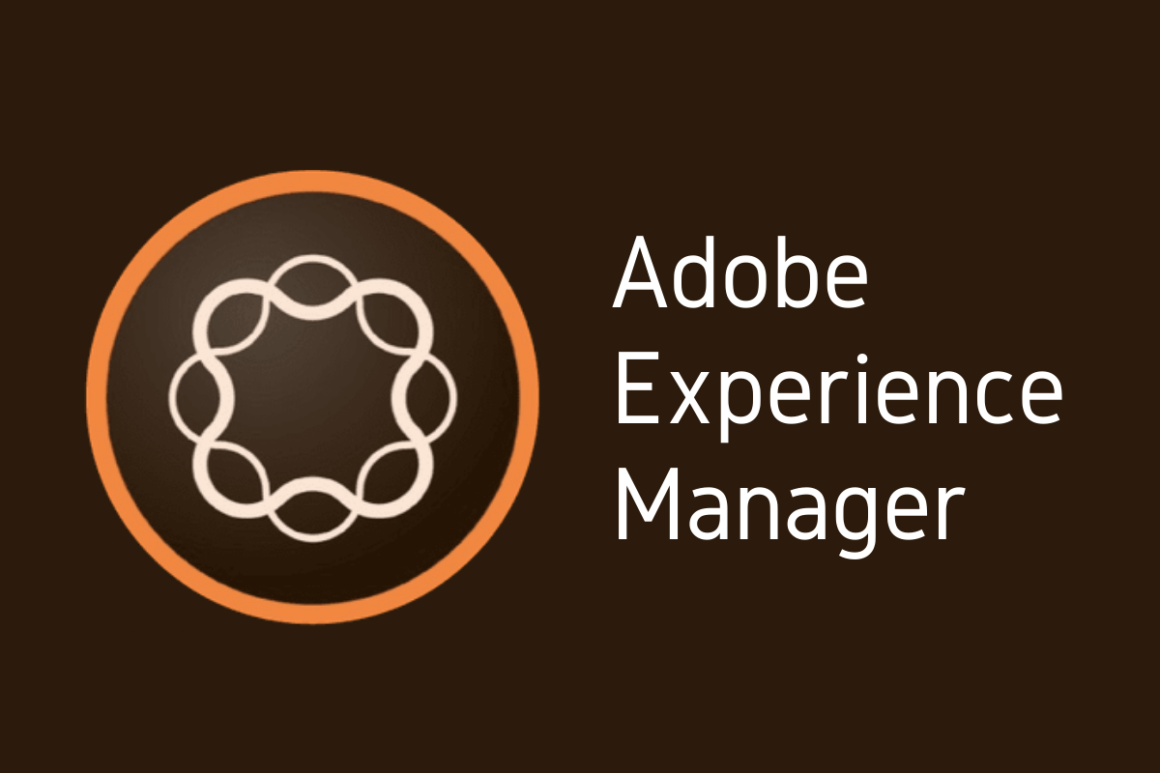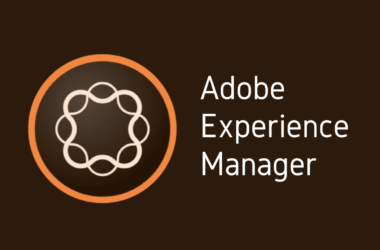I. Introduction
In the digital age, where user experience can make or break the success of web applications, Adobe Experience Manager (AEM) stands out as a comprehensive content management solution for building websites, mobile apps, and forms. AEM’s flexibility and scalability make it a preferred choice for enterprises seeking to deliver seamless digital experiences. However, the complexity and robustness of AEM also mean that performance tuning is crucial for maintaining optimal efficiency and ensuring that digital experiences delight users rather than frustrate them.
This post is a continuation of our AEM 101 series, where we’ve explored the basics of working with Adobe Experience Manager and laid the groundwork for more advanced topics. Today, we delve deeper into the realm of AEM, focusing on performance optimization strategies that go beyond the basics. Our goal is to equip you with actionable tips and tricks that will enhance the performance of your AEM instances, thereby improving the speed, reliability, and user engagement of your digital properties.
Performance tuning in AEM is not just about squeezing out extra milliseconds of response time; it’s about creating a robust digital experience that scales efficiently, handles peak loads gracefully, and delivers content at lightning speed across the globe. The importance of performance tuning cannot be overstated, as it directly impacts search engine rankings, user satisfaction, and ultimately, the bottom line of your business.
In this post, we’ll cover various aspects of performance tuning, from dispatcher tuning and cache optimization strategies to best practices for speeding up your AEM sites. Whether you’re a developer, a content manager, or an IT professional tasked with maintaining an AEM site, these tips and tricks will help you ensure that your site is optimized for peak performance.
So, let’s dive into the world of AEM performance tuning and uncover the strategies that will help you elevate your digital experiences to the next level.
II. Understanding AEM Performance Challenges
Adobe Experience Manager (AEM) is a powerful platform for managing and delivering digital experiences, but like any complex system, it comes with its own set of performance challenges. Identifying and understanding these challenges is the first step towards optimizing your AEM projects for better speed, efficiency, and user engagement. Let’s delve into some of the common performance issues encountered in AEM projects and discuss their impact on user experience and SEO.
Common Performance Issues in AEM Projects
- Slow Page Load Times: One of the most noticeable issues is the time it takes for pages to load. Slow page responses can be due to unoptimized images, excessive use of client-side scripts, or inefficient use of server-side resources.
- Inefficient Caching: Caching is crucial for AEM performance. Problems arise when the cache is not properly configured, leading to frequent cache misses and unnecessary processing by the AEM instance.
- Poorly Optimized Queries: AEM relies on queries to retrieve content from the repository. Poorly optimized queries can consume significant resources, slowing down the system, especially under heavy load.
- Component Overhead: Custom components are often used to extend AEM’s functionality. However, inefficiently designed components can introduce significant performance overhead, affecting page load times and server resource usage.
- Dispatcher Configuration Issues: The AEM dispatcher plays a key role in caching and load balancing. Misconfigurations or suboptimal settings can lead to performance bottlenecks, impacting both user experience and server efficiency.
Impact on User Experience
Performance issues in AEM can severely impact the user experience. Modern web users have high expectations for speed and responsiveness; even a delay of a few seconds can lead to frustration and increased bounce rates. Slow page loads can also affect the usability of the website, making it difficult for users to find the information they need or complete actions such as making a purchase or signing up for a service. Ultimately, poor performance can erode trust in your brand and discourage users from returning.
Impact on SEO
Search engines like Google consider page speed and site performance as ranking factors. Websites that load quickly and offer a smooth user experience are favored in search results. Therefore, performance issues not only affect your current users but can also reduce your visibility to potential new visitors. Slow-loading pages can lead to lower search rankings, reduced organic traffic, and diminished online visibility. Moreover, search engines also consider mobile performance, making it crucial to optimize AEM sites for both desktop and mobile devices to maintain competitive SEO rankings.
In summary, addressing AEM performance challenges is vital for delivering high-quality digital experiences. By understanding and mitigating common issues such as slow page loads, inefficient caching, and poorly optimized queries, you can improve both user satisfaction and SEO performance, leading to increased engagement, higher conversion rates, and stronger online visibility.
III. Key Concepts of AEM Performance Tuning
Optimizing the performance of Adobe Experience Manager (AEM) sites involves understanding and fine-tuning several critical components. These components are fundamental to how AEM operates and directly impact the efficiency, speed, and scalability of your digital experiences. Let’s explore these critical components and introduce the essential practices of load testing and monitoring, which are key to assessing and enhancing AEM performance.
Critical Components Affecting AEM Performance
- Dispatcher Caching: The dispatcher acts as AEM’s caching and/or load balancing tool, playing a crucial role in content delivery and performance optimization. Effective dispatcher caching reduces the load on AEM instances by serving cached content to users, significantly speeding up response times. Proper configuration ensures that only necessary requests reach the AEM instance, while static content is efficiently served from the cache.
- Repository Structure: The structure of the AEM repository, where all content and data are stored, directly impacts performance. A well-organized repository ensures efficient data retrieval and storage. It’s important to follow best practices for repository structure, such as minimizing the node depth and keeping a clean and organized node hierarchy, to facilitate quick access to content and assets.
- Asset Optimization: Large images and unoptimized assets can drastically slow down page load times. Implementing asset optimization techniques such as responsive images, compression, and lazy loading can significantly improve performance by reducing the amount of data transferred between the server and the client.
- Templates and Components: The design and implementation of AEM templates and components can have a major impact on performance. Efficiently designed components that minimize server-side processing and leverage client-side rendering when appropriate can enhance page load speeds and overall site performance.
- Query Optimization: Queries that retrieve content from the repository should be optimized for efficiency. Poorly constructed queries can lead to slow response times and increased load on the AEM servers. Optimizing query performance involves using indexes effectively, limiting result sets, and avoiding expensive operations like full-text searches whenever possible.
Load Testing and Performance Monitoring
Load Testing: Load testing simulates real-world user load on your AEM site to assess how it performs under stress. This practice helps identify bottlenecks and areas that require optimization to handle peak traffic levels. Tools such as Apache JMeter or Adobe’s Tough Day can simulate various user interactions and workloads, providing insights into how the system behaves under different conditions.
Performance Monitoring: Ongoing performance monitoring is essential for maintaining optimal AEM site performance. Tools like Adobe’s AEM Health Check, Dynatrace, or New Relic offer real-time monitoring capabilities, allowing you to track key performance indicators (KPIs), identify trends, and detect issues before they impact users. Monitoring covers various aspects, from server health and response times to cache hit ratios and query performance.
Understanding and optimizing these critical components are foundational to AEM performance tuning. Coupled with effective load testing and continuous performance monitoring, these practices ensure that your AEM sites are not only fast and responsive but also scalable and reliable, providing exceptional digital experiences to all users.
IV. AEM Dispatcher Tuning
The Adobe Experience Manager (AEM) dispatcher plays a pivotal role in the performance optimization of AEM sites. Serving as both a caching layer and load balancer, the dispatcher significantly enhances website speed and scalability by efficiently managing how requests are processed and content is delivered to end-users. Proper tuning of the dispatcher is essential for maximizing performance and ensuring a fast, reliable user experience. Below, we detail the role of the dispatcher in performance optimization, provide a guide to configuring its cache, and offer tips for efficient cache invalidation.
The Role of the AEM Dispatcher in Performance Optimization
The dispatcher improves AEM site performance through two primary functions:
- Caching: It stores copies of static content (like HTML pages, images, and JavaScript files) after the first request. Subsequent requests for the same content are served directly from the cache, reducing the load on the AEM instance and speeding up content delivery.
- Load Balancing: It distributes incoming requests across multiple AEM instances, ensuring no single instance becomes a bottleneck. This improves site reliability and scalability, especially under heavy traffic conditions.
Configuring the Dispatcher Cache: Step-by-Step Instructions
- Install the Dispatcher Module: Ensure the dispatcher module is installed and enabled in your web server (Apache or IIS). Download the appropriate version from Adobe’s website.
- Configure the Dispatcher.any File: This is the main configuration file for the dispatcher. Open it and adjust the settings to optimize caching behavior.
- /farms: Define one or more farms (sets of settings) for handling requests. Each farm can specify which documents to cache, which to ignore, and how to load balance requests.
- /cache: Under each farm, configure cache settings. Specify the document root (
/docroot) where cached files will be stored and the rules for caching (/rules), including patterns for files to cache or ignore.
- Set Up Cache Rules: Define rules to identify which responses should be cached. Typically, static content like images, CSS, and JavaScript files are good candidates for caching, while dynamic content like user-specific pages should not be cached.
- Use the
/rulessection to specify patterns for URLs that should be cached or skipped.
- Use the
- Configure Load Balancing: If using the dispatcher for load balancing, set up the
/renderssection to define the AEM instances requests should be distributed across. Adjust the/loadBalancersettings to specify how requests are distributed. - Enable Automatic Cache Invalidation: Configure the dispatcher to automatically invalidate cached content when updates are made in AEM. This ensures users always receive the most current content.
- This can be achieved by setting up replication agents in AEM that notify the dispatcher to invalidate the cache when content is published or updated.
Tips for Efficient Cache Invalidation
- Selective Invalidation: Rather than clearing the entire cache, configure the dispatcher to invalidate only the content that has been updated. This can be done by properly setting up replication agents and using the
/statfileslevelproperty to control the granularity of cache invalidation. - Use the Dispatcher Flush Agent: In AEM, set up a Dispatcher Flush agent specifically for cache invalidation, ensuring it targets the correct dispatcher farm.
- Invalidate on Publish: Ensure cache invalidation is triggered as part of the publishing workflow, so updates to content immediately result in cache updates.
- Monitor Cache Efficiency: Regularly monitor cache hit rates and adjust your caching strategy as needed. This might involve changing cache rules or updating content structures to improve cacheability.
By carefully tuning the AEM dispatcher, configuring its cache settings appropriately, and employing efficient cache invalidation techniques, you can significantly enhance the performance and user experience of your AEM-powered digital experiences.
V. AEM Cache Optimization Strategies
Caching is a cornerstone of performance optimization in Adobe Experience Manager (AEM), playing a crucial role in enhancing the speed, efficiency, and scalability of AEM sites. Effective caching reduces server load, decreases response times, and provides a smoother experience for end-users. This section covers the importance of caching various types of content in AEM, including HTML pages, client libraries (clientlibs), and images, and outlines best practices for cache management and optimization.
The Importance of Caching in AEM
- HTML Caching: Caching HTML content accelerates page delivery by serving static versions of pages from the cache, significantly reducing the need for server-side processing. This is particularly beneficial for content that does not change frequently, allowing for instant access to pre-rendered pages.
- Clientlibs Caching: Clientlibs (CSS and JavaScript) are essential for the look and feel and functionality of AEM sites. Caching these resources ensures that returning visitors do not need to re-download them for each visit, thus speeding up page rendering and interaction times.
- Image Caching: Images often constitute a large portion of a webpage’s size. Caching images effectively reduces bandwidth usage and improves page load times, as browsers can load cached versions of images instead of fetching them from the server with each request.
Best Practices for Cache Management and Optimization
- Implement a Layered Caching Strategy: Utilize both dispatcher caching and browser caching to optimize the delivery of content. Configure the dispatcher to cache static content aggressively while leveraging browser cache settings to ensure that users’ browsers store content for an appropriate amount of time.
- Optimize Cache Invalidation: Efficient cache invalidation ensures that users always access the most current version of the content without unnecessarily clearing the entire cache. Implement targeted invalidation strategies where only updated content is invalidated and refreshed in the cache.
- Minimize Dynamic Requests: Identify content that can be made static or semi-static and cache it. Use AEM’s capabilities to pre-render content as static HTML where possible, reducing the number of dynamic requests that need to be processed by the server.
- Compress and Optimize Assets: Before caching, ensure that clientlibs and images are optimized. Use tools to minify CSS and JavaScript files and compress images without sacrificing quality. This reduces the size of cached content, further improving load times.
- Use CDN for Global Distribution: For websites with a global audience, consider using a Content Delivery Network (CDN) to cache content closer to users’ locations. CDNs can dramatically reduce load times by serving cached content from the nearest server to the user’s geographic location.
- Monitor Cache Performance: Regularly monitor the effectiveness of your caching strategy using tools that can analyze cache hit rates and page load times. Use this data to adjust cache configurations, ensuring optimal performance as content and traffic patterns evolve.
- Leverage AEM’s Caching Features: AEM offers several features designed to improve caching, such as versioned clientlibs, which automatically update cache versions when changes are made. Familiarize yourself with these features and incorporate them into your caching strategy.
By prioritizing caching as a key component of your AEM performance tuning efforts and following these best practices, you can significantly enhance the speed, responsiveness, and user experience of your AEM sites. Efficient cache management and optimization are essential for delivering content quickly and efficiently to your audience, regardless of scale or complexity.
VI. Adobe Experience Manager Speed Enhancement Techniques
Ensuring your Adobe Experience Manager (AEM) site loads quickly is essential for providing a positive user experience and improving your site’s search engine ranking. Minimizing page load times involves a combination of front-end and back-end optimizations. This section explores various techniques for reducing load times, including minimizing HTTP requests, optimizing images, using Content Delivery Networks (CDN), and leveraging AEM’s built-in tools for performance enhancements.
Techniques for Minimizing Page Load Times
- Minimizing HTTP Requests: Each piece of your webpage, such as images, stylesheets, and JavaScript files, requires an HTTP request to load. Reduce the number of components on your pages by combining files where possible, using CSS sprites, and streamlining the number of elements that require downloading.
- Optimizing Images: Images often account for the bulk of the data downloaded on a page. Optimize images by compressing them without significant loss of quality, using appropriate formats (e.g., WebP for complex images and PNG for transparency), and ensuring images are scaled correctly for their display size in the browser.
- Using CDN: A Content Delivery Network can significantly improve the speed of your AEM site for users around the globe. CDNs cache your site’s static content on servers located in various regions, reducing the distance between the server and the user and, consequently, the loading time.
Leveraging AEM’s Built-in Tools for Performance Enhancements
AEM provides several built-in tools and features designed to help optimize site performance:
- Clientlibs Manager: AEM’s Client Library Manager allows you to manage and optimize CSS and JavaScript files effectively. Use it to combine and minify files, reducing the number of HTTP requests and the size of files that need to be downloaded.
- Dispatcher Cache: Properly configuring AEM’s dispatcher cache can drastically improve response times for your site. Ensure static content is cached effectively, and dynamic content is bypassed appropriately to maintain performance without sacrificing the freshness of your content.
- Responsive Image Component: AEM’s responsive image component automatically adjusts image sizes based on the device’s screen size, ensuring that only appropriately sized images are downloaded, thus reducing unnecessary data transfer.
- Performance Testing Tools: Utilize AEM’s performance testing tools, such as the “Tough Day” tool, to simulate heavy loads on your system and identify bottlenecks or areas for improvement.
- Template Optimization: AEM’s templates can be optimized to ensure efficient loading. Ensure that templates are using the latest features and practices for performance, such as lazy loading for non-critical resources.
- Workflow and Asset Handling Improvements: Optimize how workflows process assets and content within AEM. Ensure that asset processing, like renditions and workflows, is efficient and does not unnecessarily burden the system.
By implementing these techniques and leveraging AEM’s built-in tools, you can significantly enhance the speed and performance of your Adobe Experience Manager sites. Remember, the goal is to create fast, responsive digital experiences that delight users, improve engagement, and contribute positively to your site’s SEO performance.
VII. Load Testing and Performance Monitoring for AEM Applications
Ensuring your Adobe Experience Manager (AEM) applications can handle peak traffic and perform optimally under various conditions is crucial for maintaining a high-quality user experience and operational stability. Load testing and performance monitoring are key practices in achieving this goal. This section provides an overview of the tools and techniques for load testing AEM applications and how to effectively interpret load testing results and monitor AEM performance over time.
Overview of Tools and Techniques for Load Testing AEM Applications
- Apache JMeter: Apache JMeter is a popular open-source tool for performance testing. It can simulate multiple users accessing your AEM application to test its strength and analyze overall performance under different load types.
- Adobe Tough Day: Adobe’s own tool, Tough Day, is specifically designed for stress testing AEM instances. It helps identify bottlenecks by simulating a heavy load, enabling you to test the scalability of your AEM deployment.
- LoadRunner: LoadRunner by Micro Focus is another comprehensive tool for performance testing, offering detailed analytics and insights. It supports a wide range of application environments, including AEM, and allows for extensive test scenario customization.
Techniques for Effective Load Testing
- Realistic Scenario Modeling: Develop test scenarios that closely mimic real-world user behavior on your AEM site. Include a mix of read and write operations, user interactions, and navigation patterns.
- Incremental Load Increase: Start with a low number of virtual users and gradually increase the load. This approach helps identify the point at which performance begins to degrade.
- Geographical Distribution: Consider the geographic distribution of your user base. Use tools that can simulate traffic from different locations to assess how network latency affects performance.
Interpreting Load Testing Results
- Response Times: Analyze the average, median, and 90th percentile response times. Longer response times may indicate bottlenecks or areas where optimizations are needed.
- Error Rates: High error rates under load can signal capacity issues or problems with your AEM application’s stability.
- Throughput: Throughput, or the number of requests handled per second, provides insights into the overall capacity of your AEM application. A drop in throughput as load increases suggests performance limits are being reached.
- Resource Utilization: Monitor CPU, memory, and disk I/O usage on your AEM servers during the test. High resource utilization may necessitate hardware upgrades or further optimization.
Monitoring AEM Performance Over Time
- AEM Health Check: Utilize AEM’s built-in Health Check tool to regularly assess the health and performance of your AEM instances. It can identify issues related to replication, indexing, and other critical functions.
- Third-party Monitoring Tools: Tools like Dynatrace, New Relic, or Prometheus can provide continuous monitoring of your AEM application’s performance, offering real-time insights and historical data analysis.
- Custom Logging and Reporting: Implement custom logging for critical workflows and user transactions. Analyzing these logs can help identify slow operations or areas for improvement.
Regular load testing and ongoing performance monitoring are essential for maintaining the health and efficiency of your AEM applications. By employing these tools and techniques, you can ensure that your AEM sites remain robust, responsive, and capable of delivering exceptional digital experiences, even under the most demanding conditions.
Conclusion
In the digital landscape, the performance of your Adobe Experience Manager (AEM) sites is not just a technical concern but a pivotal factor in providing superior user experiences and achieving SEO success. Throughout this series, we’ve delved into the nuances of AEM performance tuning, highlighting the critical components that can significantly impact your site’s responsiveness, speed, and reliability. From dispatcher tuning and cache optimization strategies to leveraging AEM’s built-in tools for speed enhancements, the goal has been to equip you with actionable insights and techniques to optimize your digital platforms.
The importance of AEM performance tuning extends beyond the immediate benefits of improved page load times; it influences user engagement, conversion rates, and your site’s visibility on search engines. As we’ve explored, a well-tuned AEM site not only delights users with fast, seamless experiences but also ranks better in search results, driving more organic traffic and enhancing your online presence.
We encourage you to implement the strategies outlined in this series and to approach AEM performance tuning as an ongoing process of improvement. By adopting a proactive stance on performance optimization, you can ensure that your AEM sites continue to meet and exceed the evolving expectations of your users and the demands of the modern web.
Now, we turn the floor over to you. Have you tried any of the performance tuning techniques mentioned in our series? Do you have additional tips or experiences to share with our community? Your insights can be incredibly valuable to others navigating the complexities of AEM performance optimization.
We also invite you to explore related posts in the AEM 101 series for foundational knowledge and further reading. These resources are designed to help you build a comprehensive understanding of AEM, from basic concepts to advanced optimization strategies.
Lastly, don’t forget to subscribe to our blog for updates on future posts. Whether you’re looking for more advanced tips or new trends in AEM development, our series is continually evolving to bring you the latest and most effective strategies for digital experience management.
Your participation and feedback are what make this series enriching for everyone. Let’s continue to learn, share, and grow together in our journey to mastering AEM performance tuning.