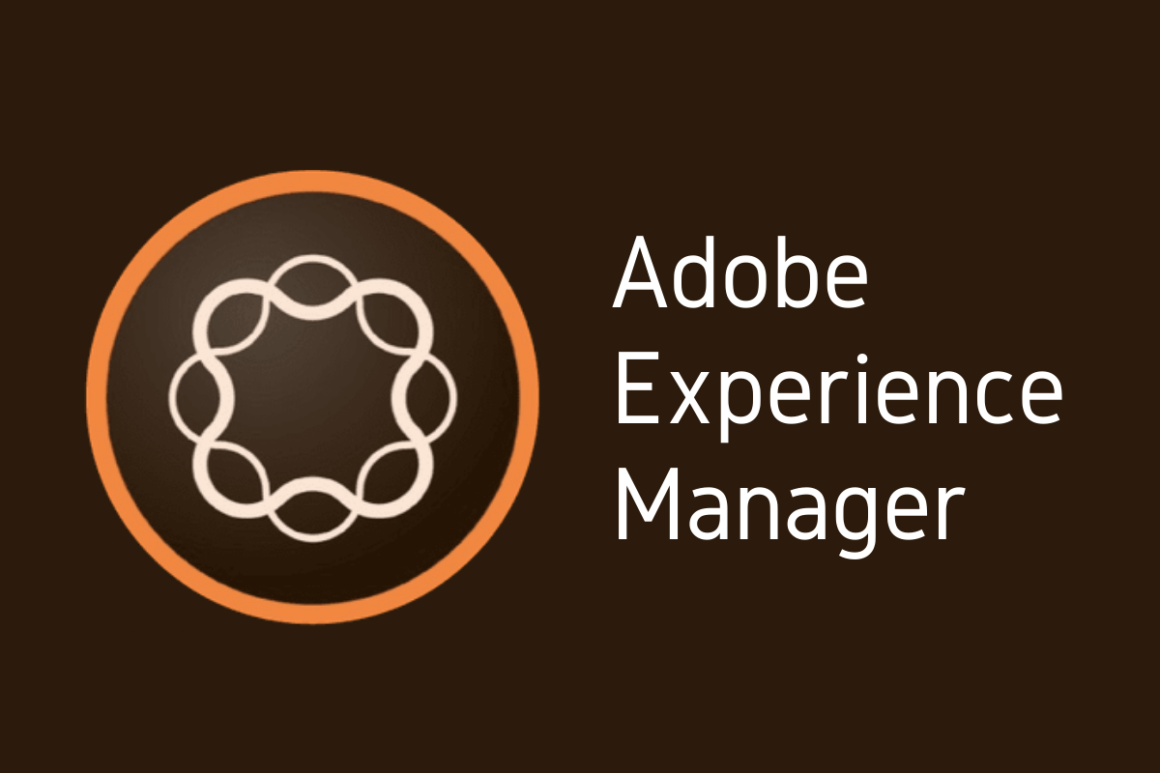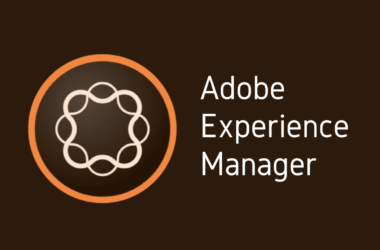Introduction
Welcome to the Continuation of Our AEM 101 Series: Mastering User Permissions and Security
In our journey through Adobe Experience Manager (AEM), we’ve explored the vast capabilities and features that make it a powerhouse for digital content management. However, the true backbone of a secure and efficient AEM environment lies in its user permissions system. Managing user permissions effectively is not just a security measure; it’s a fundamental aspect that dictates the workflow and accessibility of your digital assets.
In this continuation of our AEM 101 series, we delve deeper into the intricacies of user management and security. We’ll explore how adept handling of user permissions can prevent unauthorized access, safeguard sensitive information, and streamline your content management processes. Whether you’re an AEM veteran or new to the platform, understanding these concepts is crucial for maintaining a robust and secure AEM site.
Join us as we navigate through the complex yet critical world of AEM user permissions, offering insights, best practices, and practical steps to enhance your site’s security and user management. Let’s embark on this educational journey together, ensuring your AEM environment is not only powerful but also protected.
1: Understanding User Permissions in AEM
1.1 Defining User Permissions Within the Context of AEM
User permissions in Adobe Experience Manager (AEM) are the foundational elements that determine what users can and cannot do within the platform. These permissions control access to various functionalities and content, ensuring that users only have the access necessary for their roles. In AEM, user permissions are intricately tied to the security and operational structure of the environment, influencing everything from content creation to publication and administration.
1.2 The Role of User Permissions in AEM Security and Content Management
In the realm of AEM, user permissions are not just a feature; they are crucial for maintaining the integrity and security of your digital content. Properly managed permissions ensure that sensitive information remains confidential and that content is only altered by authorized personnel. Moreover, they play a significant role in the workflow of content management, determining who can create, edit, publish, or delete content. This level of control helps prevent accidental or malicious changes, thereby maintaining the quality and reliability of the site.
1.3 Overview of Default User Groups and Roles in AEM
AEM comes with several default user groups and roles, each designed with certain permissions to suit different responsibilities within the content management lifecycle:
- Administrators: Users with the highest level of access, capable of managing all aspects of the AEM environment, including user permissions, system settings, and all content areas.
- Authors: Users primarily responsible for creating and editing content. They typically have permissions to access authoring tools and workflows but have limited access to system-wide settings.
- Publishers: Users focused on taking content from the authoring stage to the live site. They have permissions to manage, approve, and publish content but may have restricted access to content creation tools.
- Designers: Users tasked with creating and managing design elements such as templates, themes, and layouts. Their permissions usually allow access to design-related tools but restrict access to system settings and content publishing.
- Analysts: Users who monitor and analyze site performance and user engagement. Their permissions are often limited to accessing reports and analytics tools, with no access to content management functions.
Understanding these default roles and their associated permissions is crucial for effectively managing your AEM site. However, remember that these roles can be customized or expanded based on specific organizational needs, allowing for a more tailored approach to user management and security.
2: Setting Up User Permissions in AEM
Managing user permissions effectively in Adobe Experience Manager (AEM) is critical for maintaining the security and efficiency of your site. This section provides a step-by-step guide to setting up user permissions, along with best practices and common pitfalls to avoid.
2.1 Step-by-Step Guide on Setting Up User Permissions in AEM:
- Access the User Administration Panel: Log into AEM as an administrator. Navigate to the ‘Tools’ section, then ‘Security’, and finally ‘Users’ to access the user administration panel.
- Create New Users or Groups: Decide whether you need to create individual user accounts or group accounts. For individual users, click on ‘Create User’; for groups, select ‘Create Group’. Fill in the necessary details such as ID, name, and email.
- Assign Users to Groups: If you’ve created groups, add users to these groups by selecting the group, then clicking on the ‘Members’ tab, and finally ‘Add Members’. Search and select the users you wish to add.
- Define Permissions: Navigate to the ‘Permissions’ tab in the user or group profile. Here you can assign specific permissions based on the user’s role. AEM allows you to set permissions for pages, assets, workflows, and more.
- Apply ACLs (Access Control Lists): For more granular control, use ACLs to define detailed permissions for different content nodes within the repository. This can be done via the CRXDE Lite.
- Test User Permissions: After setting up permissions, it’s crucial to test them by logging in as the user or a member of the group. Ensure they have appropriate access as intended and adjust as necessary.
2.2 Best Practices for Assigning Roles and Permissions to New Users:
- Use Groups for Role-Based Access Control: Instead of assigning permissions individually, group users by their roles (e.g., authors, publishers) and assign permissions to these groups. This makes managing permissions more scalable and consistent.
- Principle of Least Privilege: Assign users only the permissions they need to perform their jobs. Overly broad permissions can lead to security vulnerabilities and operational issues.
- Regularly Review and Update Permissions: Set up a schedule to review user permissions periodically. This helps to ensure that access levels remain appropriate, especially as users change roles or leave the organization.
- Document Your Permissions Structure: Keep a record of the permissions assigned to each role and user. This documentation can be invaluable for troubleshooting and auditing purposes.
2.3 Common Mistakes to Avoid When Managing User Permissions:
- Over-Permissioning: Granting users more permissions than they need can lead to security risks and unintended changes to content.
- Under-Permissioning: Conversely, setting permissions too restrictively can hinder users’ ability to perform their tasks effectively, leading to bottlenecks and frustration.
- Neglecting to Remove Access: Failing to revoke permissions when a user changes roles or leaves the organization can leave your site vulnerable to unauthorized access.
- Lack of Testing: Not thoroughly testing user permissions can result in unexpected access issues. Always test permissions configurations with actual user accounts.
- Ignoring Inheritance: In AEM, permissions can inherit from higher levels in the content tree. Be aware of this when setting permissions to avoid unintentional access.
By following these steps and best practices, you can establish a robust permissions framework in AEM that secures your content and streamlines your workflows, while avoiding the common pitfalls that can undermine your site’s integrity and user productivity.
3: Advanced User Management Techniques
In Adobe Experience Manager (AEM), mastering user management is key to maintaining a secure and efficient digital environment. As your organization grows, so does the complexity of managing various user groups and permissions. This section explores advanced techniques for managing users more effectively in AEM.
3.1 Detailed Exploration of Advanced User Management Features in AEM
AEM provides several advanced features that help streamline user management, especially in environments with a large number of users:
- User Directory Integration: AEM can be integrated with external user directories, such as LDAP or Active Directory. This allows for centralized user management and ensures consistency across different platforms.
- Single Sign-On (SSO): Implementing SSO can significantly improve user experience by allowing users to access multiple applications with one set of credentials. It also simplifies the management of user sessions and authentication.
- Workflow Delegation: This feature allows administrators to delegate workflow tasks to other users, enabling a more distributed approach to content management and reducing bottlenecks.
3.2 How to Create Custom User Groups and Roles
Creating custom user groups and roles allows you to tailor the user management system to your organization’s specific needs:
- Identify Unique Requirements: Assess the unique needs of different teams and projects within your organization to determine the necessity for custom groups and roles.
- Define Custom Roles: Based on the identified needs, define custom roles, specifying the exact permissions and access levels each role should have.
- Create User Groups: Group users with similar roles or functions together. This simplifies permission management and makes it easier to assign roles to multiple users simultaneously.
- Assign Users to Groups: Once the groups are created, assign users to the appropriate groups based on their roles and responsibilities within the organization.
- Test and Validate: After setting up custom groups and roles, conduct thorough testing to ensure that permissions are correctly applied and that there are no security loopholes.
3.3 Tips for Managing Large Numbers of Users and Permissions Efficiently
Managing a large user base can be challenging. However, the following tips can help streamline the process:
- Bulk User Management: Utilize tools or scripts for bulk user operations, such as creating, updating, or deleting users. This can save significant time compared to managing users individually.
- Regular Audits and Reviews: Conduct regular audits of user permissions to ensure they are still relevant and secure. Remove unnecessary permissions and update roles as needed.
- Leverage User Groups: Make extensive use of user groups to manage permissions more efficiently. Assigning permissions to groups rather than individual users simplifies management and reduces errors.
- Documentation and Training: Maintain clear documentation of your user management policies and procedures. Provide training for users and administrators to ensure they understand their roles and the importance of security practices.
- Automate Where Possible: Implement automation for routine user management tasks, such as onboarding new users or deactivating accounts for users who leave the organization. Automation can significantly reduce the workload on administrators and reduce the chance of human error.
By implementing these advanced user management techniques, you can ensure that your AEM environment remains secure, organized, and efficient, even as your organization grows and evolves.
4: Implementing Access Control Policies
Access Control Policies (ACPs) in Adobe Experience Manager (AEM) represent an evolution from traditional permission settings. They offer a nuanced approach to managing user access, allowing administrators to define more granular and situation-specific rules compared to the broader strokes of conventional permissions.
4.1 Explanation of AEM Access Control Policies and How They Differ from Traditional Permissions
Traditional permissions in AEM, such as read, write, and delete, are typically assigned at the user or group level and apply uniformly across specified content paths. While effective for basic access management, this approach can be limiting when dealing with complex scenarios requiring differentiated access levels based on context or conditions.
In contrast, Access Control Policies in AEM allow for condition-based and context-sensitive access rules. They enable administrators to configure permissions that can vary dynamically based on certain criteria, such as the time of day, the user’s location, or specific attributes of the content or user. This flexibility makes ACPs a powerful tool for tailoring access in multifaceted environments.
4.2 Guide to Setting Up and Applying Access Control Policies
Setting up and applying Access Control Policies in AEM requires a methodical approach:
- Identify Access Requirements: Before creating any policies, clearly define the access needs of different user groups within your organization. Consider the specific conditions under which different permissions should apply.
- Navigate to the AEM Security Console: Access the AEM Security Console, typically found within the Tools section of the AEM dashboard. Here, you can manage all aspects of security, including access control policies.
- Create a New Access Control Policy: Choose the path or resource for which you want to define the policy. Then, create a new policy and begin defining the conditions under which the policy will apply. This could include specifying whether the policy allows or denies access and under what circumstances.
- Define Conditions and Restrictions: Clearly define the conditions that trigger the policy. This can range from user attributes, such as their role or department, to environmental factors, like time or location. The AEM policy editor provides a user-friendly interface for setting these parameters.
- Apply and Test the Policy: After setting up the policy, apply it to the relevant resources. It’s crucial to test the policy with different user accounts to ensure it works as intended. Verify that it grants access appropriately and restricts access under the defined conditions.
- Monitor and Review: Once implemented, continuously monitor the policy’s performance and impact. Review and update the policy regularly to ensure it remains effective and relevant to your organization’s changing needs.
By carefully implementing Access Control Policies, AEM administrators can ensure that access to content is precisely controlled, enhancing security while ensuring users have the access they need to be productive.
5: AEM Security Configuration Tips
5.1 Overview of Additional Security Settings Related to User Permissions
Beyond basic user permissions, AEM offers additional security settings to enhance protection, such as two-factor authentication, encrypted data transmission, and more.
5.2 How to Audit User Permissions and Access Controls for Security Compliance
Regular audits are essential to maintaining security. Use AEM’s built-in tools or third-party plugins to review and analyze user permissions, ensuring they comply with your organization’s security policies.
5.3 Tools and Plugins for Enhancing AEM Security and User Management
Several tools and plugins can help manage user permissions more effectively, such as the User Management API, Security Health Check, and others designed to streamline security processes and automate tasks.
6: Troubleshooting Common User Permission Issues
In Adobe Experience Manager (AEM), effectively managing user permissions is crucial for maintaining system security and performance. However, administrators often encounter various challenges in this area. This section will explore common user permission issues in AEM, provide strategies for their resolution, and offer tips for ongoing management.
6.1 Identification and Resolution of Common Problems with User Permissions in AEM
- Inconsistent Permissions: Users may report inconsistent access to resources, often due to overlapping group memberships or conflicting access control lists (ACLs).
- Resolution: Review and streamline group memberships to ensure they do not overlap in conflicting ways. Consolidate and clarify ACLs for affected resources, ensuring that permissions are explicitly granted or denied.
- Access Denied Errors: Users might face access denied errors even when they seem to have the appropriate permissions.
- Resolution: Verify the user’s permissions at both the page and component levels. Ensure that there are no restrictive policies at a higher level that override the permissions granted at a lower level.
- Orphaned User Accounts: Accounts belonging to former employees or contractors may remain active, posing a security risk.
- Resolution: Implement a regular review process for user accounts and deactivate those that are no longer needed. Consider automating this process by integrating AEM with your organization’s human resources system.
6.2 Tips for Maintaining Optimal Performance and Security Through Regular Audits
- Regular Permission Audits: Schedule regular audits of user permissions to ensure they remain appropriate for each user’s role and responsibilities. Use tools and reports available within AEM to facilitate this process.
- Performance Monitoring: Keep an eye on system performance and logs. Excessive permissions or misconfigurations can lead to performance issues. Addressing these promptly can help maintain optimal system performance.
- Update and Patch: Regularly update AEM and apply security patches to fix vulnerabilities and improve security features, including those related to user permissions.
6.3 Community Resources and Support for AEM User Permission Challenges
- AEM Community Forums: Engage with the AEM community through forums and discussion boards. Many common issues have been addressed by other users and experts in the community.
- Official Documentation and Guides: Adobe’s official documentation provides comprehensive guides on managing user permissions and troubleshooting common issues.
- Training and Workshops: Consider enrolling in AEM training sessions or workshops to deepen your understanding of user permissions and security best practices.
- Third-Party Tools and Plugins: Explore tools and plugins developed by the AEM community that can help manage and troubleshoot user permissions more effectively.
By proactively addressing common user permission issues, conducting regular audits, and leveraging community resources, you can ensure that your AEM instance remains secure, efficient, and user-friendly.
Conclusion: Securing Your AEM Environment Through Effective User Management
In this comprehensive guide, we’ve delved into the intricacies of managing user permissions in Adobe Experience Manager (AEM). We’ve covered everything from the fundamentals of user permissions, the importance of setting them up correctly, to advanced techniques in user management and implementing access control policies. The security of your AEM environment is paramount, and effectively managing user permissions plays a crucial role in safeguarding your digital assets.
We’ve outlined step-by-step processes for setting up user permissions, highlighted best practices, and pointed out common pitfalls to avoid. Additionally, we’ve explored advanced user management techniques and the implementation of access control policies that tailor access based on specific conditions, thereby enhancing security without compromising user productivity.
Implementing the practices discussed in this series can significantly enhance the security and efficiency of your AEM environment. Proper user permission management ensures that the right people have the right access at the right times, reducing the risk of unauthorized access and potential security breaches.
We encourage all AEM administrators and users to implement these strategies, review your current user management practices, and continuously monitor and update your security settings to meet the evolving needs of your organization.
We invite you to share your experiences, challenges, and successes in managing user permissions in AEM. Your feedback and questions not only help us improve our content but also foster a collaborative and informed AEM community. Let’s engage in discussions, share knowledge, and support each other in securing our AEM environments. Feel free to leave comments, ask questions, or share this guide with others who may benefit from it. Together, we can ensure a secure and efficient AEM ecosystem for all users.