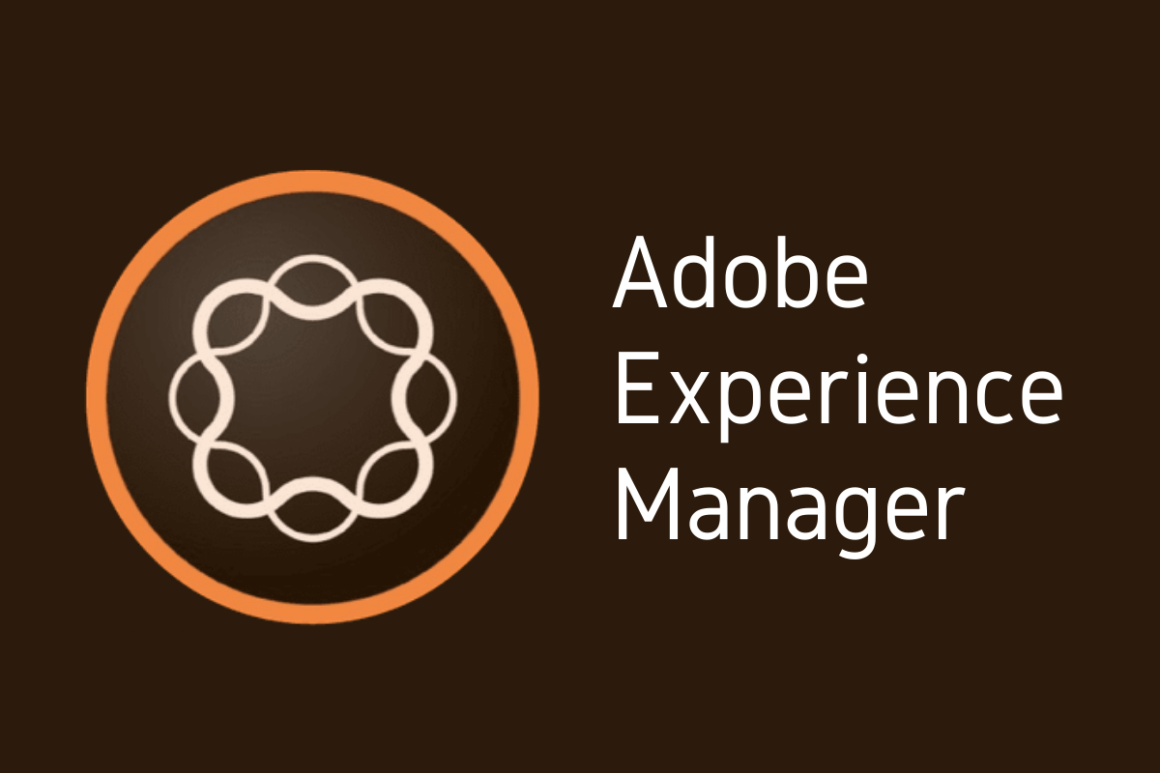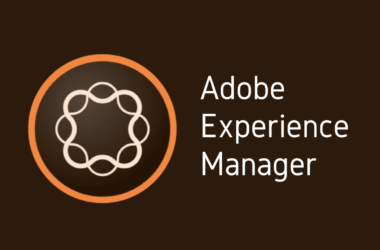Introduction
What is Adobe Experience Manager (AEM)?
Welcome to the world of Adobe Experience Manager, commonly known as AEM. It’s a comprehensive content management system that integrates with Adobe Cloud services, offering advanced capabilities for content creation, management, and delivery. AEM Sites is a specific feature of Adobe Experience Manager designed to help developers and marketers build, manage, and deploy websites with ease.
The Importance of Web Development and CMS in Today’s Digital Age
In the digital landscape of today, having an online presence is more crucial than ever. Whether you’re a small business owner, a freelancer, or a large corporation, a website serves as your online business card. It’s your way to reach potential customers, share your portfolio, and establish credibility. Web development is the backbone of this online presence.
That’s where a Content Management System (CMS) comes into play. A CMS simplifies the process of managing and updating your website’s content without the need to have deep coding knowledge. It provides a platform where non-developers can add, edit, or delete content efficiently, thus speeding up the process of site management and lowering costs.
What You Can Expect to Learn from This Blog Post
In the forthcoming sections, we will delve into the nitty-gritty details of getting started with AEM Sites. We’ll explore why you might want to choose AEM over other CMS platforms, how to set up AEM Sites, and a step-by-step guide to creating your very first AEM web page. Whether you’re a Java developer, a full-stack web developer, or someone interested in digital experiences, this guide will offer something for everyone.
By the end of this post, you’ll have a good understanding of AEM Sites, its capabilities, and how you can use it to enhance your web development projects. So let’s dive in and unlock the potential of Adobe Experience Manager and AEM Sites.
1: What is AEM and Why Choose it?
Understanding AEM Sites
Adobe Experience Manager (AEM) Sites is a feature-rich content management system that forms part of Adobe’s broader Experience Manager platform. With AEM Sites, you get to leverage a range of functionalities specifically designed to help you build, manage, and deploy content-focused websites effortlessly. Here are some of the key features:
Key Features of AEM Sites:
- Drag-and-Drop Interface: Easily design and customize your web pages using a straightforward drag-and-drop mechanism.
- Content Fragmentation: Allows for the reuse of content across different channels, making your digital strategy more efficient.
- Adaptive Forms: Create forms that adapt to user inputs, providing a more engaging user experience.
- Seamless Integration: AEM Sites can be easily integrated with other Adobe Cloud services, enhancing its capabilities.
- Personalization: Target specific user groups with customized content, improving user engagement and satisfaction.
- Multi-Site Management: Easily manage multiple websites from a single platform, facilitating streamlined content management.
- Version Control: Roll back to previous versions of your content, providing a safety net for your website.
- SEO-Friendly: Built-in SEO tools to help your website rank better in search engine results.
By understanding these features, you can leverage AEM Sites to its full potential, allowing you to create websites that are not only functional but also highly engaging.
AEM Sites vs Other CMS Platforms
When it comes to selecting a CMS, there are various options to choose from like WordPress, Drupal, and Joomla, among others. So, why choose AEM Sites? Let’s compare:
AEM Sites Compared to Other CMS Platforms:
- Scalability: AEM Sites is highly scalable, making it a good choice for both small businesses and large enterprises.
- Integration: While other CMS platforms also offer integration with third-party services, AEM Sites excels with its seamless integration capabilities, especially with other Adobe services.
- Security: Adobe provides robust security features, making AEM Sites a secure option for your website needs.
- Customization: Unlike some other platforms that might limit your creative freedom, AEM Sites offers extensive customization options, thanks to its modular structure.
- Community and Support: With Adobe’s extensive community and support network, you’re never alone when you encounter issues or have questions.
Reasons to Choose AEM Sites:
- Professional-Level Tools: AEM offers a range of professional-level tools and features that outstrip those of most other CMS platforms.
- Adobe Ecosystem: If you’re already using Adobe products, choosing AEM Sites can make your life significantly easier, thanks to seamless integration.
- Custom Experience: AEM Sites allows you to offer a custom user experience, which can be a significant differentiator for your business.
By weighing the pros and cons and comparing features, you’ll find that AEM Sites provides a robust, scalable, and customizable CMS that can meet a wide range of needs.
2: Setting Up AEM Sites
So you’ve decided that AEM Sites is the right CMS for you. Excellent choice! The next step is setting it up, and this section will guide you through that process. Whether you’re a complete beginner or a seasoned Java developer, we’ve got something for everyone.
Getting Started with AEM Sites
Setting up AEM Sites is fairly straightforward but does require you to pay attention to some essential steps to get your site up and running smoothly. Here are the preliminary steps you’ll need to follow:
Preliminary Steps to Set Up AEM Sites:
- Software Requirements: Ensure that you have all required software installed. Adobe provides a checklist that you can refer to.
- Download and Install: Go to the official Adobe website and download the latest version of AEM Sites. Follow the installation guide carefully.
- Initial Configuration: Once installed, you’ll need to configure your AEM Sites instance. This includes specifying your domain, setting up your server, and other basic settings.
- User Setup: Create admin and developer accounts to manage your site effectively.
- Verify Installation: Ensure that the installation is successful by accessing the AEM Sites interface.
- First Project: Navigate to the Projects tab and create your first project to begin your AEM journey.
By following these preliminary steps, you’ll be well on your way to successfully setting up your AEM Sites and taking your first strides into this robust platform.
AEM Sites for Java Developers
If you’re a Java developer, you’re in luck! AEM Sites offers a host of features and integrations that make it easier for those familiar with Java to dive right in. Here are some specialized tips and insights:
Special Tips for Java Developers:
- OSGi Framework: AEM Sites uses the OSGi framework, which is Java-based. Familiarizing yourself with OSGi will help you understand AEM’s architecture better.
- Java Content Repository (JCR): AEM Sites uses JCR for data storage, which is a set of APIs in Java for accessing data. Having a good grasp of JCR will help you in content manipulation.
- Maven Support: AEM provides out-of-the-box support for Maven, a build automation tool predominantly used in Java projects. This makes dependency management a breeze.
- Custom Components: You can build custom AEM components using Java, providing a higher level of customization and functionality to your sites.
- RESTful Services: AEM allows you to interact with its RESTful services using Java, making data interchange between AEM and other systems straightforward.
Whether you’re a Java beginner or a seasoned pro, these insights can help you use your Java expertise to navigate AEM Sites more efficiently. This can make your web development projects faster, more robust, and aligned with best practices.
3: Creating Your First AEM Web Page
Creating your first web page in AEM Sites can be a rewarding experience. In this section, we will walk you through the step-by-step process of making that first page. We’ll also explore how to customize templates and provide you with a detailed tutorial packed with essential tips and tricks.
Basic Steps to Create a Webpage in AEM
Ready to create your first web page with AEM Sites? Let’s break it down into simple, manageable steps:
Step-by-step Guide to Create Your First Web Page:
- Access AEM Sites: Log into your AEM account and navigate to the Sites section.
- Create a New Project: If you haven’t already created a project, go ahead and make one.
- Navigate to Pages: Within your project, you will see an option for ‘Pages.’ Click on it.
- Create New Page: You will see an option to create a new page. Select it and choose a template for your page.
- Name Your Page: Provide a title and name for your new page. This is essential for SEO and site navigation.
- Drag-and-Drop: Use the drag-and-drop functionality to add AEM components to your page.
- Edit Components: Each component comes with editable settings. Customize the content, layout, and other attributes as necessary.
- Preview: Use the preview function to see how your page will look to visitors.
- Publish: Once you’re satisfied with how your page looks, go ahead and publish it.
Customizing Templates in AEM
AEM provides a variety of templates to get you started, but there may be instances where you want something more tailored to your needs. Customizing templates in AEM is easy.
How to Customize Page Templates for a More Unique Website:
- Navigate to Templates: From the AEM dashboard, go to the ‘Templates’ section.
- Create/Edit Template: You can either edit an existing template or create a new one from scratch.
- Add Components: Similar to how you added components to your web page, you can add them to your template as well.
- Layout and Design: Edit the layout, color schemes, and other design elements to match your brand’s identity.
- Save and Apply: Once you are satisfied with your template, save it. You can now apply this custom template when creating new pages.
SEO Keywords: AEM Templates, Web Design
AEM Web Development Tutorial
Here are some extra tips and tricks to keep in mind when developing your AEM Sites:
Detailed Tutorial Covering Essential Tips and Tricks:
- Component Reusability: One of the strong features of AEM is the ability to reuse components across multiple pages or even different websites.
- Version Control: Make regular use of AEM’s version control features. This will save you from future headaches if something goes wrong.
- SEO Tools: Don’t forget the built-in SEO tools AEM offers. These can be crucial for the visibility of your website.
- User Roles and Permissions: Setting up appropriate user roles and permissions can streamline the content creation and approval process.
- Regular Updates: Adobe regularly releases updates and patches for AEM. Keep your system updated for optimum performance.
And there you have it! You should now be equipped with all the information you need to create, customize, and optimize your very first AEM web page. Happy coding!
4: AEM Sites Best Practices
By now, you should have a good understanding of how to set up AEM Sites, create your first web page, and customize templates. However, knowing the best practices can be the differentiator between a good AEM website and a great one. In this section, we will focus on how you can best utilize AEM Sites and what you should keep in mind when migrating from another CMS.
Learn AEM Sites in Easy Steps
Before diving deep into AEM Sites, it’s crucial to understand some of the best practices and guidelines that can make your AEM journey smoother.
Best Practices and Recommended Guidelines:
- Consistent Naming Conventions: Consistency is key, especially when it comes to naming conventions for your projects, pages, and components.
- Organize Assets Effectively: Use AEM’s Digital Asset Management (DAM) to properly categorize and manage your images, videos, and other media.
- Master Content Fragmentation: Get comfortable with using content fragments for reusability across multiple pages and even channels.
- Use Templates Wisely: Do not create a new template for every single page. Instead, aim to create flexible, reusable templates.
- Regular Backups: Always keep a backup of your AEM instance to safeguard against accidental data loss.
- Optimize for Mobile: Make sure your website is mobile-friendly. AEM offers tools to help you optimize your site for mobile devices.
- Monitor Performance: Use AEM’s built-in performance monitoring tools to keep an eye on how your site is doing.
Migrating to AEM Sites from Another CMS
Switching your website from one CMS to another can be a daunting task. However, a well-planned migration to AEM Sites can be smooth and relatively painless.
Tips for a Smooth Migration Process:
- Data Audit: Before migrating, conduct a comprehensive audit of all the data you have on your current CMS. This will help you identify what needs to be moved.
- Choose the Right Time: Schedule the migration for a period when your website experiences low traffic to minimize disruptions.
- Trial Run: Perform a test migration on a non-production environment. This will help you identify any issues that could arise during the actual migration.
- Content Mapping: Properly map where each piece of content will go in the AEM Sites structure.
- 301 Redirects: Set up 301 redirects for your old URLs to ensure that you don’t lose any SEO rankings.
- Review and Test: Once the migration is complete, review the entire website and run several tests to ensure everything is functioning as expected.
- Backup, Backup, Backup: Before making the switch, make sure you have multiple backups of your old site just in case you need to revert back.
By following these best practices and migration tips, you can make the most out of your AEM Sites experience. Whether you are a beginner or planning to migrate your existing website to AEM Sites, these tips should pave the way for a more efficient and effective web development journey.
Conclusion
Congratulations on making it to the end of this comprehensive guide on AEM Sites! We’ve covered a lot of ground—from understanding what Adobe Experience Manager (AEM) is to creating your first web page, customizing templates, following best practices, and even migrating from another CMS.
What You’ve Learned:
- Adobe Experience Manager: A deep dive into what AEM Sites is and why it’s a top choice among various CMS platforms.
- Setting Up: An in-depth look at how to set up AEM Sites, with special insights for Java developers.
- Website Creation: Step-by-step instructions for creating your first AEM webpage, from the basic setup to adding and customizing components and templates.
- Best Practices: The guidelines and tips you should follow to make the most of AEM Sites, including essential pointers for migrating from another CMS.
By now, you should be equipped with all the basic knowledge you need to start your journey with AEM Sites. If you’ve been looking for a CMS platform that provides a robust digital experience, you can’t go wrong with Adobe Experience Manager. So, don’t wait any longer; dive in and start creating fantastic websites that offer unparalleled digital experiences.
Thank you for reading, and we wish you all the best on your AEM Sites journey!