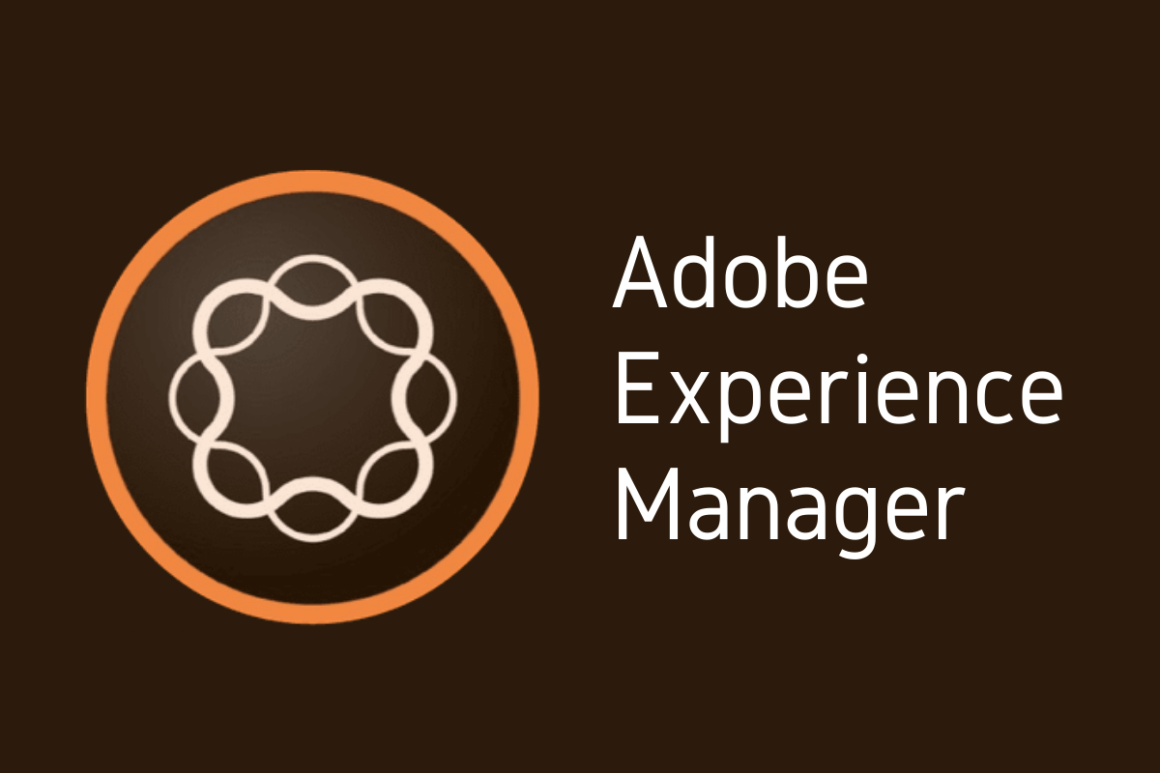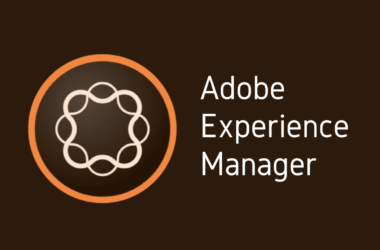Introduction
In today’s digital age, where attention spans are shorter than ever, the speed and efficiency with which media is delivered can make or break the user experience. Optimized media is no longer a luxury; it’s a necessity. Faster loading times not only improve user satisfaction but also play a crucial role in search engine rankings and overall web performance. As websites continue to evolve, the demand for high-quality, efficiently delivered images and videos has never been higher.
Adobe Experience Manager (AEM) Dynamic Media is a powerful tool designed to meet these demands head-on. By leveraging advanced media optimization techniques, AEM Dynamic Media ensures that images and videos are delivered in the most efficient manner possible. This not only enhances the user experience but also reduces bandwidth consumption and server load. Whether you’re managing a content-rich website or an e-commerce platform, AEM Dynamic Media provides the tools you need to deliver stunning visuals without compromising on performance.
Adobe Experience Manager (AEM) is a comprehensive content management solution that allows businesses to create, manage, and optimize digital experiences across all channels. Its robust set of features includes web content management, digital asset management, and, importantly, dynamic media capabilities. In the realm of digital media management, AEM stands out for its ability to handle a wide range of media formats and deliver them seamlessly across different devices and platforms.
As we continue our AEM 101 series, we have already covered the basics of AEM, including its core functionalities and how it can be leveraged to build a robust digital presence. We’ve delved into AEM’s accessibility features, ensuring compliance with WCAG standards, and explored the intricacies of separating and versioning CSS and JS with a CDN. Today, we turn our attention to one of the most impactful features of AEM: Dynamic Media. In this post, we will explore how AEM Dynamic Media can transform the way you serve optimized media, ensuring your content is always delivered efficiently and effectively.
1. What is AEM Dynamic Media?
1.1 Overview
Definition and Core Features of AEM Dynamic Media AEM Dynamic Media is a robust solution within Adobe Experience Manager designed to optimize and deliver media content—such as images and videos—across various devices and platforms. It offers a comprehensive suite of features that streamline the process of media management, ensuring that your digital assets are always delivered in the highest quality and the most efficient manner possible.
Core features of AEM Dynamic Media include:
- Automatic Image and Video Optimization: AEM Dynamic Media automatically adjusts the size, format, and quality of images and videos based on the end user’s device and network conditions.
- Responsive Images: This feature allows images to be dynamically resized and cropped to fit different screen sizes, ensuring an optimal viewing experience on any device.
- Adaptive Video Streaming: Delivers the best possible video quality by adjusting the bitrate based on the viewer’s internet connection speed.
- Dynamic Media Requests: Enables real-time adjustments to media assets, such as cropping, scaling, and format conversion, without the need to create multiple versions of the same asset.
- Image Presets and Video Profiles: Simplifies the process of applying consistent settings to media assets, enhancing the efficiency of media management.
- Content Delivery Network (CDN) Integration: Ensures fast and reliable delivery of media content globally, reducing latency and improving load times.
How It Integrates with Adobe Experience Manager AEM Dynamic Media integrates seamlessly with the broader Adobe Experience Manager platform, making it a powerful tool for managing and delivering digital assets. This integration allows for:
- Unified Asset Management: Centralized management of all digital assets within AEM, streamlining workflows and ensuring consistency across all channels.
- Scalable Media Delivery: Leveraging AEM’s robust infrastructure to deliver media content efficiently, regardless of the scale of your digital presence.
- Enhanced Authoring Experience: Simplifying the process of embedding and managing media within AEM pages, thanks to intuitive interfaces and drag-and-drop functionality.
- Analytics and Reporting: Integrated analytics tools provide insights into media performance, enabling data-driven decisions to optimize media delivery and user engagement.
1.2 Key Benefits
Media Optimization for Faster Load Times One of the most significant benefits of AEM Dynamic Media is its ability to optimize media for faster load times. By automatically adjusting media assets based on the user’s device and network conditions, AEM Dynamic Media ensures that images and videos are delivered in the most efficient manner possible. This reduces the time it takes for media to load, which can significantly improve the overall performance of your website. Faster load times lead to better user retention, higher conversion rates, and improved SEO rankings.
Enhanced User Experience with Responsive Images and Videos AEM Dynamic Media enhances the user experience by providing responsive images and adaptive video streaming. Responsive images automatically adjust to fit the screen size of the user’s device, ensuring that they always look their best, whether viewed on a desktop, tablet, or smartphone. This not only improves visual appeal but also ensures that users with slower internet connections or smaller devices receive appropriately sized media, reducing load times and data usage.
Adaptive video streaming further enhances the user experience by delivering videos at the highest possible quality based on the user’s internet speed. This means that viewers with fast connections can enjoy high-definition videos, while those with slower connections receive lower-quality streams, preventing buffering and playback interruptions.
2. Setting Up AEM Dynamic Media
2.1 Prerequisites
System Requirements and Initial Setup Steps
Before diving into the setup of AEM Dynamic Media, it’s essential to ensure that your system meets the necessary requirements and that you have completed the initial setup steps. Here are the key prerequisites:
- AEM Version Compatibility:
- Ensure that your Adobe Experience Manager instance is compatible with Dynamic Media. Typically, AEM 6.5 or later versions support Dynamic Media features.
- System Resources:
- Make sure your server has adequate resources to handle media processing tasks. This includes sufficient CPU, memory, and disk space.
- Network Configuration:
- Verify that your network configuration allows for the necessary connectivity between your AEM instance and Adobe’s cloud services, which are required for Dynamic Media operations.
- User Permissions:
- Ensure that you have the appropriate user permissions to configure and manage AEM Dynamic Media settings.
- Software Dependencies:
- Install any required software dependencies, such as Java and any specific AEM service packs or updates.
2.2 Installation and Configuration
Step-by-Step Guide to Setting Up AEM Dynamic Media
- Accessing the Dynamic Media Configuration:
- Log in to your AEM instance as an administrator.
- Navigate to Tools > Cloud Services > Dynamic Media Configuration.
- Creating a Dynamic Media Configuration:
- Click on the Create button to start the configuration process.
- Provide a name and title for your Dynamic Media configuration.
- Select the appropriate cloud configuration and credentials for connecting to Adobe’s Dynamic Media services.
- Configuring Dynamic Media Settings:
- Under the General Settings tab, configure the base URL for Dynamic Media delivery.
- Specify any custom URL patterns or media delivery preferences.
- Setting Up Image and Video Profiles:
- Navigate to the Image Profiles and Video Profiles sections.
- Create and configure profiles for different image and video renditions based on your requirements (e.g., different sizes, formats, and quality settings).
- Enabling Dynamic Media Features:
- Ensure that features such as Smart Crop, Smart Imaging, and Dynamic Media Delivery are enabled.
- Configure additional settings for advanced features like Adaptive Video Streaming and Interactive Media.
- Testing the Configuration:
- Upload a few sample media assets to your AEM instance.
- Verify that the assets are being processed and delivered correctly using the configured Dynamic Media settings.
2.3 Configuration Best Practices to Ensure Optimal Performance
- Use Image and Video Presets:
- Leverage image and video presets to maintain consistency across media assets. Presets help streamline the process of applying uniform settings for various renditions, reducing manual configuration.
- Optimize Media for Different Devices:
- Configure responsive images and adaptive video streaming to ensure optimal performance across different devices and network conditions. This helps improve load times and user experience.
- Leverage Content Delivery Networks (CDNs):
- Integrate AEM Dynamic Media with a CDN to enhance media delivery speed and reliability. CDNs cache media assets closer to end-users, reducing latency and server load.
- Regularly Monitor Performance:
- Use AEM’s built-in analytics tools to monitor the performance of your media assets. Analyze load times, usage patterns, and delivery efficiency to identify areas for improvement.
- Maintain Media Quality:
- Balance media optimization with quality. While it’s essential to reduce file sizes for faster delivery, ensure that the visual quality of images and videos meets your standards.
- Update and Patch Regularly:
- Keep your AEM instance and Dynamic Media configurations up to date with the latest patches and updates from Adobe. This ensures you benefit from performance enhancements and security fixes.
3. Optimizing Images with AEM Dynamic Media
3.1 Responsive Images
How AEM Dynamic Media Automatically Adjusts Image Sizes Based on Device and Resolution
One of the standout features of AEM Dynamic Media is its ability to automatically adjust image sizes based on the user’s device and resolution. This process, known as responsive imaging, ensures that images are delivered in the optimal size and format for each user. Here’s how it works:
- Device Detection:
- When a user accesses your website, AEM Dynamic Media detects the device type (e.g., desktop, tablet, smartphone) and its resolution.
- Dynamic Resizing:
- Based on the detected device and resolution, AEM Dynamic Media dynamically resizes the image to the most appropriate dimensions. This resizing occurs on-the-fly, ensuring that the image fits perfectly on the user’s screen without requiring manual intervention.
- Format Adjustment:
- In addition to resizing, AEM Dynamic Media can also adjust the image format. For example, it can serve WebP images for browsers that support it, ensuring faster load times and reduced data usage.
Benefits of Responsive Images for User Experience and SEO
Responsive images provide several key benefits that enhance both user experience and search engine optimization (SEO):
- Improved Load Times:
- By delivering images that are appropriately sized for each device, AEM Dynamic Media reduces the amount of data that needs to be downloaded. This results in faster load times, which are crucial for retaining users and reducing bounce rates.
- Better User Experience:
- Users enjoy a seamless experience with images that load quickly and display correctly on any device. This responsiveness is particularly important for mobile users, who may be on slower connections.
- Enhanced SEO:
- Search engines like Google prioritize websites with fast load times and mobile-friendly designs. Responsive images contribute to both, improving your site’s SEO performance. Additionally, optimized images can enhance your site’s Core Web Vitals, which are important SEO ranking factors.
3.2 Image Formats and Compression
Supported Image Formats and Their Use Cases
AEM Dynamic Media supports a variety of image formats, each suited to different use cases:
- JPEG:
- Ideal for photographic images with rich color gradients. JPEGs offer a good balance between quality and file size.
- PNG:
- Best for images that require transparency or have sharp edges, such as logos and icons. PNGs maintain high quality but typically have larger file sizes.
- GIF:
- Suitable for simple animations and images with a limited color palette. GIFs are not ideal for photographs due to their limited color range.
- WebP:
- A modern image format that provides superior compression, resulting in smaller file sizes while maintaining high quality. WebP is supported by most modern browsers and is excellent for web performance.
- SVG:
- Used for vector graphics that can scale infinitely without losing quality. SVGs are ideal for logos, icons, and illustrations.
Techniques for Image Compression and Optimization
Effective image compression and optimization techniques include:
- Lossless Compression:
- Reduces file size without sacrificing image quality by removing unnecessary metadata and optimizing pixel data. Suitable for images where maintaining quality is critical, such as professional photography.
- Lossy Compression:
- Significantly reduces file size by discarding some image data, which can result in a slight loss of quality. This technique is ideal for web images where a balance between quality and performance is needed.
- Adaptive Compression:
- Automatically adjusts the level of compression based on the content of the image. This ensures the best possible balance between quality and file size for each specific image.
- Image Resizing:
- Reducing the dimensions of an image to the size required for its display context. This avoids serving unnecessarily large images that increase load times.
3.3 Best Practices
Tips for Maintaining Image Quality While Optimizing for Speed
- Use the Appropriate Format:
- Choose the right image format based on the type of image and its use case. For example, use JPEGs for photographs and PNGs for graphics with transparency.
- Leverage Responsive Imaging:
- Utilize AEM Dynamic Media’s responsive imaging capabilities to serve appropriately sized images for different devices. This ensures fast load times without compromising quality.
- Optimize at Source:
- Start with high-quality images and apply compression and resizing techniques to create optimized versions. Avoid over-compression that can degrade image quality.
- Utilize CDNs:
- Integrate a Content Delivery Network (CDN) to distribute images closer to end-users, reducing latency and improving load times.
- Regularly Review and Update:
- Continuously monitor the performance of your images and update optimization techniques as needed. Use analytics to identify areas for improvement.
By following these practices, you can ensure that your images are both high-quality and optimized for speed, enhancing the overall performance and user experience of your website. AEM Dynamic Media provides the tools and capabilities needed to achieve this balance, making it an essential component of any modern digital strategy.
4. Optimizing Videos with AEM Dynamic Media
4.1 Adaptive Video Streaming
Explanation of Adaptive Video Streaming and Its Advantages
Adaptive video streaming is a technology that dynamically adjusts the quality of a video stream based on the viewer’s network conditions and device capabilities. Instead of delivering a single video file with a fixed quality, adaptive streaming breaks the video into smaller segments encoded at multiple bitrates. As the video plays, the streaming client automatically selects the most appropriate segment based on real-time network performance and device resolution.
Advantages of Adaptive Video Streaming:
- Seamless Viewing Experience:
- Viewers enjoy a continuous playback experience without buffering or interruptions, as the stream adapts to changing network conditions.
- Optimal Quality:
- Ensures that viewers receive the highest possible quality their connection can support, enhancing the viewing experience.
- Bandwidth Efficiency:
- Minimizes data usage by only delivering the necessary bitrate, making it ideal for users on limited data plans or slower connections.
- Device Compatibility:
- Delivers the best video quality based on the device’s resolution and capabilities, ensuring a consistent experience across desktops, tablets, and smartphones.
How AEM Dynamic Media Supports Adaptive Streaming
AEM Dynamic Media fully supports adaptive video streaming by leveraging its robust media management and delivery infrastructure. Here’s how it works:
- Encoding Multiple Bitrates:
- AEM Dynamic Media encodes each video asset at multiple bitrates and resolutions, creating different versions of the same video to accommodate various network conditions and device types.
- Segmenting Videos:
- The video is divided into smaller segments, each a few seconds long, allowing for seamless transitions between different quality levels during playback.
- Adaptive Bitrate Protocols:
- Supports standard adaptive bitrate streaming protocols such as HTTP Live Streaming (HLS) and Dynamic Adaptive Streaming over HTTP (DASH).
- Real-Time Delivery:
- The streaming client dynamically requests the appropriate video segment based on real-time analysis of the viewer’s network conditions, ensuring smooth playback.
4.2 Video Compression and Formats
Supported Video Formats and Recommended Settings
AEM Dynamic Media supports a variety of video formats, each suited to different use cases and viewing environments. Here are the most commonly used formats and their recommended settings:
- MP4 (H.264):
- Use Case: Universal format compatible with most devices and browsers.
- Recommended Settings:
- Resolution: 1080p for high quality, 720p for standard quality.
- Bitrate: 2.5 Mbps for 720p, 5 Mbps for 1080p.
- Frame Rate: 30 fps.
- WebM (VP9):
- Use Case: Efficient format for web delivery with smaller file sizes.
- Recommended Settings:
- Resolution: 1080p for high quality, 720p for standard quality.
- Bitrate: 2.5 Mbps for 720p, 5 Mbps for 1080p.
- Frame Rate: 30 fps.
- HLS (HTTP Live Streaming):
- Use Case: Adaptive streaming for mobile and web applications.
- Recommended Settings:
- Multiple resolutions and bitrates for adaptive delivery.
- Segment duration: 4-10 seconds.
- DASH (Dynamic Adaptive Streaming over HTTP):
- Use Case: High-quality adaptive streaming for web and mobile.
- Recommended Settings:
- Multiple resolutions and bitrates for adaptive delivery.
- Segment duration: 4-10 seconds.
Techniques for Compressing Videos Without Losing Quality
- Choose the Right Codec:
- Use efficient codecs like H.264 for general purposes and VP9 for web delivery to achieve high compression rates without significant quality loss.
- Optimize Bitrate:
- Balance the bitrate to maintain quality while reducing file size. Higher bitrates improve quality but increase file size; lower bitrates reduce size but can affect quality.
- Resolution Adjustment:
- Adjust the resolution to match the intended viewing device. Lower resolutions can significantly reduce file size without noticeable quality loss on smaller screens.
- Frame Rate Optimization:
- Maintain a standard frame rate (e.g., 30 fps) to ensure smooth playback while reducing file size.
- Two-Pass Encoding:
- Use two-pass encoding for a better balance between quality and compression. The first pass analyzes the video, and the second pass compresses it based on the analysis.
4.3 Best Practices
Ensuring Smooth Video Playback Across Different Devices and Networks
- Implement Adaptive Streaming:
- Utilize adaptive bitrate streaming to ensure smooth playback regardless of the viewer’s network conditions. This automatically adjusts the video quality in real-time.
- Optimize for Mobile Devices:
- Ensure that your video assets are optimized for mobile playback by creating multiple resolutions and bitrates, specifically tailored for mobile users.
- Use CDNs:
- Leverage Content Delivery Networks (CDNs) to deliver video content closer to end-users, reducing latency and buffering.
- Monitor Video Performance:
- Regularly analyze video performance metrics such as buffering rates, playback failures, and user engagement to identify and address issues promptly.
- Keep File Sizes Manageable:
- Compress videos to keep file sizes manageable without compromising quality. This helps in faster delivery and better performance, especially for users with limited bandwidth.
- Regular Updates and Testing:
- Continuously update your video encoding settings and test across different devices and network conditions to ensure optimal performance.
By implementing these practices, AEM Dynamic Media ensures that your videos are not only optimized for quality and performance but also deliver a superior viewing experience across all devices and network conditions. This capability makes AEM Dynamic Media an invaluable tool for any organization looking to enhance their digital media strategy.
Conclusion
In this blog post, we’ve explored the powerful capabilities of AEM Dynamic Media for optimizing and delivering media content efficiently. Here’s a summary of the key points covered:
- Introduction to AEM Dynamic Media:
- We began by understanding the importance of optimized media in today’s digital landscape and introduced AEM Dynamic Media as a comprehensive solution for media optimization.
- What is AEM Dynamic Media?
- We discussed the core features of AEM Dynamic Media, including automatic image and video optimization, responsive imaging, adaptive video streaming, and seamless integration with Adobe Experience Manager.
- Setting Up AEM Dynamic Media:
- We provided a step-by-step guide to setting up AEM Dynamic Media, covering system prerequisites, installation, and configuration best practices to ensure optimal performance.
- Optimizing Images with AEM Dynamic Media:
- We detailed how AEM Dynamic Media automatically adjusts image sizes based on device and resolution, the benefits of responsive images for user experience and SEO, supported image formats, and techniques for image compression and optimization.
- Optimizing Videos with AEM Dynamic Media:
- We explored adaptive video streaming, its advantages, how AEM supports it, supported video formats and recommended settings, techniques for compressing videos without losing quality, and best practices for ensuring smooth video playback across different devices and networks.
The future of media optimization in AEM is promising, with continuous advancements aimed at enhancing performance and user experience. Adobe is likely to introduce more sophisticated algorithms for media compression, improved support for emerging media formats, and deeper integration with AI-driven analytics to provide even more granular insights into media performance.
We would love to hear about your experiences with AEM Dynamic Media. Have you implemented any of the techniques discussed in this post? What challenges have you faced, and what successes have you achieved? Sharing your insights and experiences helps build a community of AEM users who can learn from one another.
To stay updated with the latest tips, tutorials, and insights on Adobe Experience Manager, subscribe to our blog. By subscribing, you’ll receive notifications about new posts, ensuring you don’t miss any valuable information that can help you optimize your digital experience strategy. Join our community of AEM enthusiasts and take your media optimization and management to the next level.