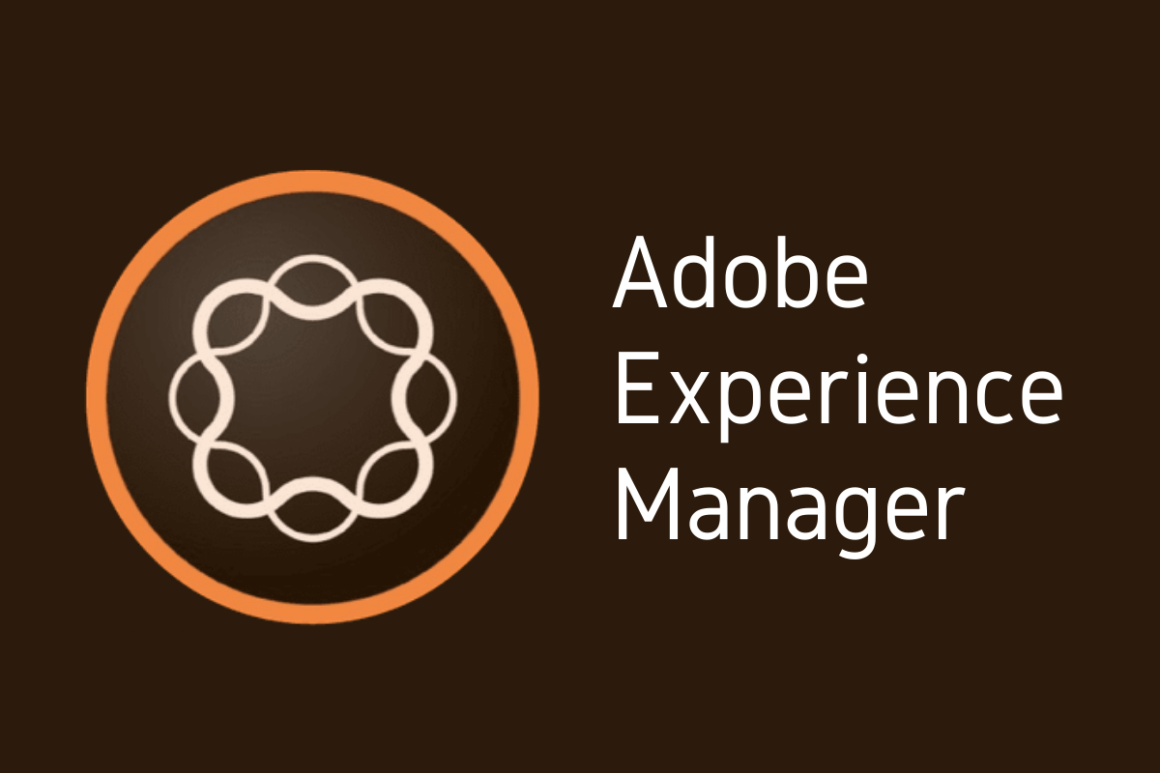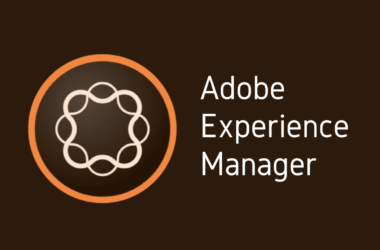Introduction
Welcome back to our AEM 101 series! Over the past few posts, we’ve delved into the fundamentals of Adobe Experience Manager (AEM), exploring its core components, customization capabilities, and best practices for effective content management. We’ve covered everything from setting up your AEM environment to leveraging advanced features that enhance your digital experiences. If you’ve been following along, you should now have a solid understanding of how AEM can streamline your content creation and management processes.
Importance of Accessibility in Web Development
As we continue our journey through AEM, it’s crucial to highlight a fundamental aspect of modern web development: accessibility. In today’s digital landscape, ensuring that websites and applications are accessible to all users, including those with disabilities, is not just a best practice—it’s a necessity. Accessibility in web development means designing and building websites that everyone can use, regardless of their abilities or disabilities. This includes individuals with visual, auditory, motor, and cognitive impairments.
Accessible websites provide better user experiences, reach a wider audience, and comply with legal requirements and standards. For businesses, this translates to enhanced brand reputation, increased customer loyalty, and reduced legal risks. By prioritizing accessibility, developers and content creators can contribute to a more inclusive internet, where everyone has equal access to information and services.
Introduction to WCAG Compliance
One of the key frameworks guiding web accessibility is the Web Content Accessibility Guidelines (WCAG). Developed by the World Wide Web Consortium (W3C), WCAG provides a set of guidelines and success criteria designed to make web content more accessible to people with disabilities. The guidelines are organized into four principles: Perceivable, Operable, Understandable, and Robust (POUR). Each principle encompasses specific guidelines and success criteria, ranging from basic accessibility requirements to more advanced techniques.
Explanation of WCAG (Web Content Accessibility Guidelines)
WCAG is divided into three levels of conformance: A (minimum level), AA (mid-range level), and AAA (highest level). These levels help organizations prioritize their accessibility efforts based on their resources and goals. For example, achieving WCAG Level AA compliance is a common target for many organizations as it strikes a balance between feasibility and inclusivity.
Importance of WCAG Compliance for Digital Accessibility
Ensuring WCAG compliance is vital for several reasons:
- Legal and Regulatory Requirements: Many countries have enacted laws and regulations that mandate web accessibility. For instance, the Americans with Disabilities Act (ADA) in the United States requires public and private entities to make their websites accessible. Non-compliance can result in legal actions, fines, and damage to the organization’s reputation.
- Enhanced User Experience: Accessible websites offer better usability for all users, not just those with disabilities. Features like clear navigation, readable text, and intuitive design improve the overall user experience, leading to higher engagement and satisfaction.
- Wider Audience Reach: By making your website accessible, you open it up to a broader audience, including people with disabilities who might otherwise be excluded. This inclusivity can lead to increased traffic, customer loyalty, and a positive brand image.
- SEO Benefits: Many accessibility practices, such as using descriptive alt text for images and proper heading structures, align with SEO best practices. As a result, accessible websites are often better optimized for search engines, leading to improved visibility and rankings.
In this continuation of our AEM 101 series, we will explore how AEM’s accessibility features can help you achieve WCAG compliance, making your digital content accessible to everyone. Stay tuned as we dive into the specifics of leveraging AEM for web accessibility and WCAG conformance.
1. Understanding AEM’s Accessibility Features
1.1 Introduction to AEM’s Commitment to Accessibility
Adobe Experience Manager (AEM) has consistently demonstrated a strong commitment to accessibility. As a leading content management solution, AEM recognizes the importance of making digital content accessible to all users, including those with disabilities. This commitment is evident in AEM’s continuous efforts to integrate accessibility features and tools that help developers and content creators meet accessibility standards and guidelines.
AEM’s dedication to accessibility ensures that organizations can create inclusive digital experiences without compromising on functionality or design. By providing robust accessibility features, AEM empowers developers to build websites and applications that are usable by everyone, regardless of their abilities.
1.2 Key Accessibility Features in AEM
AEM includes several key features that facilitate the creation of accessible digital content:
- Accessible Templates and Components: AEM offers a range of templates and components that are designed with accessibility in mind. These pre-built elements adhere to accessibility standards, ensuring that content created with them is inherently accessible.
- Rich Text Editor Enhancements: The Rich Text Editor in AEM includes features that help content authors create accessible content. This includes options for adding alt text to images, using proper heading structures, and ensuring sufficient color contrast.
- Keyboard Navigation Support: AEM’s user interface and the websites built with it are optimized for keyboard navigation. This is crucial for users who rely on keyboard shortcuts and tabbing to navigate through web content.
- Semantic HTML: AEM encourages the use of semantic HTML elements, which provide meaningful context to screen readers and other assistive technologies. This enhances the overall accessibility of the web content.
- Customizable Accessibility Checks: AEM allows developers to integrate custom accessibility checks into their workflows. This ensures that accessibility is considered at every stage of the content creation and development process.
1.3 Tools and Components in AEM Designed for Accessibility
AEM provides a suite of tools and components specifically designed to enhance accessibility. These tools enable developers and content authors to create content that meets WCAG guidelines effectively:
- AEM Accessibility Checker: The AEM Accessibility Checker is a built-in tool that scans web pages for accessibility issues. It provides detailed reports on potential problems and offers suggestions for resolving them. This tool helps ensure that content meets WCAG standards before it goes live.
- Adobe Sensei-Powered Automated Tagging: Adobe Sensei, Adobe’s artificial intelligence and machine learning framework, powers automated tagging features in AEM. This includes automatic generation of alt text for images, which is crucial for visually impaired users who rely on screen readers.
- Component Library: AEM’s component library includes a variety of accessible components that developers can use to build web pages. These components are designed to be compliant with accessibility standards, reducing the need for custom development.
- Accessibility APIs: AEM provides APIs that allow developers to programmatically ensure accessibility. These APIs can be used to enforce accessibility rules and standards within custom components and applications.
1.4 How These Tools Facilitate WCAG Compliance
AEM’s accessibility tools and components play a crucial role in facilitating WCAG compliance:
- Streamlined Compliance Checks: The Accessibility Checker simplifies the process of identifying and addressing accessibility issues. By providing actionable insights, it helps developers ensure that their content meets WCAG guidelines.
- Efficient Content Creation: Automated tagging and the use of accessible templates and components speed up the content creation process. This allows content authors to focus on creating engaging and inclusive content without worrying about accessibility compliance.
- Enhanced User Experience: By adhering to WCAG standards, AEM-built websites offer a better user experience for all visitors, including those with disabilities. This leads to higher user satisfaction and engagement.
- Regulatory Compliance: Using AEM’s accessibility features helps organizations comply with legal and regulatory requirements related to digital accessibility. This reduces the risk of legal issues and enhances the organization’s reputation.
In summary, AEM’s robust accessibility features and tools make it easier for developers and content creators to achieve WCAG compliance. By leveraging these capabilities, organizations can create inclusive digital experiences that cater to all users, regardless of their abilities. Stay tuned as we explore practical ways to implement these tools and features in the next sections of our series.
2. Implementing WCAG Standards in AEM
2.1 Step-by-Step Guide to WCAG Compliance with AEM
Achieving WCAG compliance in Adobe Experience Manager (AEM) involves a series of steps designed to ensure that your digital content meets accessibility standards. Below is a detailed guide to help you navigate this process:
Detailed Steps to Ensure WCAG Compliance in AEM
- Understand WCAG Guidelines: Familiarize yourself with the WCAG guidelines, focusing on the principles of Perceivable, Operable, Understandable, and Robust (POUR). This foundational knowledge will help you apply the standards effectively in AEM.
- Conduct an Accessibility Audit: Start by auditing your existing content and templates for accessibility issues. Use AEM’s Accessibility Checker to identify common problems such as missing alt text, improper heading structures, and insufficient color contrast.
- Create Accessible Templates and Components: Develop or update templates and components to adhere to accessibility standards. Ensure that all interactive elements, such as buttons and forms, are keyboard navigable and screen reader friendly.
- Incorporate Semantic HTML: Use semantic HTML elements (like <header>, <nav>, <main>, <article>, and <footer>) to provide context to assistive technologies. This practice enhances the accessibility of your content.
- Add Alternative Text for Images: Ensure all images have descriptive alt text. This allows screen readers to convey the content of images to visually impaired users.
- Implement ARIA (Accessible Rich Internet Applications) Roles: Use ARIA roles and properties to enhance the accessibility of complex web applications. ARIA can help provide additional context to assistive technologies when HTML alone is insufficient.
- Ensure Keyboard Accessibility: Verify that all interactive elements can be accessed and operated using a keyboard. This includes ensuring that the tab order is logical and that focus indicators are visible.
- Test with Assistive Technologies: Regularly test your content using various assistive technologies, such as screen readers, to ensure it is accessible. Popular tools include NVDA (NonVisual Desktop Access) and JAWS (Job Access With Speech).
2.2 Examples and Best Practices
- Accessible Forms: Ensure that form fields are properly labeled, use <label> elements for each input, and include error messages that are accessible to screen readers.
- Color Contrast: Use color contrast checkers to ensure text has sufficient contrast against its background. This is crucial for users with visual impairments.
- Responsive Design: Make sure your website is responsive and works well on all devices, as accessibility also includes usability on different screen sizes and orientations.
2.3 Using AEM Tools for Web Accessibility
AEM offers several tools and features designed to help developers and content authors create accessible web content. Here’s a practical guide on how to use these tools effectively:
Practical Guide to Using AEM’s Accessibility Tools
- AEM Accessibility Checker:
- Usage: Run the Accessibility Checker on your pages to identify and fix accessibility issues.
- Tip: Integrate the checker into your content workflow to ensure regular checks during content creation and updates.
- Rich Text Editor (RTE) Enhancements:
- Usage: Use the RTE to add alt text to images, ensure proper heading structures, and create accessible links.
- Tip: Train content authors on the importance of these elements and how to implement them correctly.
- Adobe Sensei-Powered Automated Tagging:
- Usage: Leverage Adobe Sensei to automatically generate alt text for images. This feature saves time and ensures consistency.
- Tip: Review and refine the automatically generated alt text to ensure accuracy and relevance.
- Component Library:
- Usage: Utilize AEM’s library of accessible components to build your pages. These components are designed to comply with accessibility standards out of the box.
- Tip: Customize components as needed while maintaining their accessibility features.
2.4 Tips for Optimizing AEM Features for Accessibility
- Regular Training and Updates: Keep your team updated on the latest accessibility standards and AEM features. Regular training sessions can help ensure everyone is on the same page.
- User Feedback: Collect and act on feedback from users with disabilities. This direct input can highlight areas for improvement that automated tools might miss.
- Continuous Testing and Iteration: Accessibility is an ongoing process. Regularly test your site, fix issues, and iterate to maintain and improve accessibility over time.
- Collaboration with Accessibility Experts: Work with accessibility experts or consultants to audit your content and provide insights into best practices and emerging trends.
By following these steps and utilizing AEM’s robust accessibility tools, you can ensure that your digital content meets WCAG standards and provides an inclusive experience for all users. Stay tuned for the next part of our series, where we will explore best practices for maintaining and enhancing digital accessibility in AEM.
3. Best Practices for WCAG Compliance in AEM
3.1 Common Issues Developers Face with WCAG Compliance
Ensuring WCAG compliance can be challenging, and developers often encounter several common issues, including:
- Complex Navigation Structures: Websites with intricate navigation menus and dropdowns can be difficult for keyboard users and screen readers to navigate.
- Insufficient Alt Text: Failing to provide descriptive alt text for images, which screen readers use to convey information to visually impaired users.
- Inadequate Color Contrast: Using color combinations that do not provide sufficient contrast, making text difficult to read for users with visual impairments.
- Improper Use of ARIA: Incorrect implementation of ARIA (Accessible Rich Internet Applications) roles and properties can lead to confusion for assistive technologies.
- Form Accessibility: Forms that lack proper labeling and error handling can be problematic for screen reader users and those with cognitive disabilities.
- Dynamic Content Updates: Content that updates dynamically without notifying assistive technologies can leave users unaware of changes.
3.2 Solutions and Workarounds Using AEM
AEM provides several features and best practices to address these common challenges:
- Simplified Navigation with Accessible Components: Utilize AEM’s accessible navigation components, which are designed to be keyboard navigable and screen reader friendly. Ensure proper focus management to aid keyboard users.
- Automated Alt Text with Adobe Sensei: Leverage Adobe Sensei to automatically generate alt text for images. Review and refine the generated text to ensure it accurately describes the content.
- Color Contrast Checkers: Use color contrast checkers integrated within AEM or external tools to verify and ensure adequate contrast ratios for text and background colors.
- Correct Use of ARIA Roles: Ensure proper use of ARIA roles by following best practices and guidelines. Use AEM’s built-in components that come with ARIA attributes pre-configured correctly.
- Accessible Form Components: Use AEM’s accessible form components, which include proper labeling and error handling. Ensure that each form field is associated with a corresponding <label> element.
- Announce Dynamic Content Changes: Implement live regions and use ARIA properties to announce dynamic content updates to assistive technologies, ensuring users are aware of changes.
3.3 Tools and Methods for Testing WCAG Compliance in AEM
Testing and validation are crucial for maintaining WCAG compliance. Here are some tools and methods you can use in AEM:
- AEM Accessibility Checker: This built-in tool scans your content for accessibility issues, providing detailed reports and suggestions for improvements.
- Browser Developer Tools: Use browser developer tools to inspect elements and test keyboard navigation. Most browsers have accessibility testing features built into their developer tools.
- Automated Testing Tools: Tools like Axe, Lighthouse, and Wave can be integrated into your development workflow to automate the detection of accessibility issues.
- Screen Reader Testing: Regularly test your content with screen readers such as NVDA, JAWS, and VoiceOver to ensure it is accessible to visually impaired users.
- User Testing with Assistive Technologies: Involve users with disabilities in your testing process to get direct feedback on the accessibility of your content.
3.4 Importance of Continuous Validation and Updates
Accessibility is not a one-time task but an ongoing process. Continuous validation and updates are essential to maintain WCAG compliance:
- Regular Audits: Conduct regular accessibility audits to identify and address new issues that may arise as content and technology evolve.
- Content Author Training: Provide ongoing training for content authors to ensure they understand and implement accessibility best practices in their daily work.
- Version Updates: Stay updated with the latest versions of AEM and its components, as new releases often include improved accessibility features and fixes.
- Feedback Loop: Establish a feedback loop with users, especially those with disabilities, to continuously gather insights and improve accessibility.
- Documentation and Guidelines: Maintain clear documentation and guidelines for accessibility within your organization to ensure consistency and adherence to best practices.
Conclusion
In this continuation of our AEM 101 series, we’ve explored the critical aspects of enhancing digital accessibility with Adobe Experience Manager (AEM). Here’s a recap of the main points covered:
- Understanding AEM’s Accessibility Features: We discussed AEM’s commitment to accessibility and highlighted key features designed to help developers and content creators meet WCAG standards. These features include accessible templates and components, rich text editor enhancements, keyboard navigation support, semantic HTML, and customizable accessibility checks.
- Implementing WCAG Standards in AEM: We provided a step-by-step guide to achieving WCAG compliance with AEM, including practical examples and best practices. We also covered how to use AEM’s accessibility tools, such as the Accessibility Checker and Adobe Sensei-powered automated tagging, to create accessible content efficiently.
- Enhancing Digital Accessibility with AEM: We presented real-world case studies and success stories of organizations using AEM for accessibility, illustrating the practical benefits and lessons learned. We also discussed future trends in digital accessibility and how AEM is evolving to meet these emerging needs, including AI and machine learning, voice user interfaces, and personalized content.
Accessibility is a cornerstone of modern web development, ensuring that all users, regardless of their abilities, can access and interact with digital content. Achieving WCAG compliance is not just about meeting legal requirements; it’s about creating inclusive digital experiences that enhance user satisfaction and engagement. By prioritizing accessibility, organizations can reach a broader audience, improve their brand reputation, and contribute to a more inclusive internet.
We encourage you to take the insights and best practices shared in this series and implement them in your AEM projects. Making your digital content accessible is a continuous journey that requires commitment and ongoing effort. Start by auditing your current content for accessibility issues, leverage AEM’s robust tools and features, and stay updated with the latest trends and guidelines.