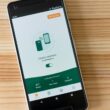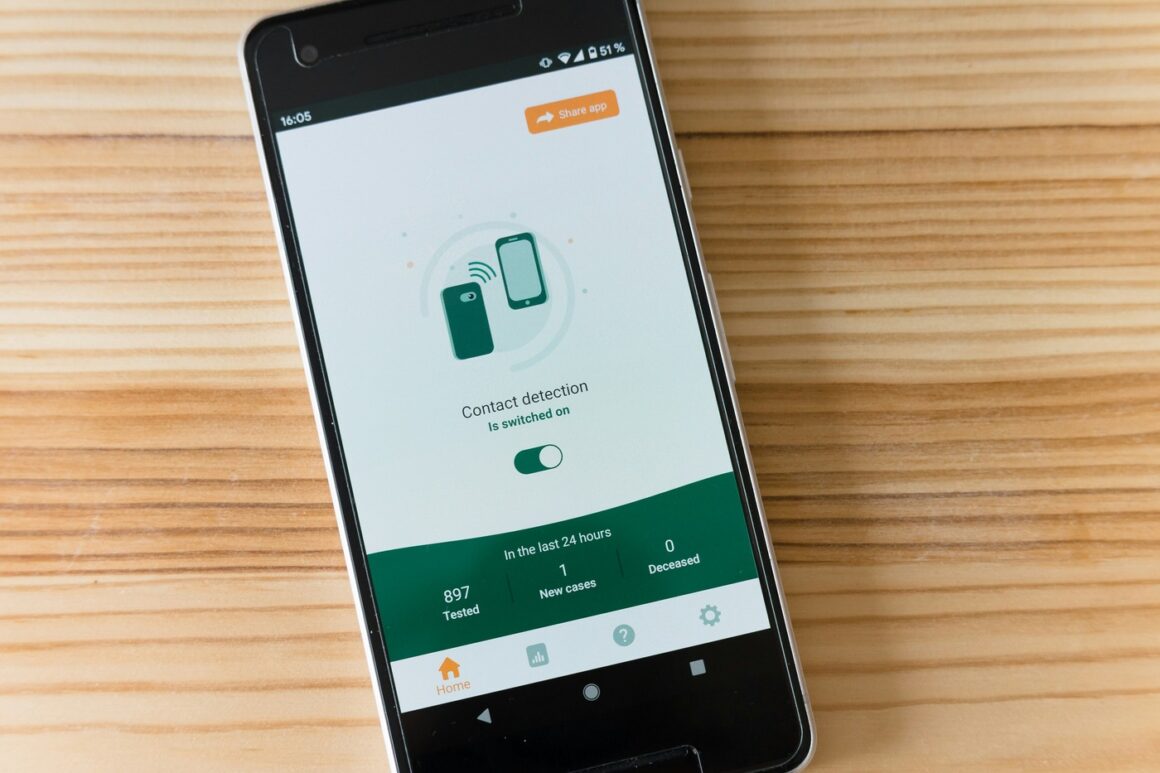1. Introduction
In an age where technology continually reshapes our living spaces, the integration of iPhones with smart home devices stands out as a significant leap towards a future where convenience and efficiency reign supreme. This evolution in home automation not only offers the luxury of controlling your environment with a simple tap or voice command but also promises a seamless integration that enriches our daily lives. Whether you’re a seasoned tech aficionado looking to upgrade your smart home ecosystem or a beginner eager to dive into the world of home automation, this guide is designed to navigate you through integrating your iPhone with smart home devices effortlessly.
2. Understanding iPhone and Smart Home Device Integration
2.1 What is Smart Home Integration?
Smart home integration refers to the process of connecting various home devices and appliances to a central system, enabling them to communicate with each other and be controlled remotely. When your iPhone becomes the command center of this interconnected network, managing your home’s lighting, temperature, security systems, and entertainment devices becomes as easy as a swipe or a voice command. This integration not only elevates your home’s intelligence but also enhances your lifestyle by introducing unparalleled convenience and efficiency.
2.2 Compatibility Check: Ensuring Your Devices Can Connect
Before diving into the integration process, it’s crucial to ensure that your smart home devices are compatible with your iPhone. Most smart devices today support iOS, but verifying compatibility can save you time and frustration. Look for devices that are labeled as “Works with Apple HomeKit” or check the product specifications for iPhone compatibility. This step ensures a smooth integration process and a seamless smart home experience.
2.3 The Heart of Integration: Apple HomeKit
At the core of iPhone and smart home device integration is Apple HomeKit, Apple’s framework for home automation. HomeKit allows users to control and automate compatible devices through the Home app and Siri on their iPhone, iPad, or Apple Watch. Its user-friendly interface and robust security features make managing your smart home devices effortless and secure. Whether you’re turning off your lights remotely or adjusting your thermostat, HomeKit puts the power of home automation at your fingertips.
3. Setting Up Your Smart Home with iPhone: A Step-by-Step Guide
Step 1: Setting Up Apple HomeKit
To begin, open the Home app on your iPhone, which comes pre-installed on all iOS devices. If you’re using HomeKit for the first time, the app will guide you through the setup process, including adding your home and configuring your primary settings. Ensure your iPhone is connected to Wi-Fi and Bluetooth is enabled to facilitate communication with your smart devices.
Step 2: Connecting Smart Devices to Your iPhone
Adding smart devices to your Home app is straightforward. Simply tap the “+” icon in the upper right corner of the Home app and select “Add Accessory.” Then, use your iPhone’s camera to scan the HomeKit setup code on your smart device or its packaging. Follow the on-screen instructions to complete the addition. If you encounter any issues, ensure your device is powered on and in pairing mode, and check your Wi-Fi connection.
Step 3: Customizing Control with Siri
One of the most exciting features of smart home integration is the ability to use Siri for voice control. After setting up your devices in the Home app, you can control them with voice commands like, “Hey Siri, turn off the living room lights” or “Hey Siri, set the thermostat to 68 degrees.” Customize Siri commands in the Home app by naming your devices and creating scenes that allow you to control multiple devices with a single command.
4. Advanced Integration Techniques
4.1 Creating Scenes and Automations
The Home app allows you to create scenes—predefined settings for your devices that can be activated at once. For example, a “Good Night” scene could turn off all your lights, lock your doors, and lower the thermostat. Automations take this further by triggering device actions based on time of day, your location, or the status of other devices. For instance, you can set your lights to turn on automatically at sunset or your music to play when you arrive home.
4.2 Integrating Third-Party Apps
While the Home app provides a solid foundation for smart home control, integrating third-party apps can enhance your experience. Apps like Philips Hue for lighting or Nest for thermostats offer additional features and customization options. Ensure these apps are compatible with HomeKit for a smooth integration.
5. Enhancing Security and Privacy
5.1 Secure Your Smart Home Network
With the convenience of smart home integration comes the responsibility of securing your network. Use strong, unique passwords for your Wi-Fi network and all smart devices. Enable two-factor authentication where available, and regularly update your devices’ firmware to protect against vulnerabilities.
5.2 Privacy Considerations
Be mindful of the privacy implications of smart home devices, especially those with cameras and microphones. Regularly review the privacy settings on your iPhone and within each smart device’s app to control what data is shared and how it’s used. Trust in the security features of Apple HomeKit, which encrypts all data between your iPhone and smart home devices, ensuring your privacy is safeguarded.
6. Real-Life Applications and Benefits
6.1 Energy Efficiency and Cost Savings
Integrating your iPhone with smart home devices can lead to significant energy savings and, consequently, cost benefits. Smart thermostats learn your schedule and adjust temperatures for optimal energy use, while smart lights can be set to turn off automatically when not needed, reducing your electricity bill over time.
6.2 Convenience and Accessibility
The ability to control your home remotely offers unparalleled convenience, making daily tasks simpler and more efficient. For individuals with disabilities, this level of control can be life-changing, offering greater independence through voice commands and automation.
Conclusion
Integrating your iPhone with smart home devices is not just about embracing the future of technology—it’s about enhancing your quality of life today. With the steps and strategies outlined in this guide, you can transform your home into a connected, intelligent ecosystem that offers both convenience and peace of mind. As you embark on this journey of smart home integration, remember that the power to customize your living environment is literally at your fingertips, waiting to be explored.
This comprehensive guide serves as a starting point for anyone looking to integrate their iPhone with smart home devices, providing practical advice and insights to make the process as smooth and rewarding as possible.