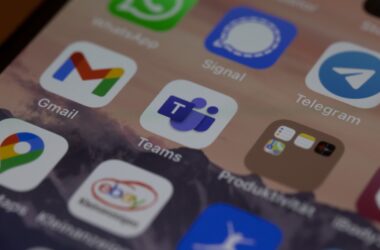Introduction: Enhancing Your iPhone Music Experience
Music is not just a form of entertainment; it’s an integral part of our daily lives. Whether it’s through uplifting beats that boost our morning energy, soothing melodies that accompany our evening relaxation, or the eclectic playlists that become the backdrop for our gatherings, music has the power to enhance every moment. In this digital age, our smartphones have become our primary music hubs, and for many, the iPhone stands out as the preferred choice.
The iPhone offers a unique music experience, combining high-quality sound with a user-friendly interface and seamless integration with various music apps and services. From its sophisticated audio hardware to the comprehensive Apple Music ecosystem, the iPhone provides a platform that caters to all music lovers. However, many users may not be leveraging their devices to their fullest potential when it comes to music.
In this comprehensive guide, we aim to change that. We’ll delve into how you can optimize your iPhone’s settings to enhance sound quality, choose the best music apps to suit your tastes, and utilize various features and tips to elevate your music listening experience. Whether you’re a casual listener or a dedicated audiophile, this post will help you unlock the full potential of your iPhone’s music capabilities. Join us as we explore how to make every note, beat, and melody sound better than ever before on your iPhone.
1: Understanding iPhone Music Settings
To kickstart our journey in enhancing the iPhone music experience, it’s crucial to begin with the basics: the built-in music settings on your device. Apple provides several adjustable settings that can significantly influence how you experience music through your iPhone. Familiarizing yourself with these options is the first step toward a more personalized and improved music listening experience.
1.1 Explanation of Basic iPhone Music Settings
The music settings on your iPhone can be accessed through the Settings app, under the “Music” section. Here, you’ll find options that affect music playback, quality, and more. Some key settings include:
- EQ (Equalizer): Allows you to apply preset sound profiles to enhance certain music genres or audio types.
- Sound Check: Normalizes the volume level of your music tracks to provide a consistent listening experience.
- Volume Limit: Lets you set a maximum volume cap to prevent hearing damage during prolonged listening sessions.
1.2 Tips for Optimizing iPhone Sound Settings for Music
To make the most out of your iPhone’s music playback, consider the following tips:
- Customize the Equalizer (EQ): Venture into the EQ settings and experiment with different presets to find the one that best suits your music genre or personal preference. For example, if you’re listening to classical music, the “Classical” setting can enhance the richness and depth of the compositions. If bass is more your style, try the “Hip-Hop” or “Bass Booster” settings.
- Enable Sound Check: If you’re tired of constantly adjusting the volume between tracks, enabling Sound Check can provide a more uniform playback level, making your music listening experience more enjoyable and less disruptive.
1.3 Equalizer Adjustments
The Equalizer (EQ) is a powerful tool in your music listening arsenal. Each preset is designed to enhance certain aspects of the sound, and understanding what each preset does can help you choose the right one for your listening context. Don’t be afraid to switch between different EQ settings based on what you’re listening to. Remember, the best setting is the one that sounds best to you.
1.4 Volume Limit Considerations
While it’s tempting to turn up the volume to fully immerse yourself in your favorite tunes, it’s important to protect your hearing. The Volume Limit setting is particularly useful for this. Set a maximum volume level that is comfortable and safe, and your iPhone will ensure that the sound never exceeds this limit. This feature is especially useful if you use headphones for extended periods.
2: Improving iPhone Audio Quality
Enhancing your music experience isn’t just about adjusting settings on your iPhone; it also involves ensuring that the audio files themselves are of the highest quality possible. Furthermore, the choice of headphones or speakers and even your listening environment can significantly impact your overall music enjoyment. Let’s explore how you can upgrade each of these elements to improve the audio quality of your iPhone music experience.
2.1 Detailed Guide on How to Improve Music Quality on iPhone
First and foremost, the quality of your music files plays a crucial role in the listening experience. Opt for high-quality tracks whenever possible—preferably those with a bit rate of 256 kbps or higher. These files provide richer, clearer sound, especially when paired with good quality headphones or speakers.
When using streaming services like Apple Music or Spotify, adjust the settings to stream music in the highest quality possible. For example, in Apple Music, go to Settings > Music > Audio Quality, and select the highest quality for both streaming and downloads. This ensures that you’re listening to the best version of your music, provided your internet connection can handle the extra data.
2.2 Significance of High-Quality Audio Files
High-quality audio files contain more data and therefore can produce a more accurate and enjoyable sound. This difference is especially noticeable with high-quality headphones or speakers, as they can reproduce the sounds more faithfully compared to standard files. While high-quality files take up more storage space, the improvement in sound quality can greatly enhance your listening experience.
2.3 Recommendations for Headphones or External Speakers
Investing in a good pair of headphones or external speakers can transform your music listening experience from average to extraordinary. Look for products with a wide frequency range and high sensitivity to ensure they can accurately reproduce the nuances in your music.
For headphones, consider whether you prefer in-ear, on-ear, or over-ear models, and think about features like noise cancellation, which can further improve your listening experience by blocking out background noise.
If you prefer using speakers, choose ones that deliver clear, balanced sound and have enough power to fill your listening space without distortion. Wireless and Bluetooth options can provide the convenience of playing music directly from your iPhone without the need for cumbersome wires.
2.4 Techniques for Reducing Environmental Noise
Reducing background noise is essential for a pure music listening experience, especially in noisy environments. Here are a few techniques:
- Use noise-cancelling headphones: These are specifically designed to block out external noise, allowing you to focus solely on the music.
- Find a quiet space: If possible, listen to your music in a quiet room where external sounds are minimized.
- Use soundproofing materials: For a more permanent solution, consider soundproofing your listening area with materials like acoustic panels or heavy curtains.
3: Best Music Apps for iPhone Users
The right music app can significantly enhance your music experience on the iPhone. Whether you’re a fan of streaming services or prefer managing your music library, there’s an app out there that meets your needs. Let’s explore some of the top music apps available for iPhone users and discuss what to look for when choosing the perfect app.
3.1 Review of Top Music Apps Available for iPhone
- Apple Music: As Apple’s own streaming service, it offers seamless integration with your device. With a vast library of songs, live radio, and personalized playlists, it’s a solid choice for iPhone users.
- Spotify: Known for its powerful music discovery algorithms, Spotify offers both free and premium subscription options. Its collaborative playlist feature and social sharing capabilities make it a favorite among music lovers.
- Tidal: If you’re an audiophile looking for high-fidelity sound, Tidal boasts lossless audio and exclusive content. It’s an excellent option for those who prioritize sound quality.
- Pandora: Great for radio-style listening, Pandora allows you to discover new music based on your existing preferences. It’s user-friendly and perfect for those who like to be surprised by new finds.
- YouTube Music: With a vast array of videos and tracks, YouTube Music is ideal for those who enjoy music videos and discovering rare tracks or live performances.
3.2 Streaming Services vs. Standalone Music Players
When choosing a music app, consider whether you prefer streaming services or standalone music players. Streaming services like Apple Music, Spotify, and Tidal offer vast libraries of music with monthly subscriptions, perfect for those who enjoy exploring new music regularly.
On the other hand, standalone music players like VLC or Vox Music Player allow you to play music files directly from your iPhone’s storage or cloud services. These are ideal if you have an extensive personal music collection and prefer owning your music.
3.3 Features to Look for in Music Apps
When selecting a music app, consider the following features:
- Audio Quality: Look for apps that offer adjustable audio quality settings, especially if you’re keen on high-definition sound.
- Music Discovery: If you enjoy discovering new music, choose apps with robust discovery features like personalized playlists and radio stations.
- User Interface: A user-friendly interface is crucial for a seamless music listening experience. Look for apps with intuitive controls and easy navigation.
- Offline Listening: For those times when you’re out of reach of Wi-Fi or want to conserve data, offline listening capabilities are a must.
- Integration with Other Devices: Consider whether the app integrates well with other devices you use, like smart speakers or car audio systems.
3.4 How to Integrate Third-Party Apps with iPhone for a Better Music Experience
To ensure a smooth experience with third-party music apps on your iPhone, follow these tips:
- Use iCloud or iTunes: Sync your music library with iCloud or iTunes to access your personal collection across different apps seamlessly.
- Enable Background App Refresh: This allows music apps to update their content in the background, ensuring you always have access to the latest tracks and features.
- Utilize Siri: Many music apps support voice commands through Siri, enabling you to control playback, search for songs, and more hands-free.
- Connect to Other Devices: Take advantage of Bluetooth or AirPlay to connect your iPhone to external speakers, headphones, or car audio systems for an enhanced listening experience.
4: Tips to Enhance Your iPhone Music Listening Experience
Now that we’ve covered the basics of iPhone settings, audio quality improvements, and the best music apps, let’s focus on personalizing your listening experience. The iPhone offers various features that, when utilized effectively, can significantly enhance your music sessions. Here are some practical tips for getting the best sound from your iPhone, creating and managing playlists effectively, and discovering new music.
4.1 Practical Tips for Using iPhone Music Settings for the Best Sound
- Fine-Tune Your EQ Settings: Adjust the EQ settings to match the genre of music you’re listening to. For example, select the “Rock” preset for rock music to enhance the guitar and drums, or choose “Classical” for a more dynamic range in classical music.
- Optimize Volume Levels: Use the Sound Check feature to normalize the volume of different tracks, ensuring a consistent listening level. Also, avoid setting the volume too high to protect your hearing and ensure a more comfortable listening experience.
- Use Lossless Audio: If you’re an Apple Music subscriber, consider enabling Lossless Audio for higher-quality streaming. Just be mindful of your data usage if you’re not on Wi-Fi.
Advice on Creating and Managing Playlists Effectively
- Organize Playlists by Mood or Activity: Create playlists that fit different moods or activities, such as working out, studying, or relaxing. This makes it easier to find the perfect music for any occasion.
- Update Your Playlists Regularly: Don’t let your playlists become stale. Regularly add new discoveries and remove tracks you’ve grown tired of to keep your music experience fresh and engaging.
- Share Playlists with Friends: Sharing playlists with friends or exploring their playlists can introduce you to new music and deepen your musical connections.
Techniques for Discovering New Music through Your iPhone
- Explore Apple Music or Spotify Recommendations: Take advantage of the curated playlists and personalized recommendations offered by streaming services. They use your listening history to suggest new artists and tracks you might enjoy.
- Use Shazam Integration: If you hear a song you like but don’t know what it is, use your iPhone’s integrated Shazam feature to identify it instantly. You can then add it directly to your music library or playlists.
- Browse Music Blogs and Websites: Use your iPhone to explore music blogs, review sites, and online forums. They can be valuable sources of new music recommendations and insights.
- Attend Virtual Concerts or Listen to Live Sets: Many artists stream live performances or share recordings of their sets online. These can be great opportunities to experience music in a new way and discover songs you haven’t heard before.
5: Maximizing Your iPhone for the Ultimate Music Experience
Achieving the ultimate music experience on your iPhone involves more than just playing your favorite tunes. Customizing music settings to fit your specific preferences, managing your music efficiently, and using Siri for a more interactive experience can all enhance your enjoyment. Here’s how you can maximize your iPhone to get the most out of your music listening experience.
5.1 Guide on Customizing Music Settings Specific to User Preferences
Every music listener has unique preferences, and the iPhone offers various settings to cater to these individual needs. Here’s how you can customize your music settings:
- Adjust the Equalizer (EQ): Tailor your listening experience by selecting an EQ setting that matches your favorite genre or optimizes the sound based on your listening environment. Access this through Settings > Music > EQ.
- Sound Check and Volume Limit: Activate Sound Check to maintain consistent song volume across tracks, and set a Volume Limit to protect your ears from high decibel levels. Both options are available in Settings > Music.
- Audio Balance: If you have a hearing preference or difference in one ear, adjust the audio balance to enhance listening comfort. Navigate to Settings > Accessibility > Audio/Visual to adjust the balance slider.
5.2 Discussion on the Use of iCloud and iTunes for Music Management
Efficiently managing your music library is key to a seamless music experience:
- iCloud Music Library: If you subscribe to Apple Music or iTunes Match, turn on iCloud Music Library in Settings > Music. This syncs your library across all your devices, allowing you to access your playlists and downloads anywhere.
- iTunes Syncing: For those who prefer a manual approach or have a large collection of personal files, use iTunes on your computer to sync music to your iPhone. This method gives you more control over what gets transferred to your device.
- Organizing Playlists: Whether using iCloud or iTunes, categorize your music into playlists based on mood, genre, or occasion. This makes it easier to find the perfect soundtrack for any moment.
5.3 How to Use Siri for an Enhanced Music Listening Experience
Siri, Apple’s voice assistant, can be a powerful tool for music lovers:
- Voice Commands: Use Siri to play music, skip tracks, or even identify songs playing around you. Simply activate Siri and say commands like “Play some jazz,” “Skip this song,” or “What song is this?”
- Personalized Suggestions: The more you use Siri with your music, the better it understands your preferences. Over time, Siri can suggest playlists and tracks based on your listening habits.
- Hands-Free Control: Enable “Hey Siri” in Settings > Siri & Search, allowing you to control music playback without touching your iPhone—ideal for when you’re driving or your hands are full.
6: Maintaining High Sound Quality with iPhone Music Apps
To keep your iPhone’s music playback sounding crisp and clear, there are several best practices you should follow. Proper maintenance and settings adjustments can prevent common issues that might otherwise degrade your music experience.
6.1 Best Practices for Maintaining Audio Quality in iPhone Music Apps
- Regular Updates: Keep your music apps and iOS updated. Developers often release updates to improve sound quality and fix bugs that may affect performance.
- High-Quality Streaming Settings: If using streaming services, check the app’s settings and select the highest available sound quality. This might consume more data, so consider downloading music for offline listening when using mobile data.
- Avoid Compression: When transferring music files from your computer, avoid compressing them. Use formats like ALAC (Apple Lossless) to maintain the original sound quality.
- Proper Storage Management: Low storage can affect your iPhone’s performance, including music playback. Regularly clear unnecessary files and apps to ensure your device has enough space to operate efficiently.
6.2 How to Avoid Common Issues That Can Degrade Music Experience on iPhone
- Headphone Care: Keep your headphones clean and check for any damage regularly. Faulty headphones can significantly impact sound quality.
- Wi-Fi vs. Cellular: Whenever possible, stream music over Wi-Fi to avoid interruptions and bandwidth limitations associated with cellular connections.
- Background Apps: Close unnecessary background apps to ensure they’re not consuming system resources that could affect music app performance.
Conclusion
We’ve covered essential tips and strategies to enhance your music listening experience on the iPhone, from understanding and adjusting your music settings, selecting the right apps, to maintaining high sound quality. Music is a personal journey, and with these tools at your disposal, you can tailor your listening experience to perfectly match your taste and mood.
I encourage you to experiment with different settings, apps, and accessories to discover what works best for you. Each adjustment can lead to a more enriching and enjoyable music experience.
Your journey doesn’t have to be a solo one—share your discoveries and tips in the comments below! Your experiences can help others find their perfect sound. And if you’ve found this guide helpful, consider subscribing for more tips and guides on getting the most out of your iPhone features. Let’s elevate our music experiences together!