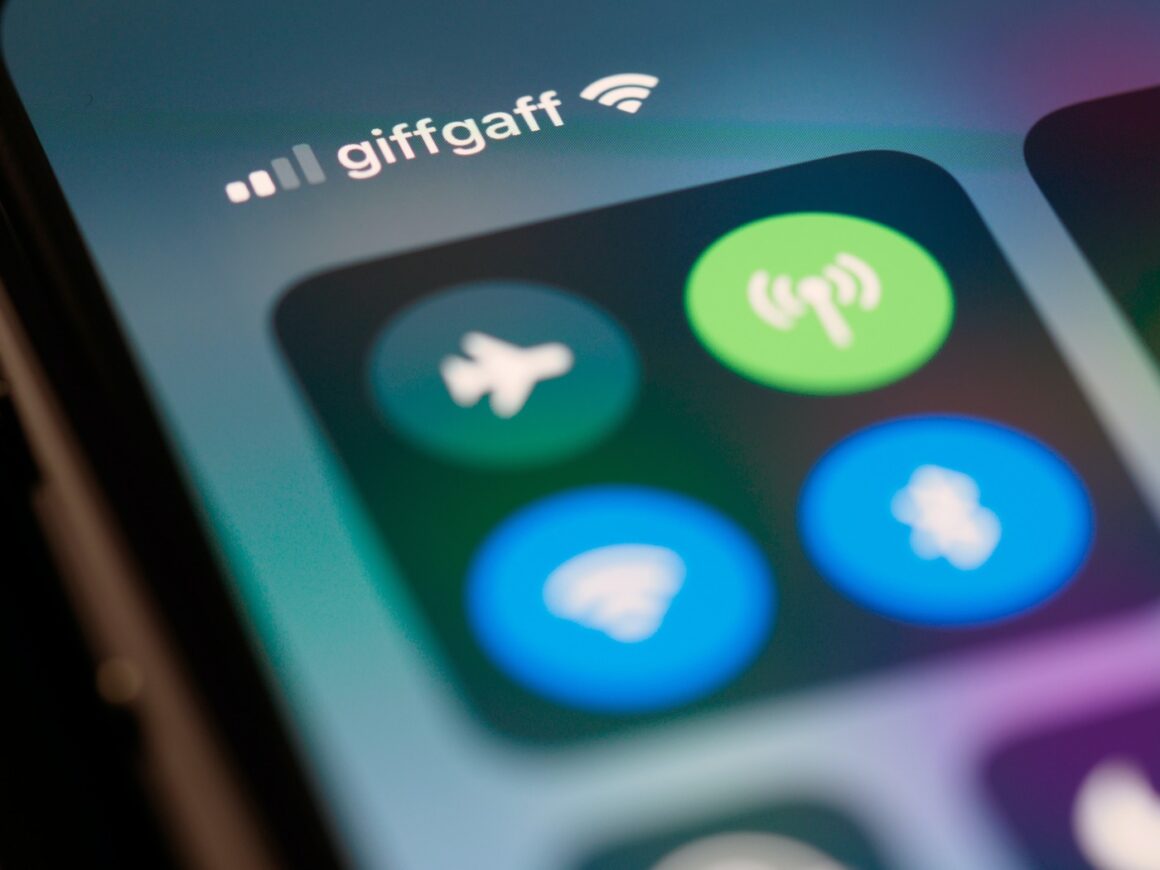I. Introduction
Welcoming a World of Seamless Connectivity
In an era where staying connected is more than a convenience, it’s a necessity, iPhone users often find themselves grappling with a crucial aspect of their devices – signal strength. Whether it’s dropped calls, slow internet speeds, or the dreaded ‘No Service’ message, signal strength issues can turn an otherwise powerful iPhone into a source of frustration.
The Lifeline of Daily Communication
The importance of reliable connectivity in our daily lives cannot be overstated. From making important business calls to connecting with loved ones, streaming our favorite shows, or navigating through unknown streets, our reliance on strong and steady mobile signals is undeniable. When your iPhone struggles to catch a signal, it’s not just a minor inconvenience; it’s a disruption to your daily rhythm.
Navigating the Troubled Waters
This blog post aims to be your beacon in the often murky waters of iPhone signal strength issues. We will delve into understanding the nuances of signal strength, diagnosing the root causes of common issues, and, most importantly, providing practical and effective solutions to enhance your iPhone’s connectivity. From simple quick fixes to comprehensive guides for specific iPhone models, we’ve got it all covered. Whether you’re in the heart of a bustling city or in the calm of the countryside, this guide is designed to help you optimize your iPhone’s signal strength, ensuring that you stay connected, no matter where you are.
So, let’s embark on this journey to uninterrupted connectivity, armed with knowledge and solutions to tackle one of the most common yet challenging issues faced by iPhone users today.
II. Understanding Signal Strength on iPhones
Decoding the Bars: What Does Signal Strength Really Mean?
Signal strength on an iPhone is typically represented by the small bars or dots at the top corner of your screen. Simply put, more bars mean a stronger signal. But what’s happening behind these bars? Essentially, signal strength is a measure of the quality and intensity of the connection your iPhone has with the cellular network. It determines not just the clarity of your calls, but also the speed and reliability of your data services.
The Heart of Connectivity
At its core, signal strength is about how well your iPhone can communicate with the nearest cell tower. A strong signal means your iPhone is communicating effectively with the network, leading to clear calls and fast data speeds. Conversely, a weak signal can result in dropped calls, slow internet, and even impact battery life as your phone works harder to maintain a connection.
Common Culprits Behind Signal Strength Woes
Understanding the common causes of signal issues is the first step towards solving them. Let’s explore some of these:
- Physical Obstructions: Structures like buildings, mountains, or even dense foliage can block or weaken the signals from the nearest cell tower. Urban environments with skyscrapers or rural areas with hilly terrain are particularly prone to this issue.
- Distance from Cell Towers: The further you are from a cell tower, the weaker your signal strength tends to be. This is a common challenge in rural or remote areas.
- Network Congestion: Just like a highway during rush hour, cellular networks can get congested. High traffic areas where many people are trying to use the network simultaneously can lead to reduced signal strength.
- Internal Factors: Sometimes the problem lies within the iPhone itself. Issues such as outdated software, carrier settings, or even hardware problems like a damaged antenna can lead to signal strength issues.
- Carrier-Specific Issues: Different carriers have varying levels of coverage and network quality, which can affect signal strength. An area well-covered by one carrier might have poor coverage from another.
- Environmental Factors: Weather conditions like heavy rain, snow, or even solar flares can occasionally interfere with signal transmission.
Understanding these factors is crucial in diagnosing and addressing signal strength issues. With this knowledge, iPhone users can better evaluate their situation and seek appropriate solutions, whether it’s changing location, updating their device, or contacting their carrier for network-specific issues.
In the following sections, we’ll delve deeper into diagnosing these issues specifically for your iPhone and explore effective strategies to enhance your device’s ability to stay connected in a world where every bar counts.
III. How to Diagnose Signal Strength Issues on Your iPhone
A Step-by-Step Guide to Unraveling the Mystery of Signal Problems
Navigating the complexities of signal issues on your iPhone need not be a daunting task. Here’s a systematic approach to diagnosing these problems:
- Check Signal Indicator: Start with the basics. Look at the signal bars or dots at the top of your iPhone’s screen. Fewer bars indicate a weaker signal. If there are no bars, your phone is not receiving a signal from your carrier.
- Restart Your iPhone: Often, a simple restart can resolve temporary signal issues. This refreshes your network connections and can sometimes instantly improve signal strength.
- Update Your iPhone: Ensure your iPhone is running the latest version of iOS. Outdated software can lead to compatibility issues with your carrier’s network.
- Check Carrier Settings: Go to Settings > General > About. If an update is available, you’ll get a prompt to update your carrier settings, which can improve network connectivity.
- Try Airplane Mode: Toggle Airplane Mode on and then off. This can sometimes re-establish a better connection to the network.
Tools and Methods to Assess Signal Strength
To get a more precise understanding of your signal strength:
- Field Test Mode: Dial 3001#12345# on your iPhone and press Call to enter Field Test Mode. This mode provides detailed network insights, including a numerical representation of signal strength (measured in decibels).
- Use Apps: There are apps available on the App Store that can help you assess your network’s signal strength and quality.
- Location Shift: Move to different locations within your area to see if the signal strength changes. This helps determine if the issue is location-specific.
Identifying the Root Cause: iPhone or Network Provider?
- Test with Another Device: Try inserting your SIM card into another phone and observe the signal strength. If the problem persists, it’s likely a network issue.
- Check Network Coverage: Visit your carrier’s website or contact customer service to check if there are known issues or maintenance activities in your area.
- Observe Signal in Different Locations: If your signal improves in different locations, the issue could be related to specific coverage areas.
- Consult with Friends or Family: Check if others using the same network in your area are experiencing similar issues. This can help identify if it’s a widespread network problem.
Through these steps, you can effectively diagnose whether the signal strength issues on your iPhone are due to the device itself or the network provider. Once you’ve pinpointed the cause, resolving the issue becomes much more straightforward.
In the upcoming sections, we’ll explore specific fixes for both iPhone and network-related signal issues, ensuring you’re well-equipped to handle any signal strength challenge that comes your way.
IV. Common iPhone Signal Strength Issues and Their Fixes
Navigating through the labyrinth of iPhone signal issues can be overwhelming. However, understanding the nature of these issues – whether they stem from software or hardware – can lead you to the right solutions. Let’s break down these categories and explore effective fixes.
Section A: Software-Related Issues and Solutions
1. Fixing iPhone Signal Issues After iOS Update
- Post-Update Reboot: Sometimes, a simple reboot after an iOS update can resolve signal issues. It helps clear any minor glitches that may have occurred during the installation.
- Reset Network Settings: Go to Settings > General > Reset > Reset Network Settings. This will erase all current network settings, including Wi-Fi passwords, VPN, and APN settings, and often resolves conflicts introduced by an update.
- Reinstall the Update: If the problem persists, try reinstalling the iOS update. Connect your iPhone to a computer, open iTunes or Finder, and follow the prompts to reinstall the iOS software.
2. Resolving Connectivity Problems Due to Software Glitches
- Update Carrier Settings: Sometimes, the issue lies with the carrier settings. Ensure they are up-to-date by going to Settings > General > About. If an update is available, you’ll get a notification.
- Turn Off Wi-Fi Calling: If you’re experiencing poor signal strength, try disabling Wi-Fi calling. This can sometimes interfere with cellular signal reception.
- Disable LTE/5G: If you’re in an area with poor LTE or 5G coverage, switch to a lower network band. Go to Settings > Cellular > Cellular Data Options > Voice & Data, and select 3G or 4G.
Section B: Hardware-Related Issues and Solutions
1. Repairing iPhone Antenna for Better Signal
- Check for Physical Damage: Inspect your iPhone for any signs of damage, particularly around the edges where the antenna is located. Physical damage can significantly impact signal strength.
- Professional Repair: If you suspect antenna damage, it’s best to take your iPhone to a certified technician or an Apple Store. Attempting DIY repairs can cause more harm than good.
2. Addressing Physical Damage and Its Impact on Signal Quality
- Use a Protective Case: Sometimes, the way you hold your iPhone can affect signal strength. Using a protective case can minimize this impact.
- Avoid Metallic Cases: Metallic cases can interfere with signal reception. Opt for non-metallic materials to ensure better signal quality.
- Keep Your iPhone Dry: Moisture can corrode internal components, including the antenna. Keep your iPhone dry and away from humid environments.
Understanding the root cause of your iPhone’s signal issues is key to finding the right solution. Whether it’s a software glitch or a hardware problem, these steps can help restore your device’s ability to connect effectively. In the next section, we’ll explore advanced tips for enhancing iPhone signal strength in various environments.
V. Advanced Tips to Improve iPhone Signal Strength
While the basic troubleshooting methods can resolve many signal issues, some situations require more advanced techniques. Whether you’re at home, in a rural area, or in other challenging environments, these tips can help you enhance your iPhone’s signal strength.
1. Solutions for Weak iPhone Signal at Home
- Wi-Fi Calling: If your cellular signal is weak at home, enable Wi-Fi Calling. This feature allows you to make and receive calls over a Wi-Fi network, bypassing the need for a strong cellular signal.
- Cellular Signal Booster: Invest in a cellular signal booster. These devices amplify the existing signal and can significantly improve signal strength in your home.
- Strategic Placement: Keep your iPhone in a location where the signal is strongest. Signal strength can vary in different parts of your home, so find and utilize these ‘sweet spots’.
2. Boosting iPhone Signal in Rural Areas
- Use an External Antenna: An external antenna can be a game-changer in rural areas. These antennas enhance the reception of cellular signals, especially when you’re far from a cell tower.
- Network Extender: Consider using a network extender. These devices create a small cellular signal just for your home, much like a mini cell tower.
- Stay Updated on Carrier Expansion: Keep in touch with your network provider about any upcoming expansions or upgrades in your area, as they continually work to improve coverage.
3. Enhancing Signal Strength in Challenging Environments
- Avoid Obstructions: In urban areas with high buildings or in locations with dense foliage, try to minimize obstructions between your iPhone and the direction of the nearest cell tower.
- Battery Optimization: Ensure your iPhone’s battery is optimized. A low battery can affect the phone’s ability to search for and maintain a strong signal.
- Consider Alternate Carriers: If you consistently face poor signal strength, it might be worth considering a switch to a carrier with better coverage in your area.
For Specific Models (e.g., iPhone 11 Pro):
- Software Optimization: For newer models like the iPhone 11 Pro, ensure that your device’s software is fully up-to-date. New updates often come with carrier settings improvements.
- Accessories Compatibility: Use accessories, including cases and screen protectors, that are compatible with your model and do not interfere with signal reception.
Implementing these advanced tips can significantly improve your iPhone’s signal strength, enhancing your overall user experience. By understanding and adapting to your specific environment and iPhone model, you can overcome most signal strength challenges.
In the next section, we’ll look at preventive measures and best practices to maintain optimal signal strength and prevent future issues.
VI. iPhone Model-Specific Signal Issues
Every iPhone model comes with its unique features, including the design of its antenna system. Understanding these model-specific characteristics can be key in addressing signal issues effectively. Let’s delve into troubleshooting signal problems for different iPhone models, focusing on the iPhone 12 and iPhone XR as examples.
1. Troubleshooting iPhone 12 Signal Loss
- 5G Connectivity: The iPhone 12 series introduced 5G connectivity, which can be a double-edged sword. If you’re in an area with limited 5G coverage, switch to 4G. Go to Settings > Cellular > Cellular Data Options > Voice & Data, and choose LTE.
- Dual SIM Issues: Using dual SIMs on the iPhone 12 can sometimes lead to signal issues. If you’re not actively using the second SIM, consider removing it to see if that improves your signal.
- Software Updates: Apple frequently releases updates to address various issues, including signal problems. Ensure your iPhone 12 is updated to the latest version of iOS.
2. Why is My iPhone XR Losing Signal Frequently
- Check for Updates: Like with any iPhone, keeping your iPhone XR updated is crucial. Updates can resolve a plethora of signal-related issues.
- Antenna Band Inspection: The iPhone XR has a unique antenna design that can be sensitive to the way you hold your phone. Ensure your hand or case isn’t blocking the antenna bands located around the phone’s edges.
- Resetting Network Settings: This can be particularly effective for the iPhone XR. Go to Settings > General > Reset > Reset Network Settings.
Understanding Model-Specific Antenna Designs
Each iPhone model has a distinct antenna design that can impact signal reception:
- Antenna Placement: The location of the antenna varies between models. For instance, earlier models like the iPhone 4 had antennas integrated into the phone’s frame, leading to the infamous “antennagate” issue when gripped a certain way. Newer models have refined this design.
- Materials Used: The materials used in the construction of different iPhone models can also affect signal strength. Metal frames and components can interfere with signal reception, while glass or plastic bodies may allow for better signal passage.
- Model-Specific Settings: Some iPhone models have settings that can influence signal reception. For instance, newer models may include options for 5G optimization, which can affect how your phone connects to the network.
By tailoring your troubleshooting approach to the specific model of iPhone you own, you can more effectively diagnose and resolve signal strength issues. In the next section, we will explore preventive measures and best practices to maintain robust signal strength across all iPhone models.
VII. Preventive Measures and Best Practices
Maintaining a strong and consistent signal on your iPhone is not just about fixing issues as they arise; it’s also about adopting preventive measures and best practices. By regularly following these tips, you can reduce the likelihood of signal problems and ensure optimal connectivity.
1. Regular Maintenance Tips to Prevent Signal Issues
- Keep Your iOS Updated: Regularly update your iPhone to the latest version of iOS. These updates often include bug fixes and enhancements that can improve signal strength and overall phone performance.
- Clean Your iPhone: Dust and debris can accumulate in the iPhone’s ports and may interfere with the antenna’s functionality. Regularly clean your iPhone, paying special attention to the headphone jack and charging port.
- Battery Health: Maintain good battery health, as a failing battery can impact your iPhone’s ability to search for and maintain a signal. Use optimized battery charging to prolong your battery’s lifespan.
2. Best Practices for Ensuring Optimal Signal Strength
- Mindful Handling: Avoid covering the antenna with your hand or body while using your phone. Familiarize yourself with the antenna location on your specific iPhone model to prevent unintentional blocking.
- Case Selection: Use cases designed for your specific iPhone model. Some cases, especially those made of metal or with magnetic elements, can hinder signal reception.
- Avoid Extreme Temperatures: iPhones can experience signal issues when exposed to very high or low temperatures. Try to keep your device in a moderate temperature environment as much as possible.
Avoiding Common Mistakes That Lead to Signal Degradation
- Don’t Rely Solely on Wi-Fi Assist: While Wi-Fi Assist is a helpful feature that automatically switches to cellular data when Wi-Fi is poor, relying on it excessively can mask signal issues. Regularly assess your Wi-Fi and cellular signal independently.
- Be Wary of Signal Boosting Apps: Many apps claim to boost signal strength, but they often don’t deliver as promised. Stick to proven methods and settings provided by Apple and your carrier.
- Monitor Data Usage: High data usage, especially in areas of weak signal, can strain the network connection. Be mindful of your data usage in such areas.
By incorporating these preventive measures and best practices into your routine, you can greatly enhance your iPhone’s signal strength and reliability. In the next section, we will wrap up our comprehensive guide and provide additional resources for further assistance.
Conclusion
Navigating the Signal Strength Maze: A Comprehensive Journey
As we conclude this extensive guide, let’s briefly recap the key insights and strategies we’ve explored to help you overcome iPhone signal strength issues:
- Understanding Signal Strength: We began by demystifying what signal strength really means for iPhone users and the common causes that affect it.
- Diagnosing Issues: We provided a step-by-step guide to diagnose whether the problem is with your iPhone or your network provider.
- Software and Hardware Solutions: We then navigated through various solutions, distinguishing between software-related issues and hardware complications.
- Advanced Tips: For those challenging scenarios, we delved into advanced tips to enhance signal strength at home, in rural areas, and other challenging environments.
- Model-Specific Troubleshooting: Tailoring solutions to specific iPhone models, we discussed how to address unique issues presented by different iPhone designs.
- Preventive Measures: Finally, we emphasized the importance of regular maintenance and best practices to prevent future signal issues.
Empowerment Through Knowledge
The journey to better signal strength is not just about quick fixes; it’s about understanding, maintaining, and optimizing your iPhone to ensure the best possible connectivity. We encourage you to apply the tips and solutions provided to enhance your experience and get the most out of your iPhone.
Your Experiences Matter
We would love to hear from you! Share your experiences in the comments section below. Did any of these solutions work for you? Do you have any tips or tricks that you’ve found helpful? Your input could be invaluable to others facing similar issues.
Questions? We’re Here to Help
If you have any questions or need further clarification on any points, feel free to ask. This blog is more than just a guide; it’s a platform for us to learn, share, and grow together in our understanding of technology and its challenges.
Thank you for joining us on this comprehensive exploration of iPhone signal strength issues. Here’s to staying connected, no matter where you are!