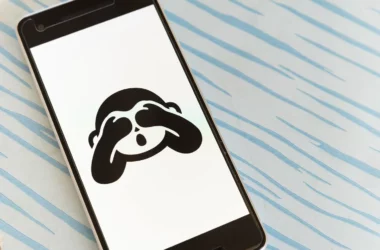Introduction
In an era where our smartphones are akin to digital extensions of ourselves, the security of these devices is more than a convenience—it’s a necessity. The iPhone, renowned for its sleek design and robust features, is no exception. As we integrate these devices deeper into our personal and professional lives, understanding and implementing iPhone security measures becomes paramount.
The need for stringent security measures is underscored by alarming statistics. According to a recent study, mobile security breaches have affected over 60% of users globally, leading to significant personal and financial repercussions. These breaches range from unauthorized access to sensitive information, to financial fraud, and even identity theft. The impact of such incidents is profound, often resulting in not only monetary loss but also long-term damage to one’s digital and personal reputation.
However, it’s not just about safeguarding against external threats; iPhone security also plays a critical role in maintaining user privacy and data integrity. With each software update and new app download, there are potential vulnerabilities that, if left unchecked, could expose users to risk.
As we delve deeper into the nuances of iPhone security, we’ll explore the best apps and practices that can help shield your data from unauthorized access and ensure your peace of mind. From understanding the built-in security features of your iPhone to selecting the right security apps, this guide aims to arm you with the knowledge and tools necessary to keep your digital life secure.
Section 1: Understanding iPhone Security
Understanding iPhone Security Features
The iPhone, developed by Apple Inc., is equipped with a plethora of security features, each designed to protect users’ data and privacy. One of the core components is the Secure Enclave, a coprocessor that provides an extra layer of security. It is responsible for processing fingerprint data from Touch ID, facial recognition data from Face ID, and other critical security tasks, ensuring that this sensitive information never leaves the device in an unencrypted form.
Another notable feature is the iOS operating system itself, which is built with security at its core. iOS uses a sandboxing technique that isolates apps from each other and the system, preventing a compromised app from causing widespread damage. Furthermore, Apple’s strict app review process ensures that applications available in the App Store adhere to stringent security standards.
Regular software updates provided by Apple are also a vital aspect of iPhone security. These updates often include patches for vulnerabilities that have been discovered, thus keeping the device secure against known exploits.
Common Security Threats for iPhone Users
Despite these robust security features, iPhone users are not immune to threats. Phishing attacks, where malicious actors attempt to steal personal information by masquerading as a trustworthy entity, are increasingly common. These can occur via email, messages, or even through malicious websites.
Another growing concern is the risk of unsecured Wi-Fi networks. When an iPhone connects to a public Wi-Fi network, there is a potential risk of data interception and unauthorized access, especially if the network is not encrypted.
Moreover, the threat of malware, although less common in the iOS ecosystem due to Apple’s controlled app environment, still exists. Users may inadvertently download malicious apps that have slipped through the App Store’s vetting process or install harmful software through jailbreaking their devices.
The Importance of Staying Informed about Security
Given the evolving nature of digital threats, staying informed about security is crucial. This includes being aware of the latest updates from Apple, understanding common cyber threats, and knowing the best practices to mitigate these risks. Educating oneself about the signs of phishing attempts, the dangers of using unsecured networks, and the consequences of jailbreaking can significantly enhance an iPhone user’s security.
Additionally, users should be proactive in managing their device’s security settings. This includes regularly updating the iOS software, using strong passcodes, and enabling two-factor authentication for an added layer of protection.
By understanding the built-in security features of the iPhone, recognizing common threats, and staying informed about best practices, users can significantly reduce their risk of security breaches and protect their valuable data.
Section 2: Best iPhone Security Apps
In the quest to fortify iPhone security, leveraging the power of dedicated security apps is essential. The App Store hosts a plethora of apps designed to enhance your iPhone’s security, but choosing the right one can be daunting. To simplify this, we’ve curated a list of top-rated security apps, highlighting their key features and benefits.
1. Norton Mobile Security
- Features:
- Wi-Fi Security: Alerts you about unsecured Wi-Fi networks to prevent unauthorized access.
- Web Protection: Offers protection against online scams by blocking fraudulent websites.
- Device Security: Scans your iPhone for vulnerabilities and suggests security improvements.
- Benefits:
- Norton Mobile Security provides comprehensive protection against common cyber threats, ensuring safe browsing and secure internet use. Its user-friendly interface makes managing your device’s security straightforward and effective.
2. Lookout Personal for iOS
- Features:
- Theft Alerts: Notifies you when suspicious behavior is detected, potentially indicating theft.
- System Advisor: Checks your iPhone for root detections to ensure the operating system is working securely.
- Safe Wi-Fi: Alerts you when connecting to an unsafe Wi-Fi network.
- Benefits:
- Lookout is particularly beneficial for users concerned about physical device security and network safety. It offers an extra layer of protection against theft and helps maintain a secure operating environment for your iOS device.
3. McAfee Mobile Security
- Features:
- Media Vault: Securely store your photos and videos behind a PIN.
- Anti-Theft Protection: Locate your lost iPhone and trigger an alarm to find it.
- Safe Web: Phishing protection to keep your sensitive information secure while browsing.
- Benefits:
- McAfee excels in safeguarding personal media and providing robust anti-theft features. Its ability to protect your online activities makes it a strong contender for those who prioritize privacy and data security.
Comparison and Recommendations Based on User Needs
When choosing a security app, consider your specific needs:
- If you’re frequently using public Wi-Fi and concerned about web security, Norton Mobile Security offers robust protection.
- For those who are worried about physical security of their iPhone, such as theft or loss, Lookout Personal for iOS provides excellent features to address these concerns.
- If your priority is safeguarding personal data, especially photos and browsing activities, McAfee Mobile Security would be a suitable choice.
Each app has its strengths, and the best choice depends on the aspects of security that are most critical to you. Remember, using these apps in conjunction with the iPhone’s built-in security features provides a comprehensive shield against a wide range of digital threats.
Section 3: iPhone Privacy Settings and Tools
Ensuring your privacy on an iPhone involves more than just using security apps. The device comes with a range of built-in settings and tools designed to protect your personal information. Here, we provide a detailed guide to these settings and offer tips on how to use iOS tools for enhanced privacy, especially when using social media apps.
Detailed Guide on iPhone Privacy Settings
- Location Services: Go to
Settings>Privacy>Location Services. Here, you can control which apps have access to your location. For enhanced privacy, allow location access only while using the app or disable it entirely for apps where it’s not essential. - App Permissions: Regularly review app permissions in
Settings>Privacy. Apps may request access to your contacts, calendar, photos, microphone, and more. Ensure that only trusted apps have access to this data. - Camera and Microphone Access: Under
PrivacyinSettings, you can see which apps have requested access to your camera and microphone. Review and revoke access where it’s not needed. - Advertising Tracking: Reduce ad tracking by enabling
Limit Ad TrackinginSettings>Privacy>Advertising. This limits advertisers from using your data to deliver targeted ads. - Two-Factor Authentication (2FA): Enhance your Apple ID security by enabling 2FA. This can be done in
Settingsunder your Apple ID.
Using Built-in iOS Tools for Privacy Enhancement
- Safari Private Browsing: Use Safari’s Private Browsing mode to prevent websites from tracking your browsing history. To activate it, open Safari, tap the tabs icon, and select ‘Private’.
- Apple’s Mail Privacy Protection: This feature stops senders from using invisible pixels to collect information about you. Enable it in the Mail settings.
- Sign in with Apple: Where possible, use ‘Sign in with Apple’ for apps and services. It keeps your email address private and doesn’t share it with the app developer.
Tips for Maintaining Privacy on Social Media Apps
- Review Privacy Settings: Regularly review your privacy settings on each social media app. Limit who can see your posts, your profile information, and manage your location settings.
- Be Cautious with Third-Party Apps: Be cautious when granting access to your social media accounts to third-party apps. They can often access a significant amount of your personal information.
- Use Strong Passwords: Utilize strong, unique passwords for each social media account and consider using a password manager for added security.
- Enable Privacy Features: Platforms like Facebook, Instagram, and Twitter have various privacy-enhancing features like story viewing settings, private accounts, and tweet protection. Utilize these features to control who sees your content.
By adjusting these settings and being mindful of your privacy choices, you can significantly enhance your personal data protection on your iPhone, especially when using social media apps.
Section 4: Best Practices for iPhone Cybersecurity
Cybersecurity on your iPhone is not just about installing the right apps or adjusting settings; it also involves adopting best practices in your daily use. This section covers the importance of regular updates, strong password policies, and safe browsing habits to ensure optimal cybersecurity on your iPhone.
Regular Updates and Why They Matter
- iOS Updates: Apple regularly releases iOS updates that often include security patches and vulnerability fixes. Not updating your device can leave it exposed to exploits that these patches are designed to fix. To update, go to
Settings>General>Software Update. - App Updates: Similarly, app developers update their apps to fix bugs and security issues. Regularly update your apps via the App Store to benefit from these enhancements.
- Why Updates Are Crucial: Updates are not just about new features; they play a critical role in safeguarding your device against recent cyber threats and vulnerabilities. Delaying updates can significantly increase your risk of cyberattacks.
Strong Password Policies and Authentication Methods
- Complex Passwords: Use complex passwords for your Apple ID and apps. A strong password includes a mix of letters, numbers, and symbols and is not easily guessable.
- Two-Factor Authentication (2FA): Enable 2FA for your Apple ID. This adds an additional layer of security by requiring a second form of verification (like a text message or a prompt on a trusted device) in addition to your password.
- Password Managers: Consider using a password manager to generate and store complex passwords securely. Many password managers also offer security features like breach monitoring.
Safe Browsing and the Importance of Secure Connections
- Use Secure Networks: When browsing, ensure you are on a secure network, especially when transmitting sensitive information. Avoid using public Wi-Fi for transactions or confidential activities.
- VPN Services: Consider using a VPN (Virtual Private Network) when on public Wi-Fi. A VPN encrypts your internet connection, protecting your data from being intercepted.
- Safari Security Features: Utilize Safari’s security features like fraud warning and privacy report. Safari warns you about suspicious websites and prevents trackers from following your browsing activity.
- Phishing Scams: Be aware of phishing scams. These often come in the form of emails or messages trying to trick you into revealing personal information. Always verify the authenticity of requests for personal data.
By integrating these best practices into your routine, you can significantly enhance the cybersecurity of your iPhone. Regular updates, strong passwords, and safe browsing habits are key to maintaining a secure digital environment.
Section 5: Advanced iPhone Security Techniques
For those looking to take their iPhone security to the next level, there are advanced techniques that can be employed. This section delves into encryption and data protection methods, the use of VPNs for enhanced security, and tips for securely backing up and restoring iPhone data.
Encryption and Data Protection Methods
- File-Level Encryption: The iPhone automatically encrypts your files when you set a passcode. This encryption is activated as soon as your device is locked, making your data inaccessible to unauthorized users.
- Data Protection APIs: Developers can use Data Protection APIs to further secure their apps. As a user, look for apps that mention the use of these APIs for enhanced security.
- Secure Enclave: The Secure Enclave is a coprocessor used in iPhones to provide additional security. It is used to secure fingerprint data with Touch ID, facial recognition with Face ID, and other sensitive operations.
Setting Up and Using VPNs for Enhanced Security
- Choosing a VPN Service: Select a reputable VPN service that offers strong encryption and a no-log policy. Research the provider’s privacy policy to ensure they are committed to user security.
- Setting Up a VPN: Install your chosen VPN app from the App Store. Follow the app’s instructions to set up and connect to a VPN server. Ensure the VPN is active, especially when using public Wi-Fi networks.
- Benefits of a VPN: A VPN encrypts your internet connection, keeping your online activities private and secure. This is particularly useful when browsing on public Wi-Fi networks or accessing geo-restricted content.
Securely Backing Up and Restoring iPhone Data
- Using iCloud for Backups: Enable iCloud backup in
Settings> [Your Name] >iCloud>iCloud Backup. iCloud backs up your data securely and allows for easy restoration on any iOS device. - Local Backups via iTunes or Finder: For a more secure backup, consider using iTunes (on Windows or older macOS versions) or Finder (on macOS Catalina and later). Connect your iPhone to your computer, open iTunes or Finder, and select your device to start the backup.
- Encrypting Local Backups: When using iTunes or Finder, you have the option to encrypt your backup. This adds a layer of security, ensuring that your data is not accessible without the password.
- Restoring Data: To restore data, simply use the Restore option in iCloud, iTunes, or Finder. For encrypted backups, you will be required to enter the password you set during the backup process.
By implementing these advanced security techniques, you can significantly enhance the protection of your iPhone’s data, ensuring that your sensitive information remains secure and private.
Section 6: How to React to Security Breaches
Even with robust security measures in place, it’s important to be prepared for the possibility of a security breach. This section outlines the steps to take if your iPhone security is compromised, how to contact support and use Apple’s resources, and preventative measures to bolster future security.
Steps to Take if Your iPhone Security is Compromised
- Change Your Passwords: Immediately change the passwords for your Apple ID and any other accounts accessed through your iPhone. Use strong, unique passwords for each account.
- Sign Out of All Sessions: If possible, use another device to sign out of all sessions associated with your Apple ID and other important accounts.
- Check for Unauthorized Access: Review recent activity on your accounts for any unauthorized access or transactions. This includes checking your email, social media, and financial accounts.
- Update Your Security Software: Ensure that your iPhone is running the latest version of iOS and that all security apps are updated to their latest versions.
- Perform a Full Security Scan: Use a trusted security app to perform a full scan of your iPhone to detect and remove any malware or spyware.
Contacting Support and Using Apple’s Resources
- Contact Apple Support: If you suspect a serious security breach, contact Apple Support immediately for guidance. They can assist with securing your account and provide additional steps to take.
- Visit an Apple Store: In some cases, it may be beneficial to visit an Apple Store or an authorized Apple service provider for professional assistance.
- Use Apple’s Online Resources: Apple provides various online resources and guides on how to deal with security issues. Visit their official website for more information and tips.
Preventative Measures for Future Security
- Regularly Update Your Devices: Keep your iPhone and all apps updated to ensure you have the latest security patches.
- Use Two-Factor Authentication: Always use two-factor authentication for your Apple ID and other critical accounts.
- Be Wary of Phishing Attempts: Educate yourself about common phishing techniques and be cautious with emails and messages requesting personal information.
- Regular Backups: Regularly back up your iPhone data either to iCloud or locally. This ensures that you can restore your information in case of data loss.
- Review and Tighten Security Settings: Periodically review your iPhone’s security settings and tighten them as necessary. This includes reviewing app permissions and location settings.
By following these steps, you can effectively respond to a security breach and take proactive measures to prevent future incidents, keeping your data and personal information secure.
Conclusion
As we wrap up this comprehensive guide on iPhone security, let’s briefly recap the key points we’ve covered. We delved into the importance of understanding iPhone security features and the common threats that users face. We explored top-rated security apps like Norton Mobile Security, Lookout Personal for iOS, and McAfee Mobile Security, highlighting their unique features and benefits to help you make an informed choice based on your specific needs.
We also discussed the critical role of iPhone’s built-in privacy settings and tools, offering a detailed guide on how to adjust these settings for maximum privacy, especially on social media apps. The importance of adhering to best practices for iPhone cybersecurity, such as regular updates, strong password policies, and safe browsing habits, cannot be overstated.
In addition, we ventured into advanced security techniques, including encryption methods, the use of VPNs, and secure backup and restoration of data. Lastly, we provided a guide on how to react if your iPhone’s security is compromised, including steps to take immediately, how to leverage Apple’s support resources, and preventative measures to strengthen your security in the future.
Remember, staying vigilant and proactive about your iPhone’s security is an ongoing process. As technology evolves, so do the methods used by cybercriminals. Therefore, keeping abreast of the latest security trends and updates is crucial.
We encourage you to share your experiences and tips in the comments below. Have you used any of the apps mentioned? What additional measures do you take to ensure your iPhone’s security? Your insights could be invaluable to other readers.
Finally, if you found this guide helpful, consider subscribing for more content. We regularly update our blog with the latest in tech, security, and mobile trends to keep you informed and protected in the digital world.
Stay safe and secure!