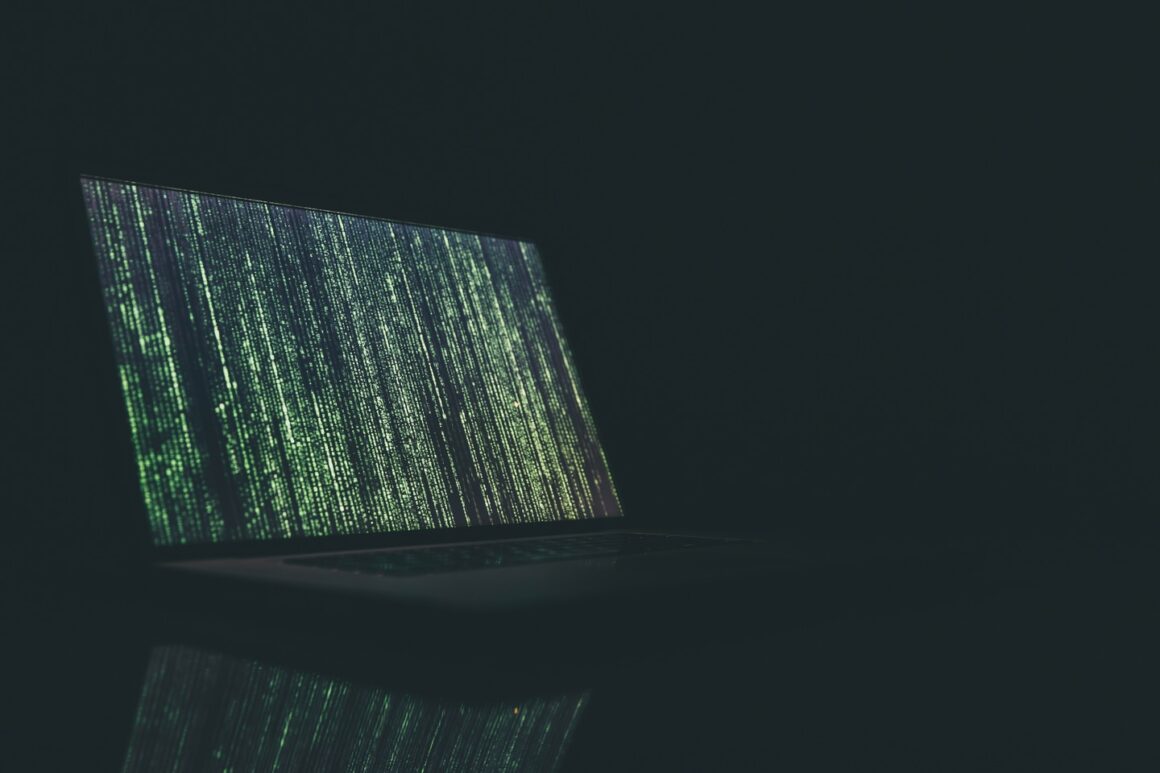I. Introduction:
In today’s digital age, the security of our personal and professional data has become more crucial than ever before. With our lives increasingly moving online, from storing personal memories to handling sensitive work documents, the importance of data security cannot be overstated. Each day, we hear about new incidents of data breaches and cyberattacks, underscoring the growing prevalence and sophistication of digital threats. These incidents not only highlight the vulnerabilities in our digital defenses but also remind us of the pressing need to safeguard our digital footprint.
The reality is that our data, if left unprotected, is an open invitation to cybercriminals. From identity theft to financial fraud, the consequences of inadequate data protection can be severe and far-reaching. This is where the power of file encryption comes into play. Encryption acts as a robust barrier, turning our data into a secure fortress that is impenetrable to unauthorized access. It’s not just a technical jargon or a luxury for the tech-savvy; it’s a fundamental necessity for everyone who uses digital devices.
In this blog post, we’re going to delve into the world of file encryption, focusing specifically on two of the most widely used operating systems in the world: Windows and MacOS. Whether you’re a Windows aficionado or a MacOS devotee, this guide will walk you through the essential steps to encrypt your files, thereby fortifying your digital life. From simple, everyday techniques to more advanced methods, we’ll cover everything you need to know to keep your data safe and secure. So, let’s embark on this journey towards achieving digital peace of mind through effective file encryption on Windows and MacOS.
II. What is File Encryption?
File encryption is a method of converting your files into a format that cannot be understood by anyone who does not have the key to decode it. Think of it like a digital safe for your data. When a file is encrypted, its contents are scrambled into what appears to be random gibberish, rendering it unreadable to anyone who intercepts it. This process involves an algorithm and a key. The algorithm is a complex mathematical formula that encrypts the data, while the key is what you use to lock (encrypt) or unlock (decrypt) the file.
Benefits of Encrypting Files for Data Protection
The benefits of encrypting your files are immense, especially in an era where digital privacy is constantly under threat:
- Confidentiality: Encryption ensures that your sensitive information, be it personal or professional, remains confidential. Only individuals who have the key can access and understand your data.
- Protection Against Cyber Threats: In case of a data breach or a device theft, encrypted files remain secure. Hackers or thieves cannot decipher the contents without the encryption key.
- Data Integrity: It ensures that your data cannot be altered without detection. Encryption helps in verifying that the data you receive has not been tampered with.
- Regulatory Compliance: Many industries have regulations that require the protection of sensitive data. Encrypting files helps in complying with these legal requirements.
- Peace of Mind: Knowing that your files are encrypted provides a sense of security, especially when handling critical or personal information.
A Quick Glance at Common Encryption Algorithms
There are several algorithms used for file encryption, but one of the most widely recognized and used is the Advanced Encryption Standard (AES). AES is a symmetric encryption algorithm that is both efficient and secure. It’s been adopted by governments, financial institutions, and security experts worldwide as a standard for encryption.
AES works by using the same key for both encrypting and decrypting data, making it essential to keep the key secure. It encrypts data in fixed blocks of bits, providing strong protection against various types of cyber attacks. Its versatility and strength make it an ideal choice for file encryption, whether you’re securing a document on your personal computer or protecting sensitive data in a corporate network.
In summary, file encryption is an essential tool in our digital toolbox for safeguarding our data. From protecting personal privacy to ensuring compliance with industry regulations, the benefits of encryption are clear. With technologies like AES at our disposal, we can navigate the digital world with greater confidence and security.
III. Why Encrypt Your Files on Windows and MacOS?
In an era where digital data has become as valuable as physical assets, ensuring the privacy and security of this data on our computers is paramount. Windows and MacOS, being the most prevalent operating systems globally, are often the primary targets for cybercriminals. Encryption on these platforms is not just a recommended practice; it’s a necessary step in safeguarding our digital lives.
Data Privacy and Security on Windows and MacOS
- Windows: Although Windows comes with built-in security measures, the sheer number of users makes it a frequent target for cyber-attacks. Encrypting your files adds an additional layer of security, making it much harder for attackers to access your sensitive information. Tools like BitLocker offer robust encryption solutions, seamlessly integrating with the system for ease of use.
- MacOS: Apple is known for its strong stance on user privacy and security. MacOS includes FileVault, an encryption software that provides full-disk encryption, ensuring that your files are safe even if your Mac falls into the wrong hands. However, despite these strong security measures, encrypting individual files adds an extra security blanket, ensuring your data remains confidential.
Real-World Scenarios Where Encryption is Essential
- Personal Data Protection: In our personal lives, we store everything from photos and personal correspondence to financial documents on our computers. Encrypting these files ensures that in the event of theft or loss, your personal life doesn’t become public.
- Sensitive Work Documents: For professionals handling confidential company information or customer data, encryption is non-negotiable. A breach of such data can lead to legal repercussions and significant reputation damage.
- Freelancers and Remote Workers: With the rise of remote working, freelancers and telecommuters often use their personal devices for work. Encrypting work-related files on these devices is crucial to protect against data leaks.
- Traveling with Data: When traveling, especially through international borders, your devices are susceptible to searches and potential confiscation. Encryption protects your sensitive information during such situations.
- Legal Compliance: Certain industries are bound by legal requirements to protect sensitive data (like health records or financial information). Encryption helps in complying with laws such as HIPAA or GDPR.
- Intellectual Property Protection: For creators, designers, and innovators, encryption helps in safeguarding intellectual property, ensuring that your creative work remains exclusively yours.
In conclusion, whether you’re a Windows or MacOS user, encrypting your files is a critical step towards securing your digital footprint. From personal documents to sensitive work data, encryption acts as a vital shield, protecting your information from unauthorized access and cyber threats. By understanding the importance of this practice and implementing it in our daily digital routines, we can significantly reduce the risks associated with digital data exposure.
IV. Getting Started with File Encryption on Windows
Encrypting your files on Windows is a straightforward process, thanks to a variety of built-in tools and third-party software available. Here’s how you can get started:
Windows File Encryption Methods
- Built-in Tools – BitLocker
- BitLocker: BitLocker is Windows’ premier encryption tool, available in the Pro and Enterprise editions of Windows 10 and 11. It provides full-disk encryption, which means it encrypts the entire drive. BitLocker is highly recommended for its integration with Windows security ecosystem and ease of use.
- Third-party Software Recommendations
- VeraCrypt: A free and open-source disk encryption tool. It’s an excellent choice for users who need a more flexible solution than BitLocker.
- AxCrypt: Known for its simplicity and user-friendly interface, AxCrypt is ideal for those who are new to file encryption.
- Folder Lock: This software not only encrypts files but also offers options to lock folders, providing an additional layer of security.
Step-by-Step Guide to Encrypting Files
Using BitLocker:
- Activate BitLocker: Go to the Control Panel, click on ‘System and Security’, and then on ‘BitLocker Drive Encryption’.
- Choose the Drive: Select the drive you want to encrypt and click on ‘Turn on BitLocker’.
- Save Your Recovery Key: BitLocker will prompt you to save a recovery key. This key is crucial in case you forget your password, so save it in a secure location.
- Choose Encryption Options: You can choose to encrypt the entire drive or only the used disk space. For new drives, encrypting the used space is faster.
- Start the Encryption Process: After choosing your encryption mode, start the encryption process. This might take some time, depending on the size of the drive.
Tips for Maintaining Encryption and Password Safety
- Strong Passwords: Use complex and unique passwords for your encryption. Avoid common words or easy-to-guess combinations.
- Backup Recovery Keys: Store your BitLocker recovery keys in a secure location separate from your computer. Consider a physical safe or a secure cloud service.
- Regular Updates: Keep your Windows OS and encryption tools updated. Regular updates include security patches that protect against new vulnerabilities.
- Avoiding Password Sharing: Never share your encryption passwords or keys. If you must share access, use a secure method, like a password manager.
- Physical Security: Remember, physical security is as important as digital. Ensure your device is secure from theft or unauthorized access.
By following these steps and recommendations, you can effectively encrypt your files on Windows, ensuring that your data is secure from unauthorized access or breaches. Remember, while encryption is a powerful tool, it is just one part of a comprehensive approach to data security.
V. File Encryption Techniques for MacOS
For MacOS users, ensuring the security of your data can be straightforward, thanks to several robust built-in features and reliable third-party software options. Let’s explore how you can leverage these to protect your files.
MacOS Encryption Options
- Built-in Features – FileVault
- FileVault: Apple’s FileVault offers full-disk encryption for your MacOS device. It’s integrated into the operating system and encrypts the entire system drive, ensuring that your files are protected even if your Mac falls into the wrong hands. FileVault is available in all recent versions of MacOS.
- Recommended Third-party Software
- VeraCrypt: Similar to its function in Windows, VeraCrypt is also available for MacOS. It’s a versatile tool for creating encrypted volumes or encrypting entire partitions.
- NordLocker: This application provides an easy-to-use interface for encrypting individual files or folders, suitable for users who prefer a simple drag-and-drop functionality.
- Cryptomator: Ideal for users who store data in cloud services, Cryptomator offers an added layer of security for cloud-stored files.
Tutorial: Encrypting Your Data on MacOS
Using FileVault:
- Enabling FileVault: Go to ‘System Preferences’, click on ‘Security & Privacy’, and then navigate to the ‘FileVault’ tab.
- Turn On FileVault: Click the ‘Turn On FileVault’ button. You may be required to enter your administrator password.
- Recovery Key: MacOS will generate a recovery key. This key is essential if you forget your password, so store it securely.
- Encryption Process: FileVault will begin encrypting your drive. This process can take some time, especially if you have a lot of data.
Best Practices for Encryption and Security on MacOS
- Regular Backups: Before turning on FileVault, ensure your data is backed up. Use Time Machine or another backup solution to safeguard your data.
- Strong Passwords: Use a strong, unique password for your MacOS user account. This password is your key to decrypting your drive.
- Secure Recovery Key: Store your FileVault recovery key in a secure location. Avoid storing it on the same device or any easily accessible location.
- Keep Your MacOS Updated: Regularly update your MacOS to the latest version. Updates often include security patches that protect against vulnerabilities.
- Consider Encrypting Backups: If you’re using Time Machine for backups, consider encrypting your backup drive as well for complete security.
- Physical Security: As with any security measure, physical security is crucial. Ensure your device is secure from theft or unauthorized physical access.
By following these steps and adhering to best practices, you can significantly enhance the security of your data on MacOS. Whether using FileVault or a third-party tool, the key is to ensure that encryption is part of your overall data security strategy.
VI. Advanced File Encryption Strategies
For those who have a deeper understanding of technology or seek more advanced knowledge in file encryption, this section dives into the more technical aspects. We’ll explore sophisticated encryption algorithms and compare the encryption systems used by Windows and MacOS.
Delving into Encryption Algorithms
- Understanding AES (Advanced Encryption Standard)
- What is AES?: AES is a symmetric encryption algorithm widely regarded as the gold standard in encryption. It’s used globally to secure sensitive data.
- How AES Works: AES encrypts data in fixed blocks (typically 128 bits) using cryptographic keys of 128, 192, or 256 bits. The process involves several rounds of transformation of the plaintext into ciphertext, with each round using a different part of the encryption key.
- Why AES is Preferred: Its combination of security, performance, and flexibility makes AES suitable for most encryption needs. It’s resistant to most forms of cryptographic attacks, even those that haven’t been discovered yet.
- Other Encryption Algorithms
- RSA (Rivest-Shamir-Adleman): A widely used asymmetric algorithm, often used in securing web communications and digital signatures.
- ECC (Elliptic Curve Cryptography): Known for providing the same level of security as RSA but with smaller key sizes, making it more efficient.
Comparing Windows BitLocker and MacOS FileVault
- Windows BitLocker
- Encryption Type: BitLocker provides full disk encryption using AES with 128-bit or 256-bit keys.
- Key Features: Integrated with TPM (Trusted Platform Module) for enhanced security, offers various authentication modes including PIN and USB key.
- User Experience: Seamlessly integrates with the Windows environment, providing robust encryption without much impact on performance.
- MacOS FileVault
- Encryption Type: FileVault also uses XTS-AES-128 encryption with a 256-bit key for full-disk encryption.
- Key Features: Tightly integrated with MacOS, offers the ability to encrypt and decrypt on the fly. Uses user account credentials for unlocking the disk.
- User Experience: Offers a transparent encryption process with minimal performance impact. Excellent for users fully invested in the Apple ecosystem.
VII. Tips for Enhancing Data Security Beyond Encryption
While encryption is a vital component of data security, it’s not the only measure you should rely on. To truly safeguard your digital information, consider implementing additional layers of security. Here are some crucial steps and common pitfalls to be aware of:
Additional Measures to Protect Data
- Secure Backups
- Regular Backups: Regularly back up your data to ensure you don’t lose important files in case of a device failure or a cyberattack.
- Multiple Backup Locations: Use different locations for backups, such as an external hard drive and a cloud service, to minimize the risk of total data loss.
- Encrypt Backup Files: Remember to encrypt your backup files, especially if they are stored in the cloud or on external drives.
- Using VPNs (Virtual Private Networks)
- Secure Internet Connection: A VPN encrypts your internet connection, protecting your data from eavesdroppers, especially on public Wi-Fi networks.
- Hide Your IP Address: VPNs hide your IP address, making it more difficult for hackers to target your device.
- Update Software Regularly
- Security Patches: Regularly update your operating system and applications to patch security vulnerabilities.
- Automatic Updates: Enable automatic updates to ensure you’re always running the latest versions.
- Two-Factor Authentication (2FA)
- Extra Layer of Security: Use 2FA for your online accounts. This requires a second form of verification beyond just a password, such as a code sent to your phone.
- Be Wary of Phishing Attempts
- Suspicious Links and Emails: Be cautious about clicking on links or downloading attachments from unknown sources.
- Verify Requests for Information: If an email asks for personal information, verify its legitimacy before responding.
Common Pitfalls to Avoid in Data Security
- Using Weak Passwords
- Avoid simple or easily guessable passwords. Use a combination of letters, numbers, and symbols.
- Reusing Passwords Across Multiple Accounts
- Use unique passwords for different accounts to reduce the risk if one of them is compromised.
- Ignoring Software Updates
- Neglecting software updates can leave your device vulnerable to known security exploits.
- Overlooking Physical Security
- Physical theft of devices can also lead to data breaches. Ensure your devices are secure, especially in public places.
- Falling for Social Engineering Scams
- Be aware of tactics like phishing or pretexting where someone attempts to trick you into giving them access to your data.
By combining these measures with strong encryption practices, you can create a robust security framework for your digital life. Remember, data security is a continuous process that requires vigilance and regular updates to keep up with evolving threats.
Conclusion
As we reach the end of our comprehensive guide on file encryption for Windows and MacOS, it’s important to recap the crucial role that encryption plays in safeguarding our digital lives. In an era where data breaches and cyber threats are increasingly common, taking proactive steps to protect your personal and professional information is more important than ever.
Encryption is not just a tool for tech experts or corporations; it’s a fundamental security measure that everyone should implement. By encrypting your files, you’re putting up a formidable barrier against unauthorized access, ensuring that your sensitive data remains confidential and secure. Whether it’s personal memories, sensitive work documents, or critical financial information, encryption helps in safeguarding your digital assets against a myriad of online threats.
However, remember that encryption is just one piece of the data security puzzle. Complementing encryption with other security practices like secure backups, using VPNs, regular software updates, and being vigilant against phishing attempts, forms a more comprehensive defense strategy. Security is not a one-time action but an ongoing process that demands awareness and adaptability in the face of evolving threats.
We encourage you to take the information provided in this guide and put it into action. Start by encrypting your important files, update your security practices, and stay informed about the best ways to protect your digital data.
Lastly, we invite you to engage with us further. If you have any comments, questions, or insights on file encryption and data security, please share them. Your contributions can help create a more informed and secure community. Remember, in the digital world, we’re safer when we work together to enhance our security. Let’s make data protection a priority and continue this vital conversation.