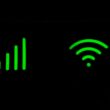Introduction
In today’s fast-paced digital world, where our iPhones have become an integral part of our lives, there’s one thing every user values above all else – a long-lasting battery. Whether you’re a software developer like me, an avid reader, a chess enthusiast, or a blogger seeking inspiration, your iPhone is your faithful companion. It keeps you connected, informed, and entertained.
However, the common frustration that unites iPhone users worldwide is the all-too-familiar issue of battery drain. We’ve all been there – in the midst of an important call, engrossed in an e-book, strategizing our next chess move, or drafting a new blog post when suddenly, the dreaded “low battery” warning appears. It’s an inconvenience we can all relate to, and it’s high time we found effective solutions.
That’s precisely the purpose of this blog post – to provide you with a comprehensive guide on how to conquer iPhone battery drain problems. Whether you’re a tech-savvy individual or simply looking for practical tips to make your iPhone’s battery last longer, you’re in the right place. We’ll explore the factors contributing to battery drain, delve into strategies for optimization, and equip you with the tools and knowledge needed to ensure your iPhone’s battery life keeps pace with your dynamic lifestyle.
So, let’s embark on this journey together and unlock the secrets to mastering iPhone battery life. By the end of this blog post, you’ll have the insights and techniques you need to bid farewell to those frustrating moments of battery anxiety and enjoy uninterrupted use of your beloved device. Let’s get started!
II. Understanding iPhone Battery Drain
To effectively tackle the issue of iPhone battery drain, it’s essential to first gain a deep understanding of the factors that contribute to it. Let’s explore these factors and shed light on how they impact your device’s battery life.
1. Factors Contributing to iPhone Battery Drain
Your iPhone’s battery life can be influenced by various elements, some of which include:
- Screen Brightness: The brightness of your iPhone’s screen plays a significant role. High brightness settings can lead to faster battery drain.
- Apps and Background Processes: Running multiple apps simultaneously or having background processes active can consume more power.
- Network Connectivity: Maintaining a strong cellular or Wi-Fi connection consumes battery power, especially in areas with weak signals.
- Location Services: Apps that constantly track your location can drain the battery. Be mindful of which apps have access to your location.
- Push Notifications: Frequent push notifications from apps can wake up your device and lead to increased power consumption.
- Hardware Features: Utilizing power-hungry hardware features like GPS, Bluetooth, and the camera can impact battery life.
2. Software Updates and App Usage
Software updates are essential for enhancing the security and functionality of your iPhone. However, they can also influence battery life. New iOS updates may introduce optimizations that improve battery efficiency, but they can also introduce new features that consume more power. It’s a delicate balance between staying up-to-date and ensuring optimal battery performance.
App usage is another significant factor. Some apps are more power-hungry than others. Social media apps, video streaming services, and gaming apps often require more resources and can contribute to battery drain. Monitoring and managing app usage can help mitigate this.
3. The Concept of Battery Health
One crucial aspect that often goes unnoticed is the concept of battery health. Over time, your iPhone’s battery capacity can degrade, leading to shorter battery life. Apple introduced a feature in iOS that allows users to check their battery health.
To access this feature, go to Settings > Battery > Battery Health. Here, you can see the Maximum Capacity of your battery, which represents its current capacity compared to when it was new. A lower Maximum Capacity indicates a need for battery replacement.
Understanding these factors is the first step in addressing iPhone battery drain issues effectively. In the upcoming sections, we’ll explore strategies and techniques to optimize your iPhone’s settings and usage patterns, ensuring that you get the most out of your device’s battery life.
III. SEO Optimization for Your iPhone
Now that we’ve laid the groundwork by understanding the factors behind iPhone battery drain, it’s time to delve into the practical steps you can take to optimize your iPhone settings for better battery life. Whether you’re using your device for work, leisure, or both, these optimizations will help you make the most of your battery.
1. Optimizing Your iPhone Settings
Screen Brightness: Start with your screen brightness. Lowering it to a comfortable but not overly bright level can significantly extend battery life. You can adjust this in Settings > Display & Brightness.
Auto-Lock: Set a shorter Auto-Lock time. This will ensure your iPhone screen turns off more quickly when not in use. You can find this setting in Settings > Display & Brightness > Auto-Lock.
Background App Refresh: Disable background app refresh for apps that don’t require real-time updates. Go to Settings > General > Background App Refresh to manage this.
Push Email: Consider fetching emails manually or at longer intervals rather than using push email, which constantly checks for new messages. You can configure this in Settings > Mail > Accounts.
Location Services: Review which apps have access to your location and limit it to essential apps. You can control this in Settings > Privacy > Location Services.
2. iOS Version-Specific Settings
It’s important to note that iOS updates may introduce new settings or change existing ones that can impact battery life. Stay informed about the latest iOS version and its release notes. Often, Apple includes battery optimizations in their updates.
3. Step-by-Step Settings Tweaks
Here are step-by-step instructions for some of the key settings mentioned above:
- Adjust Screen Brightness: Settings > Display & Brightness > Adjust the brightness slider to your preferred level.
- Set Auto-Lock: Settings > Display & Brightness > Auto-Lock > Choose a shorter time, e.g., 30 seconds or 1 minute.
- Background App Refresh: Settings > General > Background App Refresh > Toggle off for apps that don’t need constant updates.
- Fetch Email Manually: Settings > Mail > Accounts > Fetch New Data > Turn off “Push” and select a longer fetch interval.
- Manage Location Services: Settings > Privacy > Location Services > Review the list of apps and choose “While Using” or “Never” for each app’s location access.
By making these adjustments, you can significantly improve your iPhone’s battery life without compromising essential functionality. In the next section, we’ll explore how your expertise as a software developer can be applied to address battery drain issues and optimize your iPhone even further.
IV. Java Development Techniques for Battery Optimization
As a software developer with expertise in Java, you’re well aware of the power and flexibility that this programming language offers. However, when it comes to developing apps for iOS and optimizing them for battery life, there are specific considerations that you should keep in mind. In this section, we’ll explore how Java development can affect battery life, discuss coding practices, and offer tips and best practices for Java developers aiming to optimize their apps for iOS.
1. The Impact of Java Development on Battery Life
Java-based apps on iOS can be highly functional, but they may also consume more resources, including battery power, compared to apps written in native languages like Swift or Objective-C. This is due to the use of Java Virtual Machine (JVM) and other components that add overhead.
2. Coding Practices and Optimizations
To mitigate battery drain in Java-based iOS apps, consider the following coding practices and optimizations:
- Minimize Background Processing: Avoid unnecessary background processes that constantly consume CPU and battery. Ensure that background tasks are essential and well-managed.
- Memory Management: Efficient memory management is crucial. Be mindful of object creation and disposal to reduce memory usage and CPU cycles.
- Network Requests: Implement efficient network communication by using connection pooling, caching, and batch requests. Reducing unnecessary network requests can save battery life.
- Battery-Aware Design: Design your app with battery life in mind. Utilize power-efficient algorithms and prioritize critical tasks while optimizing battery-intensive operations.
3. Tips and Best Practices for Java Developers
Here are some specific tips for Java developers looking to optimize battery performance in their iOS apps:
- Use Cross-Platform Tools Wisely: If you’re using cross-platform development tools like Xamarin or React Native, be aware of their impact on battery life. Optimize your app’s performance within these frameworks.
- Leverage Native Libraries: Whenever possible, use native iOS libraries and frameworks for performance-critical tasks. These libraries are often optimized for the platform.
- Monitor Battery Usage: Regularly test your app’s battery consumption using iOS developer tools. Identify areas where improvements can be made.
- Stay Updated: Keep up with the latest iOS updates and development best practices. Apple frequently introduces optimizations and guidelines for developers to enhance battery efficiency.
By incorporating these techniques and best practices into your Java-based iOS app development workflow, you can create applications that not only offer a great user experience but also minimize battery drain, enhancing the overall usability of your software. In the next section, we’ll explore how Adobe Experience Manager (AEM) apps can impact battery performance and provide strategies for optimization.
V. AEM App Optimization for Improved Battery Performance
Adobe Experience Manager (AEM) is a powerful content management solution that enables businesses to create, manage, and deliver digital experiences across various channels. If you’re a software developer specializing in AEM and are concerned about its impact on battery life, you’re on the right track. In this section, we’ll explore the role of AEM apps in battery drain, provide strategies for optimizing AEM apps to enhance battery performance, and, if applicable, include examples and case studies.
1. The Role of AEM Apps in Battery Drain
AEM apps, like many other content-rich applications, can contribute to battery drain due to their resource-intensive nature. Here are some factors to consider:
- Content Downloads: AEM apps often involve downloading and rendering rich media content, which can consume significant resources and drain the battery.
- Background Processes: Background processes for content synchronization, updates, and data fetching can continue to run even when the app is not in active use, leading to unnecessary battery usage.
- Network Activity: Continuous network activity for content updates, real-time personalization, and analytics can put a strain on the device’s battery.
2. Strategies for Optimizing AEM Apps for Better Battery Performance
To address battery drain concerns in AEM apps, consider the following strategies:
- Content Caching: Implement effective content caching mechanisms to reduce the need for frequent downloads. Cache content locally to minimize network requests and conserve battery power.
- Background Task Management: Efficiently manage background tasks and limit their frequency. Ensure that background processes run only when necessary and are optimized for battery efficiency.
- Network Optimization: Optimize network usage by minimizing unnecessary requests and utilizing efficient data compression techniques. Consider implementing content delivery networks (CDNs) for faster content delivery.
- User Engagement Tracking: Balance the tracking of user engagement and analytics with the need to preserve battery life. Opt for periodic and batched data transmission rather than real-time tracking.
3. Examples and Case Studies
Where applicable, real-world examples and case studies can provide valuable insights into the impact of AEM app optimizations on battery performance. You can showcase instances where these strategies led to tangible improvements in user experience and battery life.
By applying these optimization strategies to your AEM apps, you can create a more efficient and user-friendly experience for your audience while minimizing the battery drain associated with content-rich applications. In the next section, we’ll explore how your expertise as a full-stack web developer can contribute to improving iPhone battery life.
VI. Full-Stack Web Development and Battery Efficiency
As a full-stack web developer, your expertise extends across both the front-end and back-end of web applications. When it comes to addressing iPhone battery life concerns, your knowledge plays a crucial role. In this section, we’ll explore how web development can impact iPhone battery life, provide insights into optimizing web applications and websites for mobile devices, and share valuable tips for full-stack web developers.
1. The Impact of Web Development on iPhone Battery Life
Web development plays a significant role in influencing the battery life of iPhones, especially when users access websites and web applications. Here’s why:
- JavaScript and Animations: Excessive use of JavaScript and animations on webpages can increase CPU usage and drain the battery faster.
- Inefficient Code: Poorly optimized code, excessive DOM manipulation, and frequent network requests can lead to increased power consumption.
- Background Processes: Some web applications may run background processes even when not actively used, impacting battery life.
2. Optimizing Web Applications and Websites for Mobile Devices
To mitigate the impact of web development on iPhone battery life, consider the following optimization techniques:
- Efficient JavaScript: Write clean and efficient JavaScript code. Minimize unnecessary DOM manipulations and animations. Use requestAnimationFrame for smoother animations.
- Responsive Design: Implement responsive web design to ensure that your website adapts seamlessly to various screen sizes, including mobile devices like iPhones.
- Resource Optimization: Compress and optimize images, use browser caching, and minimize the use of external scripts to reduce page load times and resource consumption.
- Progressive Web Apps (PWAs): Consider developing PWAs, which can provide a more app-like experience while optimizing resource usage and offering offline capabilities.
3. Tips for Full-Stack Web Developers
Here are some valuable tips for full-stack web developers to enhance iPhone battery efficiency:
- Regular Testing: Test your web applications on iPhones and other mobile devices to assess their impact on battery life.
- Performance Monitoring: Utilize tools like Google Lighthouse or browser developer tools to monitor the performance and resource usage of your web applications.
- Optimize Backend Services: Ensure that your back-end services are responsive and minimize latency, reducing the time mobile devices spend waiting for data.
- Idle State Optimization: Implement strategies to reduce resource usage when the user is idle or not actively interacting with your web application.
By implementing these strategies and staying mindful of the impact of your web development choices on iPhone battery life, you can create web applications and websites that provide a smoother user experience while preserving the device’s battery. In the next section, we’ll provide practical tips for extending iPhone battery life for all users, regardless of their technical expertise.
VII. Practical Tips for Extending iPhone Battery Life
In this section, we’ll provide you with a list of actionable tips that you can implement right away to extend your iPhone’s battery life. These tips are designed to cater to both general users and those with technical backgrounds like software developers and web developers. Additionally, we’ll emphasize the importance of regular battery maintenance to ensure long-term battery health.
1. General Tips:
- 1. Lower Screen Brightness: Reduce your screen’s brightness to a comfortable level. Lower brightness settings can significantly extend battery life.
- 2. Use Wi-Fi Over Cellular Data: Whenever possible, connect to Wi-Fi networks instead of using cellular data. Wi-Fi is generally more power-efficient.
- 3. Enable Low Power Mode: Activate Low Power Mode in your iPhone’s settings when your battery is running low. It conserves battery by adjusting various settings.
- 4. Close Unused Apps: Manually close apps running in the background, especially those you’re not actively using. Background apps can drain battery life.
- 5. Disable Push Email: Switch from push email to fetch or manual fetch to reduce how often your device checks for new emails.
- 6. Limit Location Services: Review and restrict location access for apps that don’t require it for their core functionality.
2. Technical Tips:
- 1. Background App Refresh: Disable background app refresh for apps that don’t need real-time updates.
- 2. Optimize Push Notifications: Manage push notifications to minimize disruptions and reduce the number of times your device wakes up.
- 3. Review Battery Usage: Periodically check your iPhone’s battery usage statistics to identify apps or processes consuming excessive power.
- 4. Update Apps: Keep your apps and iOS up to date. Developers often release updates with performance and battery optimizations.
- 5. Use Airplane Mode Sparingly: Only enable Airplane Mode when necessary. It shuts off all wireless communication and can save significant power, but it also disables essential features.
3. Battery Maintenance:
- 1. Monitor Battery Health: Check your battery’s health regularly in the Battery section of your settings. If the Maximum Capacity is significantly reduced, consider a battery replacement.
- 2. Avoid Extreme Temperatures: Extreme cold or hot temperatures can impact battery performance. Avoid exposing your iPhone to such conditions when possible.
- 3. Full Charge and Discharge: While modern iPhones don’t require full discharge cycles, it’s a good practice to perform a full charge and discharge occasionally to recalibrate the battery indicator.
By implementing these tips and maintaining a healthy battery, you can enjoy longer-lasting battery life on your iPhone. Whether you’re a tech-savvy individual or simply looking to maximize your device’s performance, these practices will help you make the most of your iPhone’s battery.
VIII. Troubleshooting iPhone Battery Drain
In this section, we’ll guide you through a step-by-step process for diagnosing and troubleshooting iPhone battery drain issues. Whether you’re a tech enthusiast or a casual user, these steps will help you identify and address common problems that may be causing excessive battery consumption.
1. Step-by-Step Guide to Diagnosing Battery Drain:
- Step 1: Check Battery Usage:
- Open “Settings” on your iPhone.
- Scroll down and select “Battery.”
- Here, you’ll find a list of apps and their battery usage percentages. Note any apps consuming an unusually high amount of battery.
- Step 2: Identify Rogue Apps:
- Look for apps with excessive battery usage.
- Investigate these apps to determine if they are running in the background or behaving abnormally.
- Step 3: Background Activity:
- Check for apps that have high background activity. Some apps may continuously refresh or update, leading to battery drain.
- Disable background activity for non-essential apps by going to “Settings” > “General” > “Background App Refresh.”
- Step 4: Location Services:
- Review apps with high location usage. Some apps may use GPS excessively, which can drain the battery.
- Adjust location settings for apps by going to “Settings” > “Privacy” > “Location Services.”
- Step 5: Push Email and Notifications:
- Consider changing push email to fetch manually or at longer intervals.
- Manage push notifications for apps to reduce frequent device wake-ups.
2. Solutions to Common Problems:
- Problem: Rogue Apps: If you identify rogue apps with excessive battery usage, try the following solutions:
- Update the app to the latest version, as developers often release updates with bug fixes and optimizations.
- Restart the app or force close it by double-pressing the home button (for older iPhones) or swiping up from the bottom (for newer iPhones) and swiping the app away.
- If the problem persists, consider uninstalling and reinstalling the app.
- Problem: Background Processes: Apps running background processes can drain battery. To address this:
- Disable background activity for apps that don’t require it.
- Go to “Settings” > “Privacy” > “Location Services” and adjust location settings for apps.
- Limit the number of apps with background refresh enabled.
3. Monitoring Battery Usage Effectively:
- Use Battery Usage Data: Regularly check the “Battery” section in your iPhone’s settings to monitor battery usage. This helps you identify apps or processes causing battery drain.
- Battery Health: Check your battery’s health by going to “Settings” > “Battery” > “Battery Health.” If the Maximum Capacity is significantly reduced, consider a battery replacement.
- External Tools: Consider using third-party battery monitoring apps from the App Store for more detailed insights and historical data.
By following these troubleshooting steps and solutions, you can effectively diagnose and address iPhone battery drain issues. Maintaining a well-optimized device not only extends battery life but also enhances your overall iPhone experience.
IX. Monitoring Battery Health
In this section, we’ll delve into the importance of monitoring your iPhone’s battery health for long-term device performance. We’ll also explain how to check your battery’s health and provide recommendations for preserving it.
1. Significance of Battery Health in the Long Term:
Your iPhone’s battery health is a critical factor in maintaining its overall performance and longevity. Here’s why it matters:
- Performance: A healthy battery ensures that your iPhone functions at its best. It provides consistent power for tasks, preventing unexpected shutdowns or slowdowns.
- Battery Life: Over time, batteries naturally degrade. Monitoring battery health helps you understand the remaining capacity and when it might be time for a replacement.
- Stability: A degraded battery can lead to erratic behavior, such as sudden power-offs or rapid percentage drops. Monitoring battery health helps avoid these issues.
- Sustainability: Replacing a battery is more environmentally friendly than replacing the entire device. It extends the life of your iPhone, reducing electronic waste.
2. How to Check iPhone Battery Health:
To check your iPhone’s battery health, follow these steps:
- Step 1: Open “Settings” on your iPhone.
- Step 2: Scroll down and select “Battery.”
- Step 3: Tap on “Battery Health.”
- Here, you’ll find two key pieces of information:
- Maximum Capacity: This percentage indicates your battery’s current capacity compared to when it was new. A lower percentage suggests battery wear.
- Peak Performance Capability: This section informs you if your battery can still support peak performance or if it may need service.
3. Recommendations for Preserving Battery Health:
- 1. Avoid Extreme Temperatures: Exposing your iPhone to extreme cold or hot temperatures can accelerate battery degradation. Store and use your device within the recommended temperature range.
- 2. Charge Wisely: Use Apple-approved chargers and cables. Avoid overcharging your device; unplug it when it reaches 100%. Also, avoid letting your battery drain completely regularly.
- 3. Enable Optimized Battery Charging: This feature, available in “Settings” > “Battery” > “Battery Health,” helps slow down battery aging by learning your daily charging patterns and adjusting the charging schedule.
- 4. Update iOS: Keep your iOS updated. Apple may introduce battery optimizations in newer versions.
- 5. Reduce High-Intensity Tasks: Minimize high-intensity tasks like gaming or using GPS for extended periods, as they can put extra strain on the battery.
- 6. Background Activity: Review and manage apps with high background activity, especially those running in the background unnecessarily.
- 7. Battery Replacement: If your battery’s maximum capacity is significantly reduced (typically below 80%), consider having it replaced by an authorized service provider.
Monitoring and preserving your iPhone’s battery health is essential for ensuring that your device remains reliable and performs well over the long term. By following these recommendations, you can maximize the lifespan of your iPhone’s battery and enjoy a consistent and dependable user experience.
Conclusion
In this comprehensive blog post, we’ve explored the world of iPhone battery life optimization, catering to readers with varying levels of technical expertise. Let’s recap the key takeaways and why it’s crucial to implement the provided solutions.
Key Takeaways:
- Understanding Battery Drain: We began by understanding the factors contributing to iPhone battery drain, including screen brightness, apps, and network usage. We explored how software updates and location services impact battery life and introduced the concept of battery health.
- Optimizing Settings: We provided practical insights into optimizing iPhone settings, ranging from screen brightness and auto-lock times to background app refresh and location services. These adjustments can significantly extend battery life without sacrificing functionality.
- Technical Optimization: For those with technical backgrounds, we discussed how Java development and AEM apps can affect battery performance. We explored coding practices, strategies, and tips for optimizing these apps.
- Web Development Impact: Full-stack web developers learned how web development choices can influence battery life. We shared techniques for optimizing web applications and websites for mobile devices.
- Troubleshooting Battery Drain: We provided a step-by-step guide for diagnosing battery drain issues and offered solutions for common problems like rogue apps and excessive background processes.
- Monitoring Battery Health: We emphasized the importance of regularly checking your battery’s health and provided recommendations for preserving it, ensuring long-term device performance.
Implementing Solutions:
We encourage all readers, whether tech enthusiasts or casual users, to implement the solutions outlined in this blog post. By making simple adjustments to settings, managing apps, and monitoring battery health, you can enjoy longer-lasting battery life on your iPhone, enhancing your overall user experience.
Benefits of Optimizing Battery Life:
Optimizing your iPhone’s battery life comes with several tangible benefits:
- Consistent Performance: A well-optimized device ensures that your iPhone functions smoothly, without unexpected slowdowns or shutdowns.
- Extended Lifespan: Monitoring and preserving your battery health can extend the lifespan of your device, reducing the need for premature upgrades.
- Stability: A well-maintained battery contributes to device stability, preventing erratic behavior and power-related issues.
- Environmental Responsibility: Extending your device’s life through battery optimization is environmentally responsible, reducing electronic waste.
In conclusion, mastering iPhone battery life optimization is a valuable skill for users of all backgrounds. By following the provided guidance and making these practices a part of your routine, you can enjoy a longer-lasting and more reliable iPhone experience, ensuring that your device keeps up with your dynamic lifestyle.