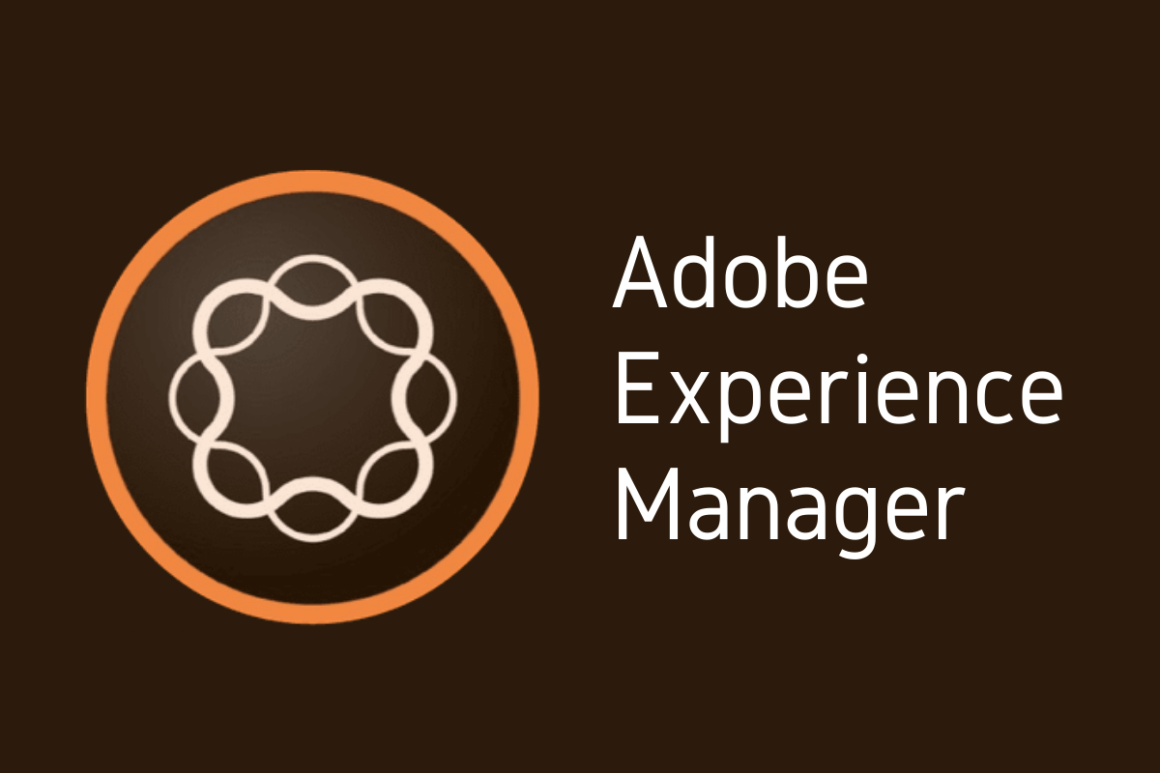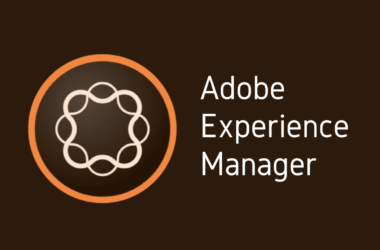Introduction
In our digital era, the significance of data backup cannot be overstated. Every day, businesses and individuals generate vast amounts of data, from critical business documents to personal memories. This data is not just valuable; it’s often irreplaceable. The loss of data can result from various unforeseen events, such as system failures, cyber-attacks, or even human errors. Hence, implementing a robust data backup strategy is essential for safeguarding this precious asset.
This post is a continuation of our AEM 101 series, designed to provide you with comprehensive insights and practical tips on utilizing Adobe Experience Manager (AEM) to its fullest potential. In our journey so far, we have explored various facets of AEM, from basics to advanced features. Today, we delve into a critical aspect that ensures the safety and integrity of your digital content – AEM backups.
Adobe Experience Manager is a comprehensive content management solution that empowers organizations to deliver compelling digital experiences across channels. However, the vast amount of content managed within AEM makes it a significant asset that requires protection. Backups are not merely a safety measure; they are an insurance policy for your digital experiences. They ensure that in the event of any disruption, your content remains secure, recoverable, and consistent, thus maintaining business continuity and trust among your stakeholders.
Understanding the importance of backups and mastering the art of implementing them effectively in AEM is what we aim to explore in this comprehensive guide. Whether you’re a content manager, a technical lead, or an AEM developer, this post will equip you with the knowledge and tools to safeguard your AEM content effectively.
Stay tuned as we dive deep into the world of AEM backups, exploring why they’re crucial, how to prepare for them, and the best practices for ensuring your content remains secure and recoverable, no matter what.
1: Understanding AEM Backups
In any robust digital content strategy, backups play an indispensable role, more so in complex environments like Adobe Experience Manager (AEM). But what exactly are AEM backups, and why are they so critical? Let’s dive in.
1.1 Definition and Importance of AEM Backups
AEM backups refer to the process of copying and storing AEM data and configurations to a secure location. This procedure is essential for ensuring that, in case of any failure or data loss, a copy of your valuable digital assets remains accessible and restorable. Given AEM’s role as a centralized hub for managing web content, digital assets, and marketing campaigns, the data it holds is often critical to business operations and customer experiences.
Backups help mitigate the risks associated with data loss, which can be caused by hardware failures, software issues, human errors, or cyber-attacks. By maintaining up-to-date and accessible backups, organizations can ensure continuity in their digital experiences and avoid the significant time, effort, and cost associated with reconstructing lost content.
1.2 Types of AEM Backups
Understanding the different types of backups can help you devise a strategy that best suits your organization’s needs:
- Full Backups: This type involves creating a complete copy of all AEM content and configurations. While thorough, full backups require significant storage space and can be time-consuming to create and restore.
- Incremental Backups: These backups only capture the changes made since the last backup, whether it was full or incremental. Incremental backups are faster and require less storage than full backups, making them an efficient way to maintain up-to-date backups without the overhead of complete copies.
- Snapshot Backups: Snapshot backups are essentially point-in-time representations of the system. They are particularly useful for capturing the state of a system before major changes, like updates or migrations. While not a substitute for full or incremental backups, snapshots can be a quick way to revert a system to a previous state in case of errors during such operations.
1.3 Common Risks and Consequences of Not Backing Up AEM Content
Neglecting to back up AEM content can lead to several risks and consequences, including:
- Data Loss: The most direct consequence of insufficient backups is the loss of content, which can range from minor inconveniences to major crises, depending on the type and amount of data lost.
- Business Disruption: Losing content can result in significant disruptions to business operations, especially if the lost data includes critical information or customer-facing content.
- Costly Recovery: Attempting to recover or reconstruct lost data without backups can be exceedingly time-consuming and expensive.
- Reputational Damage: Data loss can damage an organization’s reputation, particularly if it affects customer experiences or leads to compliance issues.
2: Preparing for AEM Backups
Before diving into the technical process of backing up AEM, it’s essential to lay the groundwork properly. Effective preparation ensures your backup process is not only efficient but also comprehensive, safeguarding all necessary data without wasting resources. Let’s explore the crucial steps involved in preparing for AEM backups.
2.1 Pre-backup Considerations
- Identifying What Data to Back Up: Not all data may require backups, and different types of data might need different backup strategies. Start by identifying which repositories, configurations, and digital assets are critical to your operations. Typically, this includes user-generated content, site structures, workflows, and custom code.
- Scheduling: Determine the optimal schedule for your backups. This involves balancing the need for up-to-date backups with the practical considerations of your system’s load and availability. For instance, full backups might be performed weekly during low-traffic hours, while incremental backups could occur daily.
- Retention Policy: Decide how long to keep backup data. This will depend on your storage capacity, regulatory requirements, and the likelihood of needing to access historical data. A common approach is to retain full backups for a longer period and more frequent incremental backups for a shorter duration.
- Security and Compliance: Ensure that your backup process complies with all relevant data protection regulations and internal security policies. This might involve encrypting backup data or ensuring that backups are stored in a secure, access-controlled location.
2.2 Tools and Resources Needed for AEM Backups
- Backup Software: Choose software capable of handling AEM’s specific backup needs. This could be a tool provided by Adobe, a third-party solution, or custom scripts designed to interact with AEM’s APIs.
- Storage Solutions: Decide where backups will be stored. Options include on-premises servers, cloud storage services, or a hybrid approach. Ensure that your chosen storage solution has sufficient capacity and meets your security requirements.
- Network Resources: Ensure that your network infrastructure can handle the data transfer required for backups without impacting system performance. This might involve scheduling backups during off-peak hours or utilizing dedicated network resources.
- Monitoring and Notification Systems: Set up systems to monitor the backup process and alert you to any failures or issues. This ensures that any problems can be promptly addressed and that backups remain current and valid.
2.3 Setting Up Your Environment for Backup
- Configuration: Configure your AEM environment and backup software according to the identified needs and schedule. This includes setting up paths, permissions, and any necessary scripts or commands.
- Testing: Before relying on your backup system, conduct thorough tests to ensure that data is being correctly backed up and can be successfully restored. This might involve performing mock disaster recovery exercises.
- Documentation: Document your backup process, schedules, and configurations. This is crucial for maintaining consistency, enabling smooth handovers, and ensuring that the backup process can be quickly understood and executed by different team members.
- Training: Ensure that relevant team members are trained on the backup process and know what to do in the event of data loss or a system failure. This includes training on both creating backups and performing restorations.
3: Step-by-Step Guide to AEM Content Backup
Creating reliable backups of your Adobe Experience Manager (AEM) data is not just about running a few commands; it involves planning, executing, and verifying the backup process to ensure your data is securely copied and stored. This section will guide you through the essential steps for effective AEM data backups, introduce automation tools, and cover best practices for comprehensive backup strategies.
3.1 Detailed Instructions for Backing Up AEM Data
- Environment Check: Before initiating a backup, ensure that your AEM environment is stable and that there are no ongoing publishing activities that could corrupt the backup data.
- Identify Data for Backup: Determine which repositories, configurations, and content need to be backed up. This could include the /content, /conf, /etc, and /var directories, among others.
- Choose Backup Method: Decide between full, incremental, or snapshot backups based on your organization’s needs and the frequency of content updates.
- Perform the Backup:
- For Full Backups: Use the CRXDE Lite or a command-line tool to export the entire repository. Alternatively, if you have file-based backup systems, ensure AEM is shut down properly before copying repository files.
- For Incremental Backups: Implement custom scripts or utilize AEM’s built-in tools to only backup changes since the last full or incremental backup.
- For Snapshots: Use the AEM or system snapshot functionalities to capture the current state of the repository.
- Verify the Backup: Check the integrity of the backup files by comparing them with the original data size and structure. Ensure no files are corrupted or missing.
- Store Backups Securely: Transfer the backup files to a secure, off-site location or cloud storage to protect against physical damage or local system failures.
3.2 Automating AEM Backups: Tools and Scripts
- Scheduled Backups: Utilize cron jobs (Linux) or Task Scheduler (Windows) to automate the backup process. Set up these tasks to run during off-peak hours to minimize impact on system performance.
- Custom Scripts: Develop custom scripts that can handle the backup process, including stopping AEM, performing the backup, verifying the backup integrity, and restarting AEM. These scripts can be integrated with your automation tools.
- Backup Tools: Explore third-party backup solutions that are compatible with AEM. These tools often offer advanced features like incremental backups, encryption, and easy restoration.
3.3 Best Practices for Ensuring Complete Backups
- Regular Testing: Regularly test your backup process and restore procedures to ensure they are working correctly and that the data can be successfully restored.
- Documentation: Keep detailed documentation of your backup procedures, schedules, and recovery processes. This information should be readily available to all relevant team members.
- Monitoring: Implement monitoring tools to track the backup process. Alerts should be set up to notify administrators of any failures or issues during the backup process.
- Review and Update: Regularly review and update your backup strategy to accommodate new data, changes in system architecture, or updated business requirements.
- Compliance and Security: Ensure your backup process complies with relevant data protection regulations and that backup data is encrypted and stored securely.
4: AEM Backup Solutions and Strategies
In this section, we will explore various backup solutions for Adobe Experience Manager (AEM), comparing on-premises and cloud-based approaches. We’ll delve into the advantages and disadvantages of each strategy, helping you make an informed decision tailored to your organization’s unique needs.
4.1 Overview of Different Backup Solutions
On-Premises Backup Solutions: These solutions involve storing backups on physical hardware located within your organization’s premises. This can include dedicated backup servers, network-attached storage (NAS) devices, or even direct-attached storage (DAS) systems.
Cloud-Based Backup Solutions: Cloud-based backups involve storing your AEM data on remote servers operated by third-party cloud service providers. These solutions typically offer scalability, flexibility, and data redundancy.
4.2 Discussing the Pros and Cons of Each Backup Strategy
On-Premises Backup Solutions:
- Pros:
- Control: Complete control over the backup environment and processes.
- Speed: Faster data recovery times due to local network access.
- Security: Enhanced data security, as the data remains within your organization’s firewall.
- Cons:
- Cost: Significant upfront investment in hardware and infrastructure.
- Maintenance: Requires ongoing maintenance and monitoring by IT staff.
- Scalability: Limited scalability compared to cloud solutions.
Cloud-Based Backup Solutions:
- Pros:
- Scalability: Easily scale up or down based on your data needs.
- Cost-Effectiveness: Lower upfront costs compared to on-premises solutions.
- Accessibility: Access backups from any location with internet access.
- Cons:
- Dependency: Reliance on internet connectivity and cloud provider availability.
- Control: Less control over the physical security of your data.
- Data Transfer Speeds: Potential delays in data recovery due to bandwidth limitations.
4.3 Tailoring Your Backup Strategy to Your Organization’s Needs
When choosing between on-premises and cloud-based backup solutions for AEM, consider the following factors specific to your organization:
- Data Sensitivity and Compliance: If your organization deals with highly sensitive data or is subject to strict data protection regulations, an on-premises solution might offer better control and compliance capabilities.
- Budget and Resources: Evaluate the initial and ongoing costs of both options. Cloud-based solutions might be more feasible for organizations with limited IT resources and budget constraints.
- Scalability and Flexibility: If your organization expects data volume to fluctuate significantly, cloud-based solutions offer greater flexibility without the need for additional physical infrastructure.
- Recovery Time Objectives (RTO): Determine how quickly you need to be able to restore your data. If rapid recovery is crucial, an on-premises solution might provide faster access to backups.
- Long-term Strategy: Consider your organization’s long-term IT strategy. If you are moving towards cloud services for other areas of your business, integrating cloud-based backups could align with your broader objectives.
5: Restoring AEM Data from Backups
The real value of a backup lies in the ability to restore data from it reliably. This section provides a structured approach to restoring Adobe Experience Manager (AEM) content from backups, ensuring that your digital experiences remain uninterrupted, even in the face of data loss.
5.1 Step-by-Step Guide to Restoring AEM Content
- Preparation:
- Ensure you have the correct backup version based on the data you need to restore.
- Verify that you have sufficient storage and resources on your AEM instance to accommodate the restored data.
- Notify relevant stakeholders about the restoration process and expected downtime, if any.
- Environment Setup:
- If necessary, set up a separate AEM instance to perform a test restoration. This helps avoid affecting your live environment.
- Ensure that the AEM environment is correctly configured and mirrors the settings of the instance from which the backup was taken.
- Restoration Process:
- Stop the AEM instance to ensure no content changes occur during the restore process.
- Restore the repository from the backup. This process varies depending on the backup solution used but typically involves copying backup files to the designated AEM repository location.
- Start the AEM instance and verify that the system logs indicate a successful start-up.
- Data Verification:
- Perform a thorough check of the restored content and configurations to ensure they match the expected state.
- Verify that all expected content, such as pages, assets, and user data, is present and accessible.
- Check system functionality, including search capabilities, workflow operations, and user permissions.
- Finalization:
- Once you’re satisfied with the restoration, communicate the completion of the process to all stakeholders.
- If the restoration was performed on a separate instance, plan for the migration of the restored content back to the live environment.
5.2 Testing Your Backup: Ensuring Your Data Can Be Successfully Restored
Regular testing of your backup and restoration procedure is crucial to ensure data integrity and operational readiness:
- Schedule Regular Tests: Establish a routine schedule to test the restoration of AEM data from backups. This ensures the reliability of your backups and restoration procedures.
- Document the Process: Keep detailed records of each test, including any issues encountered and how they were resolved. This documentation can provide valuable insights for improving future restorations.
- Variety of Tests: Perform tests for different scenarios, such as restoring individual files, complete repositories, and various types of content. This helps ensure all data types can be restored correctly.
5.3 Best Practices for a Seamless Recovery Process
- Minimize Downtime: Develop and follow a clear, efficient restoration plan to minimize the downtime of your AEM instance.
- Clear Communication: Keep all stakeholders informed throughout the restoration process, including timelines and expected outcomes.
- Security Measures: Ensure that restored data maintains all necessary security measures, such as access controls and encryption, to prevent unauthorized access.
- Post-Restoration Review: After restoration, conduct a review session to identify what went well and what could be improved. Use these insights to refine your backup and restoration strategy.
- Update Backup Strategy: Based on the restoration experience and the evolving needs of your organization, regularly update your backup strategy to ensure it remains effective and relevant.
6: Advanced Topics in AEM Backups
Backup strategies for Adobe Experience Manager (AEM) can range from straightforward to complex, particularly as organizational needs evolve and data volumes grow. In this section, we’ll delve into advanced backup features, tackle the intricacies of managing large-scale AEM environments, and address common challenges with tailored solutions.
6.1 Discussing Advanced Backup Features and Techniques
- Incremental and Differential Backups: Beyond basic full backups, explore incremental and differential approaches to capture changes since the last backup. This strategy reduces storage needs and speeds up the backup process.
- Hot and Cold Backups: Understand the difference between hot backups (taken while the system is running) and cold backups (taken when the system is offline). Implement hot backups to ensure data continuity without disrupting user access.
- Automated Backup Verification: Implement automated scripts to regularly verify the integrity and recoverability of backups. This can include checksum validations and trial restorations.
- Content Versioning and Snapshots: Utilize AEM’s versioning capabilities and filesystem snapshots to complement traditional backup methods, allowing for point-in-time restores and quick rollback in case of errors.
6.2 How to Handle Large-Scale AEM Environments
- Segmented Backups: In large-scale environments, consider segmenting backups by content types or business units. This approach simplifies management and restoration processes.
- Load Balancing and Replication: Employ load balancers and replicate data across multiple AEM instances. This not only ensures high availability but also facilitates distributed backups, minimizing performance impacts.
- Scalable Storage Solutions: Invest in scalable storage solutions, such as cloud storage or scalable NAS devices, to accommodate growing data volumes without significant infrastructure overhauls.
- Parallel Processing: Leverage parallel processing techniques to speed up backup operations, particularly for compressing and transferring large datasets.
6.3 Addressing Common Challenges and Solutions in AEM Backups
- Backup Window Management: For environments with continuous updates, managing backup windows can be challenging. Implementing incremental backups during low-traffic periods can minimize disruptions and ensure data currency.
- Data Corruption: To mitigate risks of data corruption, maintain multiple backup generations and conduct regular integrity checks. Employing a robust logging and monitoring system can help identify and troubleshoot issues promptly.
- Performance Impact: Backups can strain system resources. Mitigate this by scheduling backups during off-peak hours, using resource throttling, and employing efficient compression algorithms.
- Backup Storage Management: As backup data accumulates, managing storage becomes crucial. Implement data lifecycle policies, such as purging outdated backups and employing deduplication and compression technologies.
- Disaster Recovery Planning: Backups are a component of disaster recovery but not the entire strategy. Develop comprehensive disaster recovery plans that include backup schedules, restoration procedures, and regular drills to ensure readiness.
7: Regular Maintenance and Monitoring
Effective backup strategies for Adobe Experience Manager (AEM) are not set-and-forget solutions. Regular maintenance and proactive monitoring are crucial to ensure the ongoing reliability and efficiency of your backup processes. In this section, we delve into the importance of regular backup checks, explore tools and practices for monitoring AEM backup health, and discuss how to keep your backup strategies updated and optimized over time.
7.1 The Importance of Regular Backup Checks
Regular backup checks are fundamental to ensuring the safety and accessibility of your stored data. These checks help identify potential issues, such as incomplete backups, data corruption, or unexpected changes in data volume, early before they escalate into significant problems. Consistent review and testing of your backup files guarantee that, in the event of a system failure or data loss, your backups are ready and capable of restoring your AEM environment to its proper state.
7.2 Tools and Practices for Monitoring AEM Backup Health
- Automated Monitoring Tools: Utilize automated monitoring tools that can provide real-time alerts on the status of your backup processes. These tools can track various metrics, such as completion status, duration, and any errors or warnings that occur during the backup.
- Log Analysis: Regularly review backup logs for any signs of issues or irregularities. Automated log analysis tools can help sift through large volumes of data to highlight potential concerns.
- Performance Metrics: Monitor performance metrics, such as the speed of data transfer and the impact on system resources, to ensure that backups are completed efficiently and without negatively impacting your AEM instance.
- Storage Utilization: Keep an eye on storage utilization to prevent backups from consuming excessive disk space. Implement alerts for when storage reaches critical levels.
- Regular Restoration Tests: Conduct scheduled restoration tests to ensure that your backups can be successfully restored. This practice helps verify both the integrity of the backups and the effectiveness of your restoration procedures.
7.3 Updating and Optimizing Your Backup Strategies Over Time
As your AEM environment evolves, so too should your backup strategies. Regularly reassessing and updating your approach ensures that your backups remain effective, efficient, and aligned with your organization’s changing needs.
- Review Backup Frequency and Type: Assess whether your current backup frequency and type (full, incremental, snapshot) still align with your organizational needs and data volumes.
- Optimize Storage Solutions: Evaluate your storage solutions regularly to ensure they are cost-effective, scalable, and secure. Consider advancements in storage technology or changes in pricing models.
- Update Documentation: Keep your backup and restoration documentation up to date with any changes in your backup strategy, infrastructure, or AEM configuration. Clear, comprehensive documentation supports effective and efficient backup and restoration processes.
- Training and Awareness: Ensure that relevant team members are trained and aware of any changes in the backup procedures. Regular training sessions can help maintain high levels of preparedness and response capability.
- Continuous Improvement: Adopt a mindset of continuous improvement. Solicit feedback from stakeholders, analyze the outcomes of backup and restoration tests, and stay informed about new tools and best practices in the industry.
Conclusion
Throughout this comprehensive guide, we’ve underscored the critical importance of backups in safeguarding your Adobe Experience Manager (AEM) content. From understanding the basics to implementing advanced strategies, we have covered the essential aspects to ensure your digital assets are protected against loss or corruption.
Backups are not just a technical necessity; they are a cornerstone of digital asset management, ensuring business continuity, preserving customer trust, and maintaining the integrity of your digital experiences. As we’ve explored, the right backup strategy can mean the difference between a minor inconvenience and a major crisis.
We encourage all AEM users, whether new or experienced, to either implement a robust backup strategy or review and update their existing procedures. Regular maintenance, monitoring, and updates are essential to keep your backup strategy aligned with your organization’s evolving needs and the ever-changing digital landscape.
If you found this guide helpful, we invite you to subscribe to our blog for more AEM tips, tutorials, and best practices. Stay ahead in the digital content management game by keeping informed and prepared.
We also encourage you to share your own experiences and tips on AEM backups. Your insights could greatly benefit others in the community, fostering a space of collaboration and continuous learning. Have you encountered unique challenges while managing AEM backups? Do you have specific strategies or tools that have worked well for your organization? Join the conversation below and let’s share knowledge to help each other enhance our AEM backup strategies.