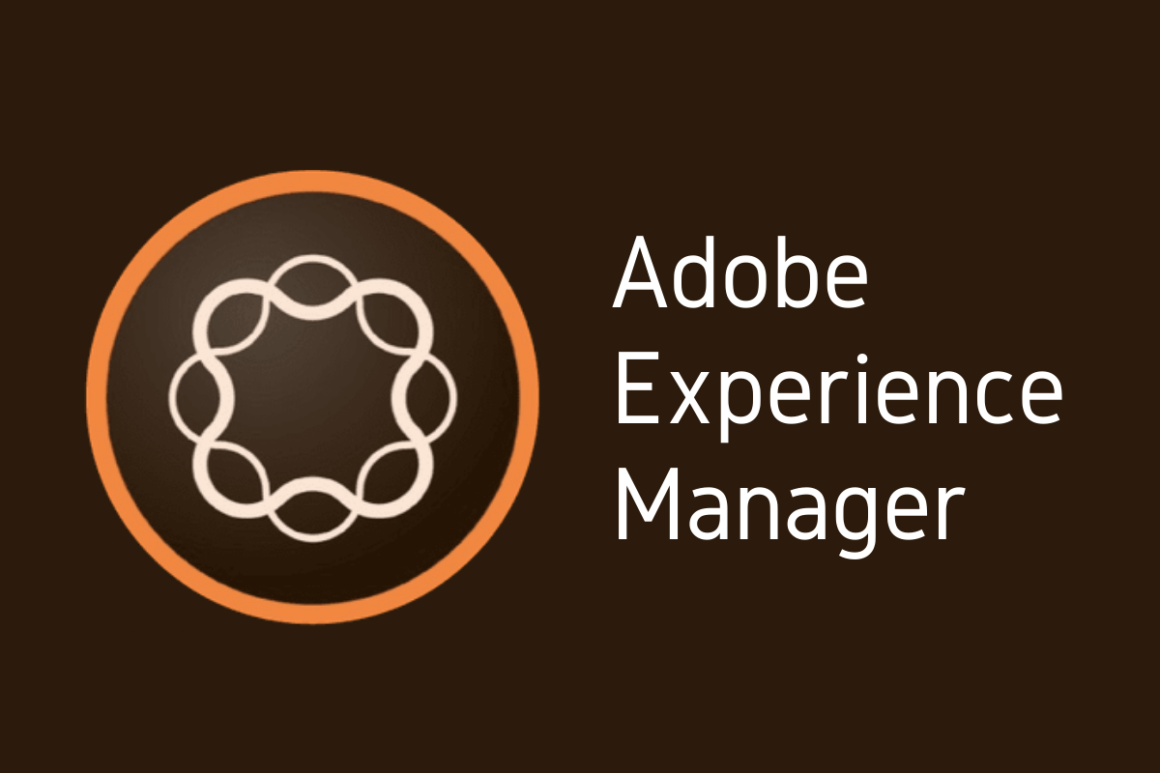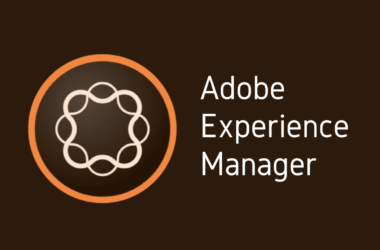Introduction
Adobe Experience Manager (AEM) is a powerful content management solution that enables businesses to build websites, mobile apps, and forms while managing marketing content and assets in a unified manner. Effective management of AEM not only ensures a seamless content management experience but also supports the robust performance and security that enterprises need. Given the complexity of its features and capabilities, setting up and maintaining AEM can come with its own set of challenges.
This post is part of our ongoing series, “AEM 101,” designed to help new and existing AEM users understand and make the most out of this versatile platform. In previous entries, we delved into the basics of AEM, including its architecture, the installation process, and initial setup and configuration. We also explored key features such as the AEM Assets and AEM Forms, detailing how these can be optimized to enhance your digital marketing efforts.
Today, we’ll shift our focus to troubleshooting some of the most common issues that users encounter while working with AEM. Whether you’re dealing with component development headaches, configuration errors, or update-related complications, this guide aims to arm you with essential fixes and best practices that will help keep your AEM environment running smoothly. Let’s dive into the common challenges and the troubleshooting tips that can help you efficiently resolve them, ensuring a stable and effective AEM deployment.
1: Understanding AEM and Common Setup Errors
1.1: Overview of AEM Configuration
Configuring Adobe Experience Manager (AEM) correctly is critical for ensuring a robust and responsive content management system. AEM’s configuration touches on several key components, each integral to its operation and performance. These components include the dispatcher, the repository, workflows, OSGi configurations, and external integrations. Incorrect settings in any of these areas can lead to performance bottlenecks, security vulnerabilities, or functional impairments.
- Dispatcher: The AEM Dispatcher acts as a caching and/or load balancing tool, and is the primary defense against denial-of-service attacks. An improperly configured dispatcher can result in poor load handling and increased response times.
- Repository: At the heart of AEM is the Java Content Repository (JCR), which stores all the content and code. Issues here can stem from improper node structure designs or insufficient maintenance practices like cleanup and version purging.
- Workflows: Workflows automate the processing of digital assets and other content. Misconfigurations can cause workflows to run indefinitely, leading to resource exhaustion.
- OSGi Configurations: OSGi helps manage the modules or components of AEM. Incorrect configuration settings can disrupt service dependencies and application behavior.
- External Integrations: AEM’s ability to integrate with other systems, such as CRM or analytics platforms, is one of its strengths. However, errors in these configurations can lead to data silos or loss of functionality.
Understanding these components and their roles within AEM can help administrators and developers anticipate and mitigate common setup errors.
1.2: Common Configuration Errors
Despite best efforts in planning and execution, certain configuration errors are commonly encountered in AEM installations. Here are some typical ones, along with guidance on how to resolve them:
- Incorrect Dispatcher Cache Settings: One of the most frequent issues is not setting the dispatcher’s cache properly, which can lead to outdated content being served to users. To fix this, ensure that the dispatcher flushes its cache whenever updates are made to the content repository.
- Repository Mismanagement: Failing to maintain the repository can lead to slow query times and general system sluggishness. Regular maintenance tasks should include purging obsolete or redundant nodes and running consistency checks to ensure data integrity.
- Workflow Misconfigurations: Having too many unnecessary workflows active can drain system resources. It’s important to deactivate any non-essential workflows and to tune the remaining ones to trigger only under appropriate conditions.
- Faulty OSGi Settings: Incorrect OSGi settings can prevent components from starting or functioning correctly. Regularly reviewing and testing these settings during updates or maintenance cycles will help catch and correct issues early.
- Integration Errors: Problems with external integrations typically arise from incorrect endpoint configurations or authentication issues. Verify all integration points carefully and monitor logs to quickly identify and address these issues.
2: Troubleshooting AEM Development Challenges
2.1: Component Development Issues
Developing components in Adobe Experience Manager (AEM) is a core task for developers, involving the creation of reusable modules that enhance functionality and user experience. However, component development can be fraught with pitfalls that can disrupt project timelines and degrade system performance. Here are some of the most frequent issues faced during AEM component development, along with suggested fixes:
- Inefficient Use of Client Libraries: Components often fail to load efficiently because of improper use or overloading of client libraries. To avoid this, consolidate and minify CSS and JavaScript files, and ensure that client libraries are loaded in the correct mode (either debug or minified) depending on the environment.
- Hard-Coded Paths: Using hard-coded paths in components can lead to broken links and maintenance headaches when the content structure changes. Use relative paths and leverage AEM’s mapping capabilities to make components more adaptable and easier to maintain.
- Excessive Server-Side Logic: Placing too much logic in the server-side code of components can severely impact performance. Aim to balance between client-side and server-side processing to optimize responsiveness and loading times.
- Lack of Mobile Optimization: Components not optimized for mobile devices can negatively affect the user experience. Employ responsive design principles and test components across different devices to ensure compatibility and performance.
- Poorly Managed Component Caching: Inefficient caching of component data can lead to outdated information being displayed to users or excessive load on the servers. Implement appropriate caching strategies that include validation and invalidation mechanisms tailored to the nature of the data being processed.
Addressing these pitfalls requires a disciplined approach to development and testing. Ensuring that components are efficient, dynamic, and robust will not only enhance the functionality of the AEM site but also improve its overall performance.
2.2: Debugging AEM Development
Effective debugging is crucial for maintaining the health of any AEM development project. Here is a step-by-step guide to basic debugging strategies that can help developers identify and resolve issues more efficiently:
Step 1: Set Up Proper Logging
- Begin by configuring your AEM environment to log detailed error and debug statements. This includes setting the appropriate log levels for different modules within the OSGi console. Proper logs can lead you directly to the source of many problems.
Step 2: Utilize the Developer Console
- AEM’s Developer Console offers various tools like CRXDE Lite, Error Log Viewer, and OSGi System Console. Use these tools to inspect the state of JCR nodes, view logs in real time, and manage OSGi components and configurations.
Step 3: Replicate Issues in a Local Environment
- Try to replicate the issue in a local development environment. This isolates the problem away from production and allows for safer testing of fixes.
Step 4: Perform Code Reviews
- Regular code reviews can preemptively catch issues before they escalate. Use tools like SonarQube to automate some aspects of code quality checking and ensure best practices are followed.
Step 5: Test with Different Data Sets
- Testing components with various data sets can reveal hidden issues that occur under specific conditions. This includes testing with high loads, unusual input types, and across different user permissions.
Step 6: Use Profiling Tools
- For performance-related issues, profiling tools such as YourKit or JProfiler can help identify memory leaks, excessive CPU usage, and other bottlenecks within your AEM application.
Step 7: Debug Remotely
- If issues only appear in specific environments, set up remote debugging via tools like Adobe’s Cloud Manager or directly through IDEs like Eclipse or IntelliJ IDEA.
3: Managing AEM Updates and Compatibility Issues
3.1: Update-Related Problems
Updating Adobe Experience Manager (AEM) is a critical process that can sometimes introduce unexpected issues if not managed properly. To mitigate risks and ensure a smooth update process, consider the following steps:
Before the Update:
- Backup Everything: Always start with a complete backup of your environment, including content repositories, configurations, and custom code.
- Review the Release Notes: Understand the changes and new features of the update. This can help predict what areas might be affected.
- Test in a Staging Environment: Deploy the update in a controlled staging environment first. This allows you to identify and address any issues without impacting your live site.
After the Update:
- Verify Integrations and Custom Code: Check that all integrations and custom components are functioning as expected. Updates can change APIs or deprecate features, which may require adjustments in custom code.
- Monitor Performance: Keep an eye on system performance and logs for any abnormal activity. Quick identification of new issues is crucial for rapid response.
- Rollback if Necessary: Have a rollback plan ready. If critical issues arise, reverting to the previous version may be necessary while solutions are developed.
3.2: Ensuring Compatibility
Maintaining compatibility with legacy systems and other Adobe products is vital for a seamless operation and user experience. Here are some tips to ensure compatibility across different systems:
- Use Adobe’s Compatibility Guides: Adobe provides detailed documentation on compatibility with different versions and systems. Utilize these resources to plan your integrations.
- Adopt Modular Architecture: Design your implementations to be modular. This makes it easier to update parts of your system without widespread disruption.
- Regularly Update Integration Points: Keep your APIs and integration points up-to-date with the latest standards supported by Adobe. This reduces the risk of compatibility issues.
- Test Across Environments: Regularly test your system in environments that mimic your live system. This includes testing compatibility with other Adobe products like Adobe Analytics or Adobe Campaign.
4: Advanced Troubleshooting Techniques
4.1: Crash and Performance Issues
Crashes and performance issues can be particularly challenging in complex environments like those managed with AEM. Here are detailed solutions to address these problems:
- Optimize Cache Settings: Poor cache performance can often lead to crashes and slowdowns. Optimize your cache settings to balance load times and system performance.
- Analyze Logs and Metrics: Use AEM’s built-in tools to analyze logs and performance metrics. Look for patterns that might indicate memory leaks or excessive resource consumption.
- Implement Load Balancing: Distribute the load more effectively across your servers with load balancing techniques. This can prevent any single server from becoming a bottleneck.
- Conduct Stress Tests: Regular stress testing can help you understand the limits of your AEM installation and identify weak points in your infrastructure.
4.2: Network and Integration Errors
Network issues and errors in system integration can disrupt the functionality of AEM. To diagnose and resolve these issues, follow these steps:
- Monitor Network Traffic: Use network monitoring tools to watch for abnormal traffic patterns or bottlenecks that could indicate problems.
- Check Configuration Files: Incorrect network settings in configuration files are a common source of issues. Verify that all network configurations are correct and up-to-date.
- Utilize AEM’s Health Check Tools: AEM includes health check tools that can diagnose issues with integrations and network connectivity. Make use of these tools to stay ahead of problems.
- Consult Logs for Integration Errors: Integration issues often leave traces in system logs. Review these logs for any error messages related to failed data exchanges or connections.
5: Best Practices for AEM Troubleshooting
5.1: Routine Maintenance Tips
Effective troubleshooting in Adobe Experience Manager (AEM) often starts with proactive routine maintenance. By adhering to best practices for system upkeep, many common issues can be avoided, and the platform can run more smoothly. Here are several preventive measures and routine checks that should be part of any maintenance strategy:
- Regularly Update Software: Keep AEM and its dependencies up to date with the latest patches and versions. This not only improves security but also ensures that you have the latest bug fixes and performance improvements.
- Monitor Disk Usage: AEM can generate large amounts of data and logs, which can quickly fill up disk space. Regular monitoring and cleaning of disk space prevent system slowdowns and crashes.
- Clean Up the Repository: Perform regular maintenance of the JCR repository, such as compacting, reindexing, and purging obsolete content. This can greatly enhance performance and stability.
- Validate Configurations: Check configurations regularly, especially after changes to the system. Ensure that all configurations are optimized for your specific environment.
- Automate Health Checks: Implement automated health checks to monitor system metrics such as load, response time, and error rates. This can help you catch issues before they become critical.
- Review Security Settings: Regularly review and update security settings to protect against new vulnerabilities. This includes managing user permissions and securing public-facing interfaces.
By integrating these routine maintenance tasks into your regular operations, you can maintain a robust and efficient AEM environment that minimizes downtime and maximizes user satisfaction.
5.2: Utilizing AEM Support and Community Resources
When troubleshooting issues beyond the scope of routine maintenance, leveraging the support and resources available from both Adobe and the AEM community can be invaluable. Here’s how to effectively use these resources:
- Adobe Customer Care: Adobe’s support team can provide expert assistance with complex issues. Have your support agreement details ready and be prepared to provide logs and detailed descriptions of your issues.
- Access to Adobe Enterprise Support Portal: Utilize the portal to submit tickets, browse knowledge base articles, and follow up on ongoing issues. The portal also offers access to patches and documentation.
- Participate in the AEM Community: Adobe’s AEM community forums are a great resource for getting help from other AEM users and experts. Participating in these forums can provide you with insights and solutions from those who have faced similar challenges.
- Attend Adobe Events and Webinars: Regularly attending Adobe’s webinars and training events can provide deeper insights into best practices and new features, which can help in better managing your AEM environment.
- Leverage Community Plugins and Tools: The AEM community has developed numerous plugins and tools that can help solve common problems or add new functionalities to your system. Exploring these can offer practical fixes and innovative approaches to managing your platform.
Conclusion
In this comprehensive guide, we’ve explored a range of strategies for troubleshooting common issues in Adobe Experience Manager (AEM). From the initial setup and common configuration errors to more advanced challenges like managing updates, ensuring compatibility, and resolving performance issues, we’ve covered essential techniques to help you maintain a stable and efficient AEM environment.
Key Points Recap:
- Understanding AEM Configuration: We discussed the importance of proper setup and addressed typical configuration errors that can hinder AEM performance.
- Development Challenges: We explored common pitfalls in component development and provided a step-by-step guide to effective debugging practices.
- Update Management: The necessity of careful planning before and after updates to avoid disruptions was highlighted, along with tips for maintaining compatibility with legacy systems and other Adobe products.
- Advanced Troubleshooting: Techniques for diagnosing and resolving crashes, performance bottlenecks, and network or integration errors were outlined.
- Routine Maintenance: We emphasized the importance of preventive measures and routine checks as best practices for avoiding many common issues.
- Utilizing Resources: The value of leveraging Adobe support and the collective knowledge of the AEM community was discussed to enhance troubleshooting efforts.
We encourage you to apply these troubleshooting tips to manage your AEM setups more effectively. Not only will these strategies help you resolve current issues, but they will also equip you with the knowledge to prevent potential problems in the future.
We’d love to hear from you! If you have any experiences or additional tips to share about troubleshooting in AEM, please comment below. Your insights could provide great value to the community and help others enhance their own AEM strategies. Engaging with fellow users and experts not only helps solve specific issues but also fosters a richer, more collaborative AEM user community. Join the conversation and let’s learn from each other’s experiences and build stronger solutions together.