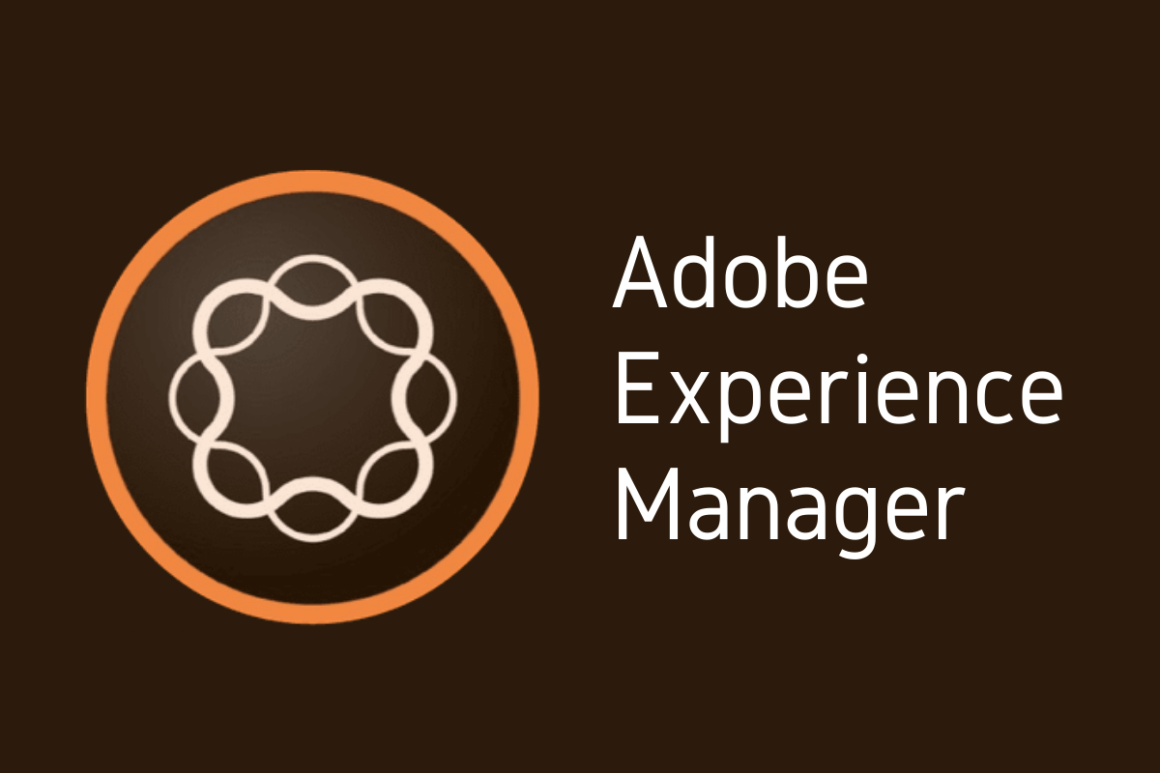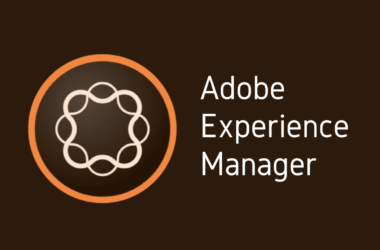Introduction
Welcome back to our comprehensive journey through Adobe Experience Manager (AEM) Forms. In our previous AEM 101 series, we explored the basics of AEM, from creating simple forms to understanding the core functionalities that make AEM a powerful tool for digital experience management. We delved into the foundational aspects of form design, the out-of-the-box components that Adobe provides, and the seamless integration with other services.
But now, it’s time to elevate your AEM knowledge.
In this continuation of the AEM 101 series, we introduce “AEM Forms: Mastering Dynamic and Adaptive Forms”. This series is tailored for those of you who have grasped the basics and are ready to tackle more complex form designs and functionalities. We will take you through the intricate details of crafting dynamic forms that respond to user input in real-time and adaptive forms that offer personalized experiences for different users.
The importance of mastering dynamic and adaptive forms cannot be overstated. In an era where user experience can make or break your digital strategy, having the skill set to create responsive, intuitive, and engaging forms is invaluable. Dynamic forms can adapt to user inputs, eliminating unnecessary fields and focusing on gathering pertinent information. Adaptive forms go a step further by changing the layout and content based on the user’s device, location, and other contextual data. These forms are not just about collecting information; they are about creating a dialogue with your users, enhancing engagement, and ultimately, driving conversions.
Throughout this guide, you’ll learn advanced techniques that will enable you to:
- Utilize conditional logic to create dynamic forms that adapt to user input.
- Personalize the user journey with adaptive forms that tailor the experience to each user.
- Integrate Java to extend the capabilities of your AEM forms.
- Apply best practices for enhancing form usability and aesthetics.
- Secure your forms to ensure data integrity and compliance with global standards.
By the end of this series, you will have a robust skill set that will allow you to deploy AEM forms that are not only functional but also a delight to interact with. Let’s embark on this advanced expedition into the world of AEM Forms.
Stay tuned as we dive into the intricacies of AEM Forms, where we’ll be unraveling the secrets to creating more dynamic, adaptive, and engaging web experiences.
Section 1: What are Dynamic and Adaptive Forms in AEM?
In the realm of Adobe Experience Manager (AEM) Forms, two terms are often tossed around with significant importance: dynamic forms and adaptive forms. These are not just buzzwords; they are pivotal features in AEM that serve distinct purposes. Understanding these concepts is critical for any developer looking to leverage AEM’s full capabilities in form development.
Dynamic Forms Defined
Dynamic forms are designed to be interactive and responsive to user inputs. As the name suggests, they change or ‘dynamically’ adjust in real time as the user interacts with them. For instance, selecting an option in a dropdown can instantly trigger the form to display or hide additional fields, alter field options, or even modify the layout of the form itself. This interactivity is powered by AEM’s scripting capabilities and XML form templates, which allow for the components within the form to be shown, hidden, or modified based on rules defined by the developer.
Adaptive Forms Explained
On the other hand, adaptive forms are the chameleons of AEM Forms. They adapt not just to user input but also to the context of the user. This means they can adjust their layout, content, and functionality based on the device being used, the location of the user, time of day, and other contextual factors. Adaptive forms are designed using HTML5 and offer a highly personalized user experience. They ensure that the form is as relevant and easy to use as possible, no matter the circumstances under which it is being accessed.
Why Use Dynamic and Adaptive Forms?
The use of dynamic and adaptive forms can significantly improve user engagement and efficiency. By presenting users with only the information and options relevant to their input or context, you streamline their experience, reduce the likelihood of user error, and enhance the overall aesthetic and functional quality of the form. This results in a more efficient process for both the user and the organization, as it can lead to higher completion rates and more accurate data collection.
Moreover, in a digital environment where user attention is fleeting, having forms that react intelligently and personalize the experience can set your applications apart from the competition.
Real-world Applications
Imagine a government website where citizens can apply for various permits. A dynamic form could streamline the application process by only showing the fields relevant to the specific permit being applied for, thus avoiding overwhelming the user with unnecessary questions. Similarly, an adaptive form on an e-commerce website could change its language and currency format based on the location of the shopper, creating a seamless shopping experience.
Other applications include:
- Job application portals that adapt questions based on the role being applied for.
- Medical history forms in healthcare websites that dynamically adjust to only ask for information pertinent to the patient’s previous inputs.
- Insurance claim forms that change content based on the type of claim being filed.
By utilizing dynamic and adaptive forms, organizations can provide tailored experiences, leading to increased satisfaction and engagement.
As we venture further into advanced AEM form design, the distinction and application of dynamic and adaptive forms will become even more pronounced. Understanding these powerful tools is the first step in creating engaging, efficient, and user-friendly form experiences.
Section 2: Setting up AEM for Advanced Forms
Before we dive into the intricate world of advanced form creation in Adobe Experience Manager (AEM), it is crucial to ensure that your environment is properly configured. This setup is the backbone of your development work, supporting the creation, management, and deployment of dynamic and adaptive forms. Here’s how to get started with the setup process, including the software and tools you’ll need, as well as the initial configuration settings.
Required Software and Tools
To begin, let’s enumerate the necessary software and tools required for developing advanced forms in AEM:
- Adobe Experience Manager (AEM): Naturally, the platform itself is required. For advanced forms, it is recommended to use AEM Forms on JEE, which offers additional capabilities over AEM Forms on OSGi.
- Java Development Kit (JDK): Ensure you have the latest supported JDK installed, as AEM Forms development is heavily Java-based.
- Apache Maven: Used for building and managing the project in an automated fashion.
- Integrated Development Environment (IDE): A robust IDE such as Eclipse or IntelliJ IDEA is recommended for writing and managing your Java code.
- Web Server: Although AEM comes with its built-in web server, developers may need a dedicated web server such as Apache or Nginx for advanced deployments.
- Source Control: Tools like Git are essential for version control of your form templates and scripts.
- AEM Forms Add-on Package: Depending on your AEM version, an add-on package may be required to unlock all AEM Forms features.
Initial Configuration Settings
With the software in place, it’s time to configure your AEM environment for advanced forms:
- Install AEM Forms Add-on: If needed for your version, install the AEM Forms add-on via the AEM Package Manager to enable advanced forms functionality.
- Configure AEM Author and Publish Instances: Set up your author and publish instances, ensuring they are correctly linked for seamless content management and publishing.
- User Permissions: Configure user permissions to define who can create, edit, and publish forms.
- Design and Development Environment: Set up a local AEM development environment, ideally mirroring the production setup for accurate testing.
- Templates and Components: Create or import custom form templates and components that will be used as building blocks for your advanced forms.
- Workflow Models: Define workflow models in AEM that support your form processes, such as approval workflows or data integration flows.
- External Integrations: If your forms will be integrating with external services (like CRM systems or databases), establish these connections early in your setup.
- Responsive Grid Configuration: Configure the AEM responsive grid to ensure your forms are responsive and adapt to different screen sizes and devices.
- Testing and Debugging Tools: Install tools for testing and debugging your forms, such as AEM’s Developer Mode and error log viewers.
By meticulously preparing your AEM environment with the right tools and configurations, you can ensure a smoother development process as you step into the realm of creating dynamic and adaptive forms. These preliminary steps are fundamental in building a solid foundation that supports the advanced capabilities of AEM Forms, allowing you to craft powerful and interactive user experiences.
Section 3: How to Create Dynamic AEM Forms
Creating dynamic forms in Adobe Experience Manager (AEM) can significantly improve the user experience by presenting a responsive interface that adapts to user inputs in real time. This section provides a step-by-step guide to developing a dynamic form in AEM, focusing on the UI components you’ll use and the backend setup required to support dynamic behaviors.
Step-by-Step Guide to Creating a Dynamic Form
- Start with a Template: Begin by selecting a template that suits the form type you want to create. AEM provides a range of templates, but you can also design a custom one that fits your specific needs.
- Drag-and-Drop Components: Use the AEM form editor to drag and drop UI components onto your form. Typical components for dynamic forms include text fields, drop-down lists, checkboxes, and radio buttons.
- Set Up Rules: Dynamic forms work on rules. Define the rules that trigger changes in the form’s appearance or behavior using the Visual Rule Editor. For example, a rule could hide or show a field when a checkbox is ticked.
- Script for Interactivity: Utilize AEM’s scripting capabilities to add interactivity to your form. For conditional visibility or validation, you can write scripts in JavaScript within the rule editor.
- Configure Form Data Model: Associate your form with a Form Data Model to bind the form fields to your backend data services.
- Test the Form: Regularly preview your form in AEM’s preview mode to test the dynamic behavior and ensure it operates as expected across various devices and browsers.
UI Components Involved
- Panel: Groups fields together and can be shown or hidden based on rules.
- Text Field: Collects user input, which can trigger other actions in the form.
- Drop-down List: Offers options that, when selected, can dynamically change which other fields are displayed.
- Button: Triggers actions like calculations or submission processes.
- Adaptive Form Fragments: Reusable form parts that can be dynamically added to a form.
The UI components are not only the building blocks of your form’s appearance but also the triggers and receptors of its dynamic behaviors.
Backend Setup
- Server-Side Scripting: Utilize OSGi services or servlets to handle complex logic that cannot be processed within the form.
- Data Integration: Configure the Form Data Model to integrate with databases, RESTful web services, or SOAP endpoints to fetch or submit form data.
- Workflow Configuration: Set up workflows to handle form submissions, such as sending data to a CRM system or initiating an approval process.
The backend setup is critical for a dynamic form to function correctly, as it handles the data processing, logic, and integrations that drive the form’s behavior.
By following these steps and focusing on both the front-end UI components and the backend setup, you can create dynamic forms in AEM that offer users a seamless and interactive experience. These forms are more engaging, reduce user error, and can significantly improve form completion rates.
Section 4: Advanced Techniques in AEM Dynamic Forms
Leveraging the full potential of Adobe Experience Manager (AEM) Forms requires mastery of several advanced techniques. These techniques enhance form functionality, making them not only dynamic but also intelligent and integrated with core business processes. Let’s explore these sophisticated methods, specifically data binding, conditional visibility of form fields, and custom scripting.
Data Binding
Data binding is the process of linking your form fields to a data model, creating a seamless flow of information between the form and your backend systems. This is a two-way street—data binding not only populates fields with pre-existing data but also ensures that user input is collected and stored correctly.
- Form Data Model (FDM): Start by creating a Form Data Model in AEM that represents the data structure of the backend service or database. The FDM acts as a middle layer that abstracts the complexity of backend systems from the form design.
- Bind Fields to Data Model: Once the FDM is set up, bind the form fields to this model. This is done in the form editor where each field’s properties allow for binding to a data source attribute.
- Live Data Sync: Implement live data sync for fields that need to display real-time data, ensuring that as backend data changes, the form updates immediately.
Conditional Visibility of Form Fields
To make forms less daunting and more contextually relevant, use conditional visibility to display fields only when necessary. This keeps the form clean and reduces the cognitive load on users.
- Rule Editor: Utilize the Visual Rule Editor in AEM to define conditions under which certain fields should be visible or hidden.
- Client Libraries: Create client libraries that include JavaScript functions for complex visibility conditions that cannot be directly expressed in the Rule Editor.
- Testing: Ensure that all conditions are thoroughly tested under various scenarios to maintain form integrity and user experience.
Custom Scripting
While AEM offers a robust set of out-of-the-box functionalities, sometimes your form’s requirements will necessitate custom scripts.
- JavaScript and Expression Language (EL): Use JavaScript for client-side scripting and Expression Language for server-side logic to extend the capabilities of your forms.
- Form Events: Attach custom scripts to form events like field change, focus, blur, or submit. These scripts can validate user input, perform calculations, or modify form properties dynamically.
- API Integration: Write custom scripts to interact with external APIs for data that is not available through the Form Data Model.
- Performance Optimization: Ensure that your scripts are optimized for performance, as heavy scripting can lead to slower form interactions.
By incorporating these advanced techniques into your AEM Forms, you can create dynamic, responsive, and intelligent forms that cater to the sophisticated needs of businesses and provide a superior user experience.
Section 5: Best Practices for AEM Adaptive Forms
Adaptive forms in Adobe Experience Manager (AEM) are powerful tools for engaging users and collecting information. They adapt to the input data and context, providing a personalized user experience. To ensure that these forms are not only functional but also user-friendly and robust, here are some best practices focused on user experience (UX), form validation, and field customization.
UX Considerations
The user experience should be at the heart of every adaptive form design. Here’s how you can optimize UX in AEM forms:
- Mobile-First Design: With the majority of users accessing forms via mobile devices, design your forms with a mobile-first approach, ensuring they are responsive and easy to navigate on small screens.
- Progressive Disclosure: Only show form elements that are necessary at each step of the process. This reduces user overwhelm and guides them through the form completion journey.
- Logical Grouping: Group related fields together in panels or sections. This helps users process information more easily and makes the form appear less complex.
- Visual Clarity: Use clear labeling, sufficient spacing, and appropriate font sizes to enhance readability and reduce errors.
Form Validation Techniques
Proper validation is crucial for ensuring that the data collected through forms is accurate and useful. Here’s how to effectively validate form data in AEM:
- Client-Side Validation: Implement immediate, field-level validation to give users instant feedback, which is less frustrating than submitting a form and getting errors afterward.
- Server-Side Validation: To protect against invalid data that might slip through client-side validation, use server-side validation as a second layer of defense.
- Custom Error Messages: Provide clear, specific, and constructive error messages. Instead of saying “Invalid input,” guide the user with “Please enter a valid email address.”
- Regulatory Compliance: Ensure that your validation logic complies with data protection regulations like GDPR or HIPAA as applicable.
Field Customization
Field customization not only makes your form fit for purpose but also enhances the user interaction. Customizing form fields can lead to better data capture and user satisfaction.
- Custom Widgets: Use custom widgets for complex data inputs, like a color picker or a slider for numerical ranges, to make data entry more intuitive.
- Field Dependencies: Set up fields to automatically adjust based on user input in other areas of the form (e.g., auto-filling city and state fields after a ZIP code is entered).
- Styling and Themes: Apply custom styling and themes to your forms to maintain brand consistency and enhance the visual appeal.
- Accessibility: Ensure that all fields are accessible, with proper labels and roles for screen readers, and comply with WCAG guidelines.
Adhering to these best practices for AEM adaptive forms will help in creating forms that are not only functional and compliant but also provide a delightful experience to the users, thereby increasing form completion rates and ensuring data quality.
Section 6: Customizing AEM Forms with Java
For many developers, Java is a familiar and powerful ally in creating robust backend processes. When it comes to customizing Adobe Experience Manager (AEM) Forms, Java can be used to handle complex logic and computations that are not possible within the confines of the form rules and client-side scripts. This section dives into the integration of Java for backend processing of AEM Forms, along with examples and code snippets.
Integrating Java for Backend Processing
Java can be utilized in AEM through OSGi (Open Service Gateway Initiative) bundles, which are modular units of Java classes and other resources. Here’s how you can integrate Java for backend processing:
- Create an OSGi Service: Develop an OSGi service in Java that contains the logic needed for processing form data. This service can handle tasks like data validation, transformation, and communication with external systems.
- Expose Service as a Sling Servlet: Wrap your Java logic within a Sling servlet. This allows your AEM Forms to make HTTP requests to the servlet, invoking the Java backend processing.
- Secure Communication: Ensure that any endpoints exposed by your servlets are secure and only accessible to authorized users or systems.
Examples and Code Snippets
Here are code snippets demonstrating how to create a simple Java OSGi service and a Sling servlet for an AEM Form:
OSGi Service:
package com.example.aem.forms;
import org.osgi.service.component.annotations.Component;
@Component(service = FormDataProcessingService.class)
public class FormDataProcessingService {
public void processFormData(String data) {
// Your logic to process form data goes here
// For instance, parsing JSON data and performing business logic
}
}Sling Servlet:
package com.example.aem.forms;
import org.apache.sling.api.servlets.SlingAllMethodsServlet;
import org.apache.sling.api.servlets.SlingSafeMethodsServlet;
import org.apache.sling.api.servlets.ServletResolverConstants;
import org.osgi.service.component.annotations.Component;
import org.osgi.service.component.annotations.Reference;
import org.apache.sling.api.SlingHttpServletRequest;
import org.apache.sling.api.SlingHttpServletResponse;
import org.apache.sling.api.resource.Resource;
import javax.servlet.Servlet;
import javax.servlet.ServletException;
import java.io.IOException;
@Component(service = { Servlet.class },
property = {
ServletResolverConstants.SLING_SERVLET_PATHS + "=/bin/formdataprocessor",
ServletResolverConstants.SLING_SERVLET_METHODS + "=POST"
})
public class FormDataProcessorServlet extends SlingAllMethodsServlet {
@Reference
private FormDataProcessingService formDataProcessingService;
@Override
protected void doPost(SlingHttpServletRequest request, SlingHttpServletResponse response)
throws ServletException, IOException {
Resource formResource = request.getResource();
String formData = formResource.getValueMap().get("formData", String.class);
formDataProcessingService.processFormData(formData);
response.getWriter().write("Form data processed successfully");
}
}In this example, the FormDataProcessingService is a simple Java class annotated as an OSGi component, and the FormDataProcessorServlet is a Sling servlet that uses the @Reference annotation to inject the service and process the form data.
By utilizing Java in conjunction with AEM Forms, developers can implement complex business logic that extends the functionality of forms, resulting in a more dynamic and robust user experience.
Section 7: Tips for Improving UI/UX in AEM Forms
The user interface (UI) and user experience (UX) are critical factors in the success of any digital form. In AEM Forms, improving UI/UX not only contributes to the aesthetics but also enhances functionality, user satisfaction, and conversion rates. Here are some strategies and tips for refining the UI/UX of AEM Forms.
The Importance of Good UI/UX
Good UI/UX ensures that users can complete forms quickly, efficiently, and without frustration. This leads to higher completion rates, better data quality, and increased user engagement. In essence, the form should be easy to navigate, intuitive to use, and aesthetically pleasing, aligning with the overall digital experience provided by the brand.
Specific Strategies and Tips
Here are actionable strategies and tips for improving the UI/UX of your AEM Forms:
- Simplify the Design: Use a clean, uncluttered layout. Keep the number of form fields to a minimum to avoid overwhelming users. Consider using multi-step forms to break down the process if the form is long.
- Consistent Branding: Ensure your forms adhere to your brand guidelines with consistent use of colors, fonts, and logo placement. This not only builds trust but also contributes to a cohesive brand experience.
- User-Centric Help Text: Provide clear help text and placeholders to guide users through form completion. The help text should be context-sensitive and appear at the right moment.
- Optimize Form Fields: Use appropriate field types and sizes. For instance, leverage date pickers for date fields and sliders for selecting a range of values.
- Responsive Design: Make sure your forms are fully responsive, providing an optimal viewing experience across all devices and screen sizes.
- Accessible Forms: Design with accessibility in mind, following WCAG guidelines. This includes providing alternative text for images, ensuring keyboard navigation, and using proper contrast ratios.
- Leverage AEM’s Out-of-the-box Components: Utilize the wide array of UI components that AEM provides, which are pre-tested for usability and performance.
- Performance Optimization: Ensure that forms load quickly by optimizing images, minifying CSS and JavaScript, and using lazy loading where appropriate.
- Analytics and Feedback: Use AEM’s analytics integration to track how users interact with your forms and collect feedback to continuously improve the UI/UX.
- Test and Iterate: Conduct usability testing with real users to identify pain points and areas for improvement. Iterate based on feedback to enhance the form experience.
Long-Tail Keywords: Tips for improving UI/UX in AEM Forms, User Experience, Front-end
By implementing these tips, you can significantly improve the UI/UX of your AEM Forms. Remember, the goal is to create a seamless, enjoyable experience that not only reflects the brand’s identity but also meets the users’ needs with efficiency and ease.
Section 8: Security Considerations in AEM Forms
Security is paramount in any web application, and AEM Forms is no exception. When dealing with user data, especially when it may include personal or sensitive information, it’s crucial to employ stringent security measures. This section will cover essential security considerations such as data encryption, authentication and authorization, and compliance with regulations.
Data Encryption
Data encryption is the process of converting information into a code to prevent unauthorized access. For AEM Forms:
- In-Transit Encryption: Use SSL/TLS to secure data as it travels between the client and the server to prevent man-in-the-middle attacks.
- At-Rest Encryption: Ensure that data stored on the server is encrypted. This is critical if the server is compromised.
- Field-Level Encryption: Encrypt sensitive form fields, even before they are sent over the network.
Authentication and Authorization
Authentication verifies a user’s identity, while authorization determines what an authenticated user is allowed to do. In AEM Forms:
- Secure Authentication: Implement multi-factor authentication (MFA) for an added layer of security.
- Granular Authorization: Define user roles and permissions with granularity to control access to form data and functionalities.
- Session Management: Use secure, time-limited sessions and tokens to prevent unauthorized access.
Compliance with Regulations
Adhering to legal and industry standards is non-negotiable. AEM Forms should comply with:
- General Data Protection Regulation (GDPR): For EU citizens’ data, ensure that form data handling meets GDPR requirements.
- Health Insurance Portability and Accountability Act (HIPAA): If handling health information in the US, make sure your forms are HIPAA compliant.
- Other Regulations: Be aware of any other relevant local or industry-specific regulations such as the California Consumer Privacy Act (CCPA) or Payment Card Industry Data Security Standard (PCI DSS).
By taking these security considerations into account, organizations can ensure that their AEM Forms are not only effective and user-friendly but also secure and compliant with the necessary regulations. This builds trust with users and protects the organization from potential data breaches and legal issues.
Section 9: Integrating APIs with AEM Adaptive Forms
Integrating third-party APIs with AEM Adaptive Forms can greatly enhance the form’s capabilities, allowing for real-time data fetching, validation, and an overall dynamic user experience. This section outlines the steps to integrate APIs and provides a use-case example.
Steps to Integrate Third-Party APIs
To integrate a third-party API with an AEM Adaptive Form, follow these general steps:
- API Selection and Documentation Review: Choose the right API for your needs and thoroughly review the provided documentation. Understand the API’s endpoints, request methods, required headers, and payload structure.
- Service Registration: Register your AEM instance as a client with the third-party service to obtain credentials like API keys or client IDs, essential for making authenticated requests.
- Create a Client Library: In AEM, set up a client library that includes the necessary JavaScript or other front-end code to make API calls from your adaptive forms.
- Develop a Secure Server-Side Proxy: To keep API keys confidential and enhance security, create an OSGi service in AEM that acts as a proxy for making server-side API calls.
- Form Data Handling: Code the logic to handle the data submission from the form to the AEM server-side proxy, and from the proxy to the third-party API.
- Response Processing: Implement logic to process the API response and to map it back to the form fields or to handle it according to the business logic.
- Error Handling: Ensure robust error handling is in place to deal with any potential API errors, timeouts, or exceptions.
- Testing: Test the API integration thoroughly to ensure data is being sent and received as expected and that there are no security loopholes.
Use-Case Example
Let’s consider a use-case where an AEM Adaptive Form needs to fetch real-time currency exchange rates from a finance API.
- Set Up: The developer reviews the finance API documentation and registers for an API key.
- Client Library Creation: They create a client library in AEM, including JavaScript code to trigger the API call when a user selects a currency.
- Server-Side Proxy: A Java-based OSGi service is implemented to securely connect to the API, passing the selected currency and retrieving the exchange rate.
- Mapping the Response: The exchange rate returned by the API is then mapped to a field in the adaptive form, showing users the latest rate.
- Testing: The integration is tested to ensure that the rate updates in real-time and that all error scenarios are gracefully handled.
By integrating APIs with AEM Adaptive Forms, developers can pull in external data and services to create a more powerful and interactive user experience, extending the functionality of forms beyond static data collection.
Conclusion
Throughout this advanced guide, we have delved into the intricacies of AEM Forms, focusing on the power and flexibility of dynamic and adaptive forms. We’ve explored everything from the basics of setting up your environment and creating forms to the more complex aspects of customization, security, and API integration.
Summary of Key Points
- Dynamic and Adaptive Forms: We kicked off with a detailed explanation of dynamic and adaptive forms, highlighting their importance and applications in the real world.
- Advanced Setup: Step-by-step instructions were provided on setting up AEM for advanced forms, detailing the necessary software and configuration.
- Creation and Customization: A comprehensive guide through the creation of dynamic forms was given, followed by advanced techniques for data binding, scripting, and form customization.
- Best Practices: We emphasized best practices for designing adaptive forms, considering UX principles and validation techniques.
- Java Integration: The power of Java in AEM Forms was showcased, offering examples and snippets for backend processing.
- UI/UX Tips: The article also provided strategies for enhancing the UI/UX of AEM Forms, ensuring an engaging and user-friendly interface.
- Security: Security considerations were addressed, with a focus on encryption, authentication, authorization, and regulatory compliance.
- API Integration: Lastly, we outlined a step-by-step approach to integrating third-party APIs, providing a use-case example to illustrate the process.
What to Expect in Future Posts
The journey to mastering AEM Forms doesn’t end here. In future posts, expect to dive deeper into:
- Analytics and Optimization: How to leverage analytics to optimize form performance and improve user engagement.
- Multichannel Delivery: Expanding the reach of your AEM Forms across multiple channels and devices.
- Advanced Workflows: Creating complex workflows in AEM to automate processes and improve efficiency.
- Personalization: Leveraging AEM’s personalization capabilities to tailor the form experience to individual users.
- Latest Updates: Keeping up with the latest features and updates from Adobe to ensure your forms are leveraging cutting-edge technology.
Stay tuned for these upcoming discussions, which will help you refine your AEM Forms skills even further and stay at the forefront of digital form technology.