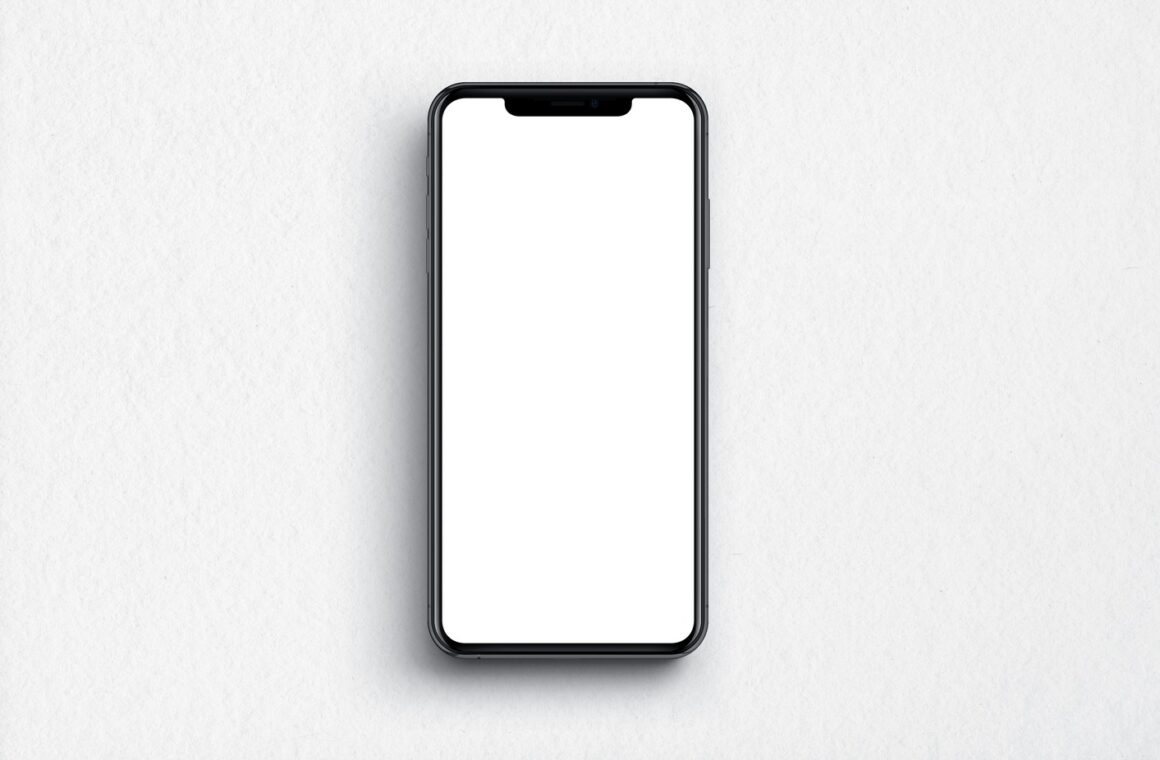Introduction
Every iPhone user treasures the sleek functionality and intuitive interface of their device, which is why any hiccup in performance can be particularly frustrating. Among the most common of these hiccups is the issue of screen responsiveness. When you tap the screen and nothing happens, or when commands seem delayed or ignored, the seamless user experience Apple is known for is disrupted, causing not just inconvenience but also affecting productivity.
This problem is critical because the functionality of modern smartphones is predominantly reliant on their touch screens. From making calls and sending texts to using apps and browsing the internet, every interaction depends on a responsive screen. When the touch screen fails, it essentially renders the phone partially or completely unusable.
In this post, we’ll dive into the depths of iPhone screen responsiveness problems. We’ll explore what screen responsiveness really means, identify common symptoms of responsiveness issues, and walk through both basic and advanced troubleshooting steps. Additionally, we’ll discuss the underlying causes of these issues and provide practical advice on how to prevent them in the future.
1: Understanding Screen Responsiveness Issues
1.1 Definition of Screen Responsiveness
Screen responsiveness refers to how quickly and accurately the iPhone’s touch screen responds to user input. A fully responsive screen will register and react to touch immediately and accurately, providing feedback in real time without any noticeable delay. Responsiveness is pivotal to the functionality of any touch-based device, serving as the main interface between the user and the device’s software.
1.2 Common Symptoms
Recognizing the symptoms of responsiveness issues is the first step towards solving them. Common signs include:
- Lagging Touch: There is a noticeable delay between touching the screen and the action being executed.
- No Reaction to Touch: The screen does not react at all to touch inputs, making it impossible to interact with the device.
- Intermittent Responsiveness: The screen occasionally responds to touch, but the response is inconsistent and unpredictable.
- Phantom Touches: The device registers touch input that hasn’t occurred, leading to random app openings or actions.
- Partial Screen Response: Only a specific area of the screen is unresponsive, while other areas work fine.
Each of these symptoms can indicate a different underlying issue, ranging from simple fixable glitches to serious hardware problems. Identifying the specific symptom helps in diagnosing the right solution, which we will cover in detail in the following sections of this post.
2: Common Causes of iPhone Screen Problems
2.1 Hardware Issues
Many screen responsiveness problems stem from hardware issues, which can range from minor annoyances to major faults needing professional repair. Common hardware-related causes include:
- Damaged Screens: Physical damage such as cracks or chips can interfere with the touch screen’s ability to register and process touches accurately.
- Loose Connections: Sometimes, the internal connections between the screen and the motherboard may become loose, especially after a drop or impact.
- Faulty Components: Other times, defects in the touch screen hardware itself or other related components can cause responsiveness issues.
Diagnosing hardware issues typically requires a physical inspection and, if you’re not experienced in DIY repairs, should be handled by a professional.
2.2 Software Glitches
Software plays a crucial role in the functioning of your iPhone’s touch screen. Issues here can be varied:
- Bugs from Updates: Occasionally, a new iOS update may introduce bugs that affect screen responsiveness. These are usually fixed in subsequent updates.
- Corrupt Apps: Some apps may interfere with or overload the system’s resources, leading to responsiveness issues.
- System Overload: Overloading the device with too many tasks at once can also cause the screen to lag or become unresponsive.
Keeping your software up to date and managing your apps wisely can help minimize these problems.
2.3 External Factors
External environmental factors can also affect your iPhone’s screen responsiveness:
- Moisture: Water or high humidity can cause temporary or permanent damage to your screen’s responsiveness.
- Dirt and Debris: Accumulated dirt or debris can obstruct touch sensitivity.
- Extreme Temperatures: Excessive heat or cold can affect the sensitivity and functionality of your touch screen.
Protecting your iPhone from extreme conditions and keeping it clean are simple ways to avoid these issues.
3: Step-by-Step Troubleshooting Guide
3.1 Basic Troubleshooting
If you encounter screen responsiveness issues, begin with these basic steps:
- Restart Your iPhone: A simple restart can often resolve minor glitches affecting the screen.
- Clean the Screen: Use a soft, slightly damp, lint-free cloth to clean the screen. Ensure there is no debris or residue that might be affecting touch sensitivity.
- Check for Software Updates: Ensure your iOS is up to date, as updates often include fixes for known bugs and performance issues.
3.2 Advanced Settings
If basic troubleshooting doesn’t resolve the problem, consider these more advanced steps:
- Adjust Touch Screen Settings: Navigate to Settings > Accessibility > Touch and adjust settings like touch duration and sensitivity.
- Hard Reset: This action forcibly restarts your device and can sometimes clear up lingering issues. Press and quickly release the Volume Up button, press and quickly release the Volume Down button, then press and hold the Side button until the device restarts.
- Restore iPhone via iTunes: Connect your iPhone to a computer, open iTunes, select your device, and choose to restore it. This will erase all data, so ensure you have backups.
3.3 When to Seek Professional Help
Consider professional repair if:
- Visible Screen Damage: If the screen is cracked or visibly damaged.
- Persistent Unresponsiveness: If your screen is still unresponsive after performing all the above steps.
- Recurring Issues: If screen responsiveness problems recur despite troubleshooting.
Seeking help from a certified technician ensures your device receives the appropriate care and can help avoid further damage.
4: Preventing Future Screen Issues
While it’s important to know how to fix screen responsiveness issues when they arise, preventing them from happening in the first place can save you a lot of trouble. Here are some preventative measures to help keep your iPhone screen working smoothly:
4.1 Protective Measures
The right protective accessories can vastly decrease the likelihood of screen damage:
- Screen Protectors: Apply a high-quality screen protector to help guard against scratches and minor impacts that could compromise screen responsiveness.
- Proper Cases: Use a sturdy case that protects the iPhone from drops, bumps, and pressure, all of which can cause hardware issues.
- Avoid Extreme Conditions: Keep your device away from extreme temperatures, moisture, and environments with excessive dirt or dust, as these can affect device functionality.
4.2 Software Maintenance
Proper software management is just as crucial as physical protection:
- Regular Updates: Install iOS updates promptly as they often contain fixes for bugs that might impair screen responsiveness.
- App Management: Keep your app load manageable; uninstall unnecessary apps and ensure the ones you keep are regularly updated and free from malware.
4.3 Regular Checks
Routine monitoring of your iPhone’s functionality can help catch issues before they become severe:
- Routine Inspections: Regularly check your screen’s responsiveness by testing touch functionality in various apps.
- Diagnostic Tests: Utilize built-in diagnostic tools or third-party apps to run periodic checks for system health and responsiveness.
Conclusion
Throughout this post, we’ve covered a range of topics about iPhone screen responsiveness, from understanding the problem and identifying its symptoms to exploring its causes and detailing a comprehensive troubleshooting guide. We’ve also discussed how to prevent these issues from arising in the future with protective measures, software maintenance, and regular checks.
I encourage you to apply the troubleshooting steps and preventative strategies discussed. If you have any tips or experiences related to managing iPhone screen issues, please share them in the comments below. Your insights could be immensely helpful to others facing similar challenges.
Although screen responsiveness problems can be frustrating, remember that they are often solvable with the right approach. With the tips and techniques shared in this post, you’re well-equipped to handle these issues effectively and ensure your iPhone continues to operate smoothly.