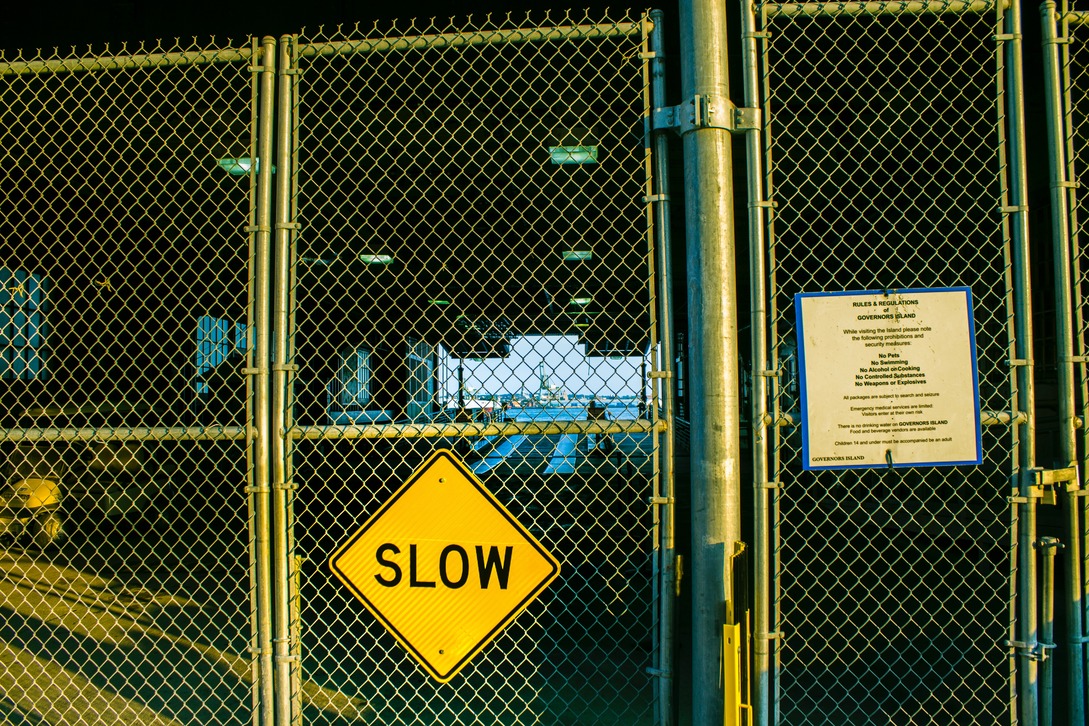Introduction
In today’s digital age, computers have become an integral part of our daily lives, whether for work, education, or entertainment. However, one common challenge that many users face is the frustrating experience of a slow-running computer. This slowdown can manifest in various forms – applications taking longer to open, files taking an eternity to load, or the system struggling to keep up with multiple tasks. Such issues not only hamper productivity but can also lead to a stressful user experience.
The root causes of computer slowdown are often diverse, ranging from overloaded system memory, outdated software, fragmented hard drives, to the accumulation of temporary files and background processes. In some cases, it’s the aging hardware struggling to keep up with modern, resource-intensive applications. Regardless of the cause, the impact is uniformly negative, affecting not just the performance of tasks but also the lifespan of the computer itself.
Recognizing the importance of regular computer maintenance is crucial in this context. Just like any other electronic device, computers require consistent care and attention to function optimally. Regular maintenance can significantly improve the performance and extend the longevity of your computer. It involves a combination of software updates, hardware checks, and cleaning routines that together ensure your computer is running at its best. Ignoring these practices can lead to not only slower performance but also increased vulnerability to software malfunctions and cyber threats.
Therefore, understanding and implementing basic computer maintenance tips is not just a reactive measure to troubleshoot existing problems; it’s a proactive strategy to prevent potential slowdowns and ensure your computer remains a reliable and efficient tool in your daily life. In the following sections, we’ll explore some simple yet effective steps you can take to maintain your computer’s health and keep it running smoothly.
Section 1: Understanding Computer Slowdown
To effectively address the issue of a slow computer, it’s crucial to first understand the underlying causes. A computer’s performance can degrade over time due to a variety of factors, which can be broadly categorized into software and hardware-related issues.
Subsection 1.1: Reasons Behind a Slow Computer
Accumulation of Files: One of the most common reasons for a computer to slow down is the accumulation of files and data over time. This includes everything from documents, photos, and videos to temporary files generated by software and the operating system. As the hard drive gets filled, the system struggles to find and allocate space, leading to slower performance. This is especially true for traditional hard disk drives (HDDs) where data fragmentation can occur.
Software Updates: While regularly updating software is a good practice, sometimes new updates can demand more resources, which can be taxing on older systems. Additionally, failing to update software can lead to incompatibilities and inefficiencies, as outdated applications might not run as smoothly on current operating systems.
Hardware Limitations: Hardware limitations play a significant role in a computer’s performance. Older computers with limited RAM (Random Access Memory), slower processors, and outdated graphics cards can struggle to keep up with the demands of modern software applications. As technology advances, software becomes more resource-intensive, and older hardware may not meet these increasing demands.
Subsection 1.2: How Neglecting Maintenance Impacts Performance
Short-term Effects: In the short term, neglecting computer maintenance can lead to decreased efficiency in everyday tasks. Programs take longer to open, switching between tasks becomes sluggish, and the computer may freeze or crash more frequently. This can result in a frustrating user experience and reduced productivity.
Long-term Effects: Over the long term, the consequences of poor maintenance can be more severe. Constant overworking of the hardware due to lack of maintenance can lead to overheating, which may damage components and lead to hardware failure. Software issues, like accumulating junk files or malware, can corrupt the operating system or important files, leading to data loss. Additionally, a computer that is not regularly maintained may have a shorter lifespan, as both software inefficiencies and hardware wear and tear take their toll.
In conclusion, understanding the various factors that contribute to computer slowdown is the first step in addressing the issue. Regular maintenance not only enhances current performance but also contributes to the longevity and reliability of the computer in the long run. In the next sections, we will delve into practical and effective maintenance tips that can help prevent slowdown and keep your computer running efficiently.
Section 2: Basic Computer Maintenance Tips
Maintaining your computer need not be a complex or time-consuming task. By focusing on some basic maintenance routines, you can significantly improve the performance and lifespan of your computer. Here, we delve into three fundamental aspects of computer maintenance.
Subsection 2.1: Regular Software Updates
Importance of Keeping Your Operating System and Software Up-to-Date: Regularly updating your operating system and software is crucial for several reasons. Firstly, updates often include patches for security vulnerabilities, protecting your computer from malware and cyber threats. Secondly, they can fix bugs and improve the stability and efficiency of your software, leading to smoother operation. Finally, updates can bring new features and optimizations that enhance the overall user experience.
To ensure your software is always up to date, enable automatic updates where possible. For your operating system, whether it’s Windows, macOS, or Linux, regularly check for updates in the system settings. For individual applications, look for an auto-update feature within the app settings or visit the software’s website for the latest version.
Subsection 2.2: Managing Your Storage
Tips on Organizing Files, Cleaning Up Disk Space, and Using Cloud Storage: A cluttered storage can significantly slow down your computer. Here are some tips to manage your storage effectively:
- Organize Your Files: Regularly organize your files and folders. Delete or archive old and unnecessary documents, images, videos, and downloads. A well-organized file system not only frees up space but also makes it easier to find and access files.
- Disk Cleanup: Utilize built-in disk cleanup tools to remove temporary files, system cache, and other non-essential files. For Windows, you can use the Disk Cleanup utility, and on macOS, you can use the Storage Management tool.
- Use Cloud Storage: For files that you do not regularly access but still want to keep, consider using cloud storage services like Google Drive, Dropbox, or OneDrive. This not only frees up space on your hard drive but also provides an added layer of data backup.
Subsection 2.3: Optimizing Startup Processes
How to Manage Startup Programs to Speed Up Boot Time: The number of programs that automatically start when you boot up your computer can greatly affect its startup time. Many applications, by default, set themselves to launch at startup, which can unnecessarily slow down the boot process.
- Review and Disable Unnecessary Startup Programs: On Windows, you can manage startup programs in the Task Manager under the ‘Startup’ tab. For macOS, go to ‘System Preferences’, then ‘Users & Groups’, and select ‘Login Items’. Review the list and disable any applications that you do not need immediately upon startup.
- Minimal Boot Option: Consider setting up a minimal boot option with only the essential services and applications. This can be particularly useful if you need to start your computer quickly or are troubleshooting performance issues.
By implementing these basic maintenance tips, you can ensure that your computer remains efficient and responsive. Regular software updates, efficient storage management, and optimized startup processes are key practices that contribute to a healthy computer system. In the following sections, we will explore advanced tips for those looking to further boost their computer’s performance.
Section 3: Advanced Tips to Boost PC Performance
For those who are comfortable with more technical solutions or who have already implemented basic maintenance steps without sufficient improvement, these advanced tips can provide an additional performance boost. Upgrading hardware components and using specialized tools can significantly enhance your computer’s capabilities.
Subsection 3.1: Upgrading Hardware Components
When and What to Upgrade for Better Performance: Hardware upgrades can breathe new life into an aging computer. Here are some key components to consider:
- RAM (Random Access Memory): If your computer is slow while multitasking or running memory-intensive applications, adding more RAM can provide an immediate performance boost. Most modern computers allow for RAM upgrades, and this is often one of the most cost-effective ways to improve performance.
- SSD (Solid State Drive): Replacing an older HDD (Hard Disk Drive) with an SSD can dramatically speed up your computer. SSDs offer faster read and write speeds, leading to quicker boot times, faster file transfers, and overall snappier performance.
- Processor and Graphics Card: These are more complex upgrades and often more expensive. Upgrading the CPU (Central Processing Unit) can significantly improve the performance of software that relies on processing power. Similarly, a better graphics card can enhance gaming performance and graphics-intensive applications. Note that not all computers allow for easy upgrading of these components, especially laptops.
Before upgrading, it’s important to ensure compatibility with your existing system and consider whether the cost of upgrades outweighs the benefits, especially for very old computers.
Subsection 3.2: Using Performance Enhancement Tools
Recommended Tools and Utilities for System Optimization: There are numerous software tools available that can help optimize your computer’s performance. Some of these include:
- Disk Defragmenter Tools: For HDDs, defragmentation can improve disk efficiency. Windows includes a built-in tool, while third-party options are available for other operating systems.
- System Clean-Up Utilities: Tools like CCleaner or BleachBit can help remove unnecessary files, clean the registry (on Windows), and perform other optimization tasks.
- Performance Monitoring Tools: Applications like MSI Afterburner or CPU-Z can help monitor your system’s performance in real time, allowing you to see where bottlenecks may be occurring.
- Overclocking Utilities: For the more technically savvy, overclocking tools can push your hardware beyond its factory settings to improve performance. This is typically more relevant for CPUs and GPUs but should be approached with caution, as it can lead to overheating or hardware failure if not done correctly.
By considering hardware upgrades and utilizing performance enhancement tools, you can significantly improve the capabilities of your computer. However, it’s important to approach these advanced steps with an understanding of the costs and risks involved, and in some cases, professional assistance may be beneficial. In the next section, we will explore preventive measures and best practices to maintain the health and efficiency of your computer.
Section 4: Preventive Measures and Best Practices
While software upgrades and hardware improvements are crucial, preventive measures are equally important to ensure the longevity and optimal performance of your computer. Regular cleaning, dusting, and adherence to security measures play a significant role in maintaining your computer’s health.
Subsection 4.1: Regular Cleaning and Dusting
Physical Maintenance to Prevent Overheating and Hardware Issues: Dust and debris can accumulate inside a computer, obstructing airflows and leading to overheating, which is one of the primary causes of hardware malfunctions. Regular cleaning is essential to avoid such issues.
- Exterior Cleaning: Regularly wipe the exterior of your computer with a soft, dry cloth. If you’re using a laptop, ensure that the keyboard and screen are also kept clean.
- Interior Cleaning: For desktop PCs, open the case every few months to clean the dust. Use compressed air to blow out the dust, focusing on the fans, power supply, and other components. For laptops, cleaning can be more challenging and might require professional assistance, especially if you’re not comfortable opening it up.
- Proper Ventilation: Always ensure that your computer has proper ventilation. Avoid placing it in enclosed spaces where heat can build up, and make sure that the cooling fans are not obstructed.
Subsection 4.2: Security Measures
Importance of Antivirus Software and Safe Browsing Habits: Protecting your computer from malware and cyber threats is another critical aspect of maintenance.
- Antivirus Software: Install reliable antivirus software and keep it updated. Regular scans for malware and viruses can prevent harmful software from affecting your computer’s performance and security.
- Software Updates: As mentioned earlier, keep your operating system and all software up to date. Many updates include security patches that protect against new threats.
- Safe Browsing Habits: Be cautious about the websites you visit and the files you download. Avoid clicking on suspicious links or downloading software from untrustworthy sources.
- Use of Firewalls: Enable the built-in firewall in your operating system or install a third-party firewall to provide an additional layer of security against external attacks.
- Backups: Regularly back up important data. Whether it’s using a cloud service or an external hard drive, backups can save critical data in the event of a system failure or a malware attack.
By following these preventive measures and best practices, you can significantly reduce the risk of hardware failures and cyber threats, thus ensuring that your computer remains healthy, secure, and performs optimally. The next section will conclude our guide, summarizing the importance of regular computer maintenance and encouraging the adoption of these practices.
Section 5: Maintaining Older Computers
For users with older computers, maintaining optimal performance can be particularly challenging. However, with the right approach, even aging PCs can be kept running efficiently. This section focuses on tailored maintenance for older systems and understanding when an upgrade might be necessary.
Subsection 5.1: Tailored Maintenance for Aging PCs
Special Considerations for Older Systems to Enhance Performance: Older computers may not be able to handle the latest software or hardware upgrades, but they can still benefit from specific maintenance strategies.
- Optimize Software: Focus on using lightweight versions of software that are less resource-intensive. For instance, consider using a browser that is known for minimal RAM usage or an operating system that is tailored for older hardware.
- Limit Background Processes: Keep the number of background applications to a minimum. Older computers have less processing power and memory, so it’s important to prioritize essential processes.
- Regular Cleaning and Defragmentation: For PCs with HDDs, regular disk defragmentation can help improve performance. Also, ensure that the physical cleaning of the computer is done more frequently, as older components are more susceptible to dust and overheating.
- RAM Upgrade: If possible, increasing the RAM can be an effective way to boost an older computer’s performance, particularly if it struggles with multitasking.
Subsection 5.2: Knowing When to Upgrade
Balancing Maintenance with the Decision to Purchase a New Computer: While maintenance can extend the life of an older computer, there comes a point when upgrading to a new machine might be more cost-effective.
- Evaluating Performance Needs: Consider whether your current computer meets your needs. If you find that even after maintenance, the computer struggles with basic tasks, it may be time to upgrade.
- Cost-Benefit Analysis: Compare the cost of potential upgrades (like adding RAM or switching to an SSD) with the price of a new computer. In some cases, the cost of upgrades might not justify the performance gains, especially if the computer is very old.
- Future-Proofing: Newer computers not only offer better performance but also come with updated hardware and software that will remain relevant longer. Investing in a new computer can be a more sustainable choice in the long run.
In conclusion, while older computers require a different maintenance approach compared to newer models, they can still serve effectively for many tasks. It’s important to recognize the limitations of such systems and make an informed decision about whether to maintain or upgrade. With the right care and consideration, you can ensure that your computer, whether old or new, continues to serve your needs efficiently.
Conclusion
Throughout this guide, we have explored the critical role that regular computer maintenance plays in ensuring the smooth and efficient operation of your PC. Whether it’s a brand-new machine or an older model, the principles of proper care and attention apply universally. From the basic steps of keeping software up to date and managing storage effectively to the more advanced tactics of hardware upgrades and utilizing performance enhancement tools, each strategy plays a pivotal role in optimizing your computer’s performance.
The importance of regular maintenance cannot be overstated. It extends beyond mere performance enhancement to encompass aspects such as security, longevity, and overall user experience. By adopting a consistent maintenance routine, you significantly reduce the likelihood of encountering frustrating slowdowns, hardware malfunctions, and security vulnerabilities.
For those with older computers, we discussed tailored maintenance strategies and the crucial decision-making process regarding when to upgrade. This balance between maintaining and upgrading is key to ensuring that your investment in technology continues to meet your needs effectively and efficiently.
In closing, I encourage you to adopt these maintenance practices. Not only will they lead to a faster and more efficient PC, but they will also imbue you with a greater understanding and appreciation of the technology you use daily. Regular computer maintenance is not just a task; it’s an investment in your digital well-being and a commitment to an uninterrupted and productive digital experience. Embrace these practices, and watch as your computer rewards you with reliable and peak performance.
Now that we’ve journeyed through the essential aspects of computer maintenance, it’s your turn to share your experiences and insights. We all have our unique approaches and tricks when it comes to keeping our computers in top shape, and your knowledge could be invaluable to someone else in our community.
I invite you to dive into the comments section below and share your own tips and experiences. Have you discovered a particularly effective method for speeding up your computer? Or perhaps you’ve encountered a maintenance challenge and found a creative solution? Your stories and advice are not just welcome, they’re needed!
Furthermore, if you found this guide helpful and are interested in more content like this, I encourage you to follow or subscribe to our platform. By doing so, you’ll get regular updates on the latest in computer maintenance, tech tips, and much more. This is your go-to resource for keeping your digital life running smoothly and efficiently.
Join our community, share your knowledge, and stay tuned for more insights and advice. Together, let’s make the most of our technology!