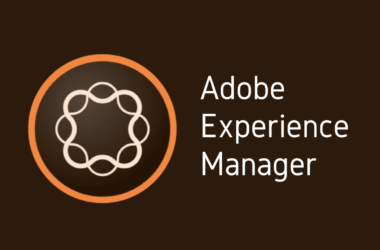Introduction
What is Git and Its Importance in Software Development
In today’s fast-paced world of technology, Git stands as an indispensable tool for software developers. For those unfamiliar, Git is a distributed version control system designed to handle everything from small to large projects with speed and efficiency. Initially created by Linus Torvalds, the founder of Linux, Git allows multiple developers to work on the same codebase without stepping on each other’s toes.
The essence of Git lies in its ability to track changes, manage code history, and support collaboration among multiple contributors. By leveraging Git’s functionalities, teams can work concurrently on different features and branches, merge changes seamlessly, and even revert to previous versions in the event of a mistake or bug. As the complexity of projects grows, so does the necessity for a system that can handle a large number of files, branches, and contributors. That’s where Git shines.
The Need for Best Practices in Git for Teams
While Git is remarkably flexible, this flexibility comes at a cost: it allows for numerous ways to accomplish the same goal. However, not all methods are equally efficient or effective, especially when it comes to team collaboration. In a team environment, it’s not just about managing code but also about managing people and processes. Poorly managed Git repositories can lead to code conflicts, messy logs, and wasted time on debugging and resolving issues that could have been avoided.
This is why following a set of best practices is crucial. Implementing best practices in Git for team projects brings uniformity and makes code easier to read and understand. It reduces the chances of conflicts while merging and ensures that every team member is on the same page. Most importantly, it streamlines the development process, thereby improving productivity and reducing the time-to-market.
What This Blog Post Aims to Cover
In the course of this comprehensive guide, we will delve into the different aspects of using Git effectively with a team. From understanding the fundamentals of Git collaboration and choosing the right workflow, to mastering branching strategies and resolving conflicts—we’ve got it all covered.
Specifically, we’ll address the following topics:
- Why Git best practices are essential for team environments
- Strategies for effective version control using Git
- How to choose and implement the most suitable Git workflow for your team
- Tips for mastering Git branching and when to use merging or rebasing
- The importance of code reviews and how to perform them in a Git environment
- Writing meaningful Git commit messages
- Secure Git practices to safeguard your code
So, whether you’re a beginner looking to get acquainted with Git or a seasoned developer aiming to refine your practices, this blog post has something valuable for you. Let’s dive in!
By integrating the principles and practices outlined in this blog post, you’ll not only become a better Git user but also a more effective contributor to your team’s success. Stay tuned!
Why Git Best Practices are Important for Teams?
Common Challenges When Multiple People Work on the Same Codebase
Working with multiple developers on the same codebase can quickly become a chaotic endeavor without a solid strategy for version control and collaboration. Here are some common challenges teams face:
- Code Conflicts: When two developers modify the same piece of code simultaneously, it creates a conflict that needs to be resolved manually, delaying the development process.
- Branch Management: With multiple developers contributing to various branches, the codebase can get complicated. Poorly managed branches can lead to the integration nightmare where the main codebase has diverged so much that it’s nearly impossible to merge changes smoothly.
- Code Quality: Without a system in place for reviewing changes, the code quality can deteriorate as more and more developers contribute.
- Reproducibility: Inconsistent environments and lack of versioning can make it challenging to reproduce bugs or deploy the application reliably.
- Rollback: Without an adequate version control system, reverting to a previous state of the code can be complicated, if not impossible.
- Visibility and Traceability: In the absence of good practices, understanding who did what, why, and when can become an investigative challenge.
How Git Best Practices Impact Team Productivity
Standardizing Workflow
One of the core benefits of implementing Git best practices is that it allows you to standardize your team’s workflow. A uniform process ensures that every developer understands how to clone repositories, create branches, commit changes, and merge code. This consistency minimizes errors and enhances productivity.
Efficient Collaboration
Good practices like using feature branches, code reviews, and meaningful commit messages enable effective collaboration among team members. Each member can work on different tasks in isolation, without affecting the central codebase, ensuring that there are fewer code conflicts and blockers.
Clear History and Documentation
A clean and well-documented Git history makes it easier for team members to understand the evolution of a project. This is particularly useful for debugging and provides an extra layer of documentation that can be incredibly valuable for new team members or even future you!
Accountability
Good Git practices can make it easier to track who made which changes, improving accountability within the team. If a bug is introduced, it’s easier to identify and revert the specific changes that caused it.
Streamlined Development Cycle
When best practices are followed, it streamlines the development process. Automated testing can be more easily implemented, deployments can be simplified, and more time can be spent on development rather than fixing avoidable issues.
Improved Code Quality
Adhering to Git best practices often involves code reviews, which ensures that multiple eyes scrutinize every change. This not only improves the quality of the code but also helps distribute knowledge among team members.
In essence, Git best practices are not just about using Git more effectively; they are about using it in a way that enhances team collaboration and productivity. A well-managed Git repository with a clear history, accountable contributors, and streamlined processes can be a lifesaver in team environments.
Understanding Version Control Strategies with Git
In the realm of software development, version control systems are akin to a time machine and a team coordinator rolled into one. They keep a historical snapshot of your project’s state at different moments and enable multiple developers to collaborate on the same codebase. Essentially, they are the backbone of any successful team project. But not all version control systems are created equal. In this section, we’ll review the two major types of version control systems—centralized and distributed—and discuss why teams often prefer Git.
Centralized vs. Distributed Version Control: A Quick Overview
Centralized Version Control Systems (CVCS)
In a Centralized Version Control System, all the files and history are stored on a central server. Developers “checkout” the latest version of a file, work on it, and then “commit” it back to the central repository. Popular systems like Subversion (SVN) follow this model.
- Pros:
- Easy to understand and set up.
- Centralized control over access and permissions.
- Cons:
- Single point of failure: If the central server goes down, no one can collaborate or save version history.
- Slower for large projects because you have to connect to a central server for every operation.
Distributed Version Control Systems (DVCS)
Git falls into this category. In a Distributed Version Control System, every developer has a complete copy of the entire project history on their local machine. Changes are made locally and then pushed to a central repository, ensuring redundancy and speed.
- Pros:
- Fast operations since most actions are local.
- Allows for flexible workflows.
- Redundancy: Every copy is a fully-fledged repository, making it resilient against failures.
- Cons:
- Can be more complex to understand and manage.
- Larger disk space required for larger projects due to local copies of all versions of the file.
Why Teams Often Prefer Git?
Speed and Efficiency
One of the most significant advantages of Git is speed. Because most operations are performed locally, developers don’t have to wait for a central server to access files or histories, making it more efficient for large teams and projects.
Collaboration
Git’s distributed nature allows team members to work independently on their tasks, subsequently merging their changes with the central repository. This makes it incredibly efficient for team collaboration.
Flexibility
Git supports multiple workflows like feature branching, Gitflow, or GitHub flow, giving teams the flexibility to choose how they want to manage their projects.
Robustness and Redundancy
Since every developer has a complete local copy of the project history, there is very little risk of complete data loss. Even if the central server fails, any team member’s local copy can be used to restore the project.
Choosing the right version control system is crucial for software development teams. While centralized systems have their merits, the advantages of Git’s distributed nature—such as speed, flexibility, and robustness—often make it the go-to choice for teams looking for efficient and effective version control.
Understanding the different version control strategies and why Git is often the preferred choice can help you tailor your workflow to meet your team’s needs, leading to more efficient and effective collaboration.
The Basics of Git Collaboration
The power of Git as a version control system becomes evident when you tap into its collaborative features. For teams of any size, understanding how to work together effectively in a Git repository is critical. Whether you’re a novice just getting your bearings in the world of Git or an experienced developer looking to optimize team workflows, understanding the basics of Git collaboration is crucial. In this section, we will cover setting up a repository, the key actions of cloning, branching, and merging, and the role that remotes play in team collaboration.
Setting up a Repository
Before diving into collaboration, you need a repository—a space where your project lives. A repository can be initialized locally or cloned from a remote source like GitHub, GitLab, or Bitbucket.
Steps to Set Up:
- Local Initialization: Use
git initto initialize a new repository locally. - Remote Initialization: Platforms like GitHub offer options to initialize a repository online, which can later be cloned to your local machine.
- ReadMe and .gitignore: Include a
README.mdfor project documentation and a.gitignorefile to specify files you don’t want to track.
Cloning, Branching, and Merging
Cloning
Cloning creates a local copy of a remote repository. It allows team members to have their own workspace while staying connected to the central codebase. Use git clone [repository_url] to clone a repository.
Branching
Branching is the cornerstone of Git collaboration. A branch is essentially a unique set of code changes with a unique name. The main branch is often called master or main. When working on new features or tests, developers create a new branch to isolate their changes, making it easier to manage and merge code later.
Merging
After finishing work in a branch, the next step is to integrate it back into the main codebase, a process known as merging. The git merge command is used for this. Properly managed branching and merging streamline the development process and reduce conflicts.
Role of Remotes in Team Collaboration
In Git terminology, “remote” refers to a version of your project that is hosted on the internet or network somewhere. Remote repositories are crucial in team settings for the following reasons:
- Centralized Source of Truth: While Git is a distributed version control system, the remote serves as the centralized meeting point where all changes come together.
- Backup: A remote repository serves as an additional layer of backup for your project.
- Collaboration: Remotes enable multiple developers to push to and pull from a central repository, making real-time collaboration possible.
- Code Review: Many remote repository platforms offer built-in code review tools, enforcing quality checks before changes can be merged.
- Continuous Integration: Remotes often integrate with CI/CD tools to automate testing and deployment.
Mastering the basics of Git collaboration is critical for any team-focused software development. From repository setup to understanding cloning, branching, merging, and the role of remotes, getting these fundamentals right is essential for productive teamwork.
Whether you are working on a small project with a handful of developers or a large enterprise application with multiple teams, implementing these best practices will significantly improve your Git collaboration efficiency and overall team productivity.
Choosing and Implementing a Git Workflow
In the world of Git, workflows are like well-trodden paths that guide your journey from project conception to deployment. These predefined strategies help teams work more cohesively by setting rules for how code changes should be managed and integrated. The choice of a Git workflow is pivotal in determining the speed, efficiency, and quality of your team’s software development process. This section will explore popular Git workflows like Gitflow and GitHub flow, and offer insights into selecting one that aligns with your team’s needs.
Different Workflows to Consider
Gitflow
Gitflow is a branching model that defines a strict branching and merging strategy. It’s particularly useful for projects that have scheduled release cycles.
- Features: Developed in feature branches.
- Develop: The default branch where feature branches are merged.
- Release: A separate branch prepared for a release, allowing for last-minute bug fixes.
- Master: The production-ready state of your app.
- Hotfix: Quick patches for issues in production.
GitHub Flow
GitHub Flow is simpler than Gitflow and is more suited for continuous delivery and deployment pipelines. This model primarily utilizes a single main or master branch, along with feature branches.
- Features: Developed in branches and reviewed via pull requests.
- Master/Main: Always deployable. New code is immediately reviewed and added to master.
Other Workflows
- GitLab Flow: Combines features of Gitflow and GitHub flow but integrates environment branches.
- Centralized Workflow: More like SVN; developers synchronize their work with the master on a centralized repository.
How to Choose the Right Workflow for Your Team
Selecting the correct Git workflow depends on various factors such as team size, project complexity, and delivery timelines. Here are some pointers to guide your choice:
- Team Size and Experience: Larger, more experienced teams may benefit from the strict guidelines of Gitflow, while smaller teams may find GitHub flow more convenient.
- Project Complexity: For complex projects with multiple environments and scheduled releases, Gitflow might be more suitable.
- Delivery Timelines: For projects that require continuous delivery, a simpler flow like GitHub might be more appropriate.
- Review Needs: If your project requires strict code reviews and quality checks, workflows that integrate these steps like Gitflow or GitLab flow would be beneficial.
- Tool Integration: Consider what CI/CD tools you will be using and whether they integrate easily with your chosen workflow.
- Flexibility: GitHub flow offers more flexibility but less structure, which can be beneficial for certain types of projects.
Your team’s productivity and the quality of your project are heavily influenced by the Git workflow you choose to implement. Therefore, it’s crucial to pick a workflow that everyone can agree upon and follow consistently.
To sum up, understanding the advantages and limitations of each Git workflow can help you make an informed decision that best suits your team’s development needs. Adapt your workflow as you go along, and don’t be afraid to switch if you find a more effective approach.
Mastering Git Branching Strategies
Branching is one of the key functionalities that makes Git so powerful, especially when working with teams. The strategy you adopt for branching can impact the flow of development, the ease of code reviews, and the overall efficiency of the development process. This section will delve into the nuances of Git branching strategies, specifically focusing on feature branches vs. bug-fix branches, as well as the concept of a ‘develop’ branch.
Feature Branches vs. Bug-fix Branches
Feature Branches
A feature branch is generally created off the main or develop branch and encapsulates all the code for a particular feature. This allows multiple developers to work on different features concurrently, without affecting each other.
- Pros:
- Isolation of new features.
- Makes code reviews easier.
- Cons:
- Can become outdated if not regularly updated from the base branch, leading to merge conflicts.
Bug-fix Branches
Bug-fix branches, much like feature branches, are used to isolate the work needed to correct a bug or issue. These are often branched off from the main or production branch, depending on where the bug exists.
- Pros:
- Enables quick fixes without disturbing ongoing development.
- Easy to track what fixes have been applied.
- Cons:
- Could lead to fragmentation if not managed properly.
The Concept of a ‘Develop’ Branch
In many Git workflows like Gitflow, the develop branch acts as an integration branch where all the feature and bug-fix branches are merged before they go to production. This allows the team to have an always-working space separate from the production code.
- Advantages:
- Easier to manage releases.
- Allows for rigorous testing before moving to production.
- Drawbacks:
- An extra layer to manage, which can sometimes slow down the development pace.
Best Practices for Using a ‘Develop’ Branch
- Regular Merges: Frequently merge from
developto your feature or bug-fix branches to minimize conflicts. - Testing: Utilize this branch for thorough testing and staging reviews.
- Code Reviews: Always conduct code reviews before merging into
developto ensure code quality.
Branching is an indispensable part of Git, and mastering various branching strategies can significantly improve your team’s efficiency and the quality of your codebase. Whether you use feature branches, bug-fix branches, or a develop branch, the key is to choose a method that suits your team’s needs and enhances your workflow.
By understanding and implementing effective Git branching strategies, you enable your team to work more cohesively, manage code more efficiently, and ultimately deliver a more reliable product.
Understanding Git Merge vs Rebase
When multiple people are working on the same codebase, integrating changes can often be challenging. Two primary Git commands for integrating changes from one branch into another are merge and rebase. While both commands aim to integrate changes, they do so in fundamentally different ways, each with its advantages and disadvantages. This section will help you understand how merge and rebase work, and provide guidance on when to use each in a team setting.
How Both Work?
Git Merge
git merge takes the contents of a source branch and integrates it with the target branch. A new “merge commit” is created that points to both the source and target branch commits.
- Pros:
- Preserves the entire commit history.
- Maintains the context in which past commits were made.
- Cons:
- Can result in a complicated and cluttered log history.
Git Rebase
git rebase moves or combines a sequence of commits to a new base commit. Essentially, it replays the changes from the source branch onto the target branch.
- Pros:
- Creates a much cleaner project history.
- Eliminates the unnecessary noise in the commit log.
- Cons:
- Can be risky because it rewrites commit history, making collaboration more complex.
When to Use Merge and When to Use Rebase
When to Use Merge
- Feature Integration: When you’re integrating an entire feature or a bug-fix branch back to the main or develop branches.
- Team Collaboration: It’s safer when multiple people are working on the same branch.
- History Preservation: When you want to preserve the complete history of your codebase.
When to Use Rebase
- Simplifying History: When you want a cleaner, linear history devoid of unnecessary merge commits.
- Local Branch Organization: Rebase is often more suited for cleaning up local branches before merging into a shared branch.
- Before a Pull Request: To update your feature branch with the latest commits from the main branch before making a pull request.
Both git merge and git rebase offer unique advantages and disadvantages, and the choice between the two often boils down to the specific needs of the team and the project.
By being knowledgeable about when to appropriately use git merge and git rebase, you’ll be better equipped to manage your codebase effectively and contribute more constructively in a team environment. Understanding these nuances is essential for any development team aiming for a smooth and efficient collaborative workflow.
Code Review in a Git Environment
Code review is an integral part of any software development lifecycle. Not only does it improve the quality of code, but it also fosters a culture of collaboration and knowledge sharing within the team. When working in a Git environment, code review becomes even more critical because of the distributed nature of development and the possible complexities that come with it. This section will discuss the importance of code review and introduce some tools that can be utilized to optimize the code review process in a Git-centric development landscape.
Importance of Code Review
Quality Assurance
Code review serves as a crucial line of defense against bugs and errors. It helps identify issues early in the development process, making it easier and less costly to fix them.
Knowledge Sharing
Reviewing code from peers allows for the dissemination of knowledge and coding techniques within the team, contributing to the overall growth and expertise of the members.
Maintainability
A well-reviewed code is generally easier to maintain and understand, easing the long-term cost of ownership of the software.
Collaboration
Code reviews encourage open discussion and collaborative problem solving, making the team more cohesive and aligned in their objectives.
Tools for Code Review in Git
GitHub Pull Requests
Probably the most commonly used tool for code reviews when working with Git, GitHub’s pull request feature allows you to compare changes, comment on lines of code, and approve or reject proposed modifications.
GitLab Merge Requests
Similar to GitHub’s pull requests, GitLab’s merge requests provide a framework for code comparison and commenting. They integrate seamlessly into a CI/CD pipeline.
Crucible
A standalone code review tool by Atlassian that offers in-depth analytics and integrates with Git as well as other VCS like SVN and Mercurial.
Review Board
An open-source tool that works well with Git and offers features like side-by-side comparison, commenting, and review request mails.
The practice of code review in a Git environment offers a structured way to catch bugs, improve code quality, and foster team collaboration. It’s not just about finding errors; it’s also about aligning the team towards better coding standards and practices.
Investing time and resources in setting up an effective code review process in a Git environment will pay dividends in the form of high-quality, maintainable code and a more skilled and collaborative development team.
Crafting Meaningful Commit Messages
Commit messages may seem like a minor detail in the grand scheme of software development, but they play a pivotal role in maintaining a healthy, understandable codebase—especially when multiple developers are involved. This section will elucidate the importance of crafting clear and meaningful commit messages, as well as provide tips for writing commit messages that effectively communicate the changes made to the codebase.
Importance of Clear Commit Messages
Enhanced Code Understanding
Well-crafted commit messages serve as an additional layer of documentation. They give context about what changes were made, why they were made, and how they affect the overall codebase.
Simplified Debugging
When a bug is discovered, developers often need to look back through the commit history to understand when the bug was introduced. Clear commit messages speed up this process by making it easier to identify potentially problematic changes.
Improved Team Collaboration
In a team setting, clear commit messages are crucial for facilitating seamless collaboration. They help other team members understand what you did without having to comb through the code, saving time and reducing confusion.
Tips for Writing Effective Messages
Start with a Summary Line
The first line of your commit message should provide a brief summary of what the commit does. Keep it concise and limited to around 50 characters.
Example: “Add login functionality”
Use the Imperative Mood
The message should be written as a command, instructing the codebase to perform a specific action. This aligns with the messages generated by Git commands.
Example: “Fix bug” instead of “Fixed bug” or “Fixes bug”
Include Additional Context
If the change is complex or requires more context, use the message body to provide further details. Separate the summary line from the body with a blank line.
Example:
Refactor authentication logic
Moved the authentication logic to a separate function
to improve readability and reusability.
Reference Issues or Tickets
If applicable, include the ID of the related issue or ticket in your message. This adds another layer of context and links the commit to a larger task or feature.
Example: “Fix login bug – closes #42”
Commit messages are more than just a log of what you did; they are a form of communication with your future self and your team members. Crafting meaningful commit messages is a practice that pays off in the long run, significantly easing the challenges of code maintenance, debugging, and team collaboration.
By adopting the practice of writing clear and meaningful commit messages, you contribute to a more efficient and cooperative development process, enriching both the codebase and the team’s overall performance.
How to Resolve Git Conflicts?
In a collaborative development environment, encountering conflicts in Git is practically inevitable. Whether two developers are working on the same line of code or simultaneous changes are being made to the same file, conflicts can disrupt the workflow and hamper productivity. However, Git provides powerful tools to handle such conflicts effectively. In this section, we’ll examine the common scenarios for Git conflicts and guide you through the steps to resolve them.
Common Scenarios for Conflicts
Concurrent Changes
The most straightforward case is when two developers edit the same line in the same file. Git won’t know which change to keep and which to discard.
Branch Merges
When merging one branch into another, especially if both branches have diverged significantly, conflicts can arise in several files.
Direct Edits in Shared Branches
When multiple developers directly commit to a shared branch like main or develop, conflicts can quickly accumulate.
Nested Branch Conflicts
Sometimes, you may be working in a branch that stems from another feature branch rather than the main branch, leading to complex conflicts that need to be resolved in a particular order.
Steps to Resolve Conflicts
1. Identify the Conflict
When you encounter a conflict, Git will mark the areas of the conflict in the file. It usually looks something like this:
<<<<<<< HEAD
Your changes
=======
Someone else's changes
>>>>>>> branch-name
2. Choose the Correct Changes
Edit the file to keep the changes you want. You can either pick your changes, the other developer’s changes, or even make an entirely new change.
3. Stage the Resolved File
Once you’ve resolved the conflict, you’ll need to add the file to the staging area.
git add filename
4. Commit the Resolution
After staging, you need to commit the resolved conflict. This is an excellent opportunity to write a clear commit message about how the conflict was resolved.
git commit -m "Resolved conflict in filename by keeping X changes"
5. Push the Changes
Finally, push the changes to the remote repository to update it with the conflict resolution.
git push origin branch-name
Git conflicts are not just hurdles; they are opportunities for the team to come together and decide on the best course of action for the codebase. By understanding common conflict scenarios and knowing the steps to resolve them, you can maintain a smooth and efficient development workflow.
Properly managing and resolving Git conflicts is essential for fostering a collaborative environment. Equip yourself with the right knowledge, and you’ll find that these challenges can be swiftly navigated, leaving more time for what really matters—developing great software.
Secure Git Practices for Teams
Security should be a top priority in any software development process, and this is especially true when using Git for version control. Git repositories often house sensitive information, application source code, and critical configuration details, making them a lucrative target for unauthorized access. In this section, we will delve into why security in Git is crucial and explore various tips and tools that can be employed to enhance security in a Git-based development environment.
Importance of Security in Git
Intellectual Property Protection
Your code is an invaluable intellectual asset. Inadequate security measures could expose your codebase to theft, putting your organization at risk.
Data Breaches
With repositories potentially containing sensitive information, such as API keys or credentials, poor security could lead to data breaches that are costly to rectify.
Code Integrity
Ensuring that only authorized personnel can commit changes to the repository is essential for maintaining the code’s integrity. Unauthorized changes can introduce vulnerabilities or malicious code.
Tips and Tools for Enhancing Security
Two-Factor Authentication (2FA)
Enable 2FA for all accounts that have access to the Git repository. This adds an extra layer of security by requiring two forms of verification before granting access.
SSH Keys
Instead of basic username/password authentication, use SSH keys which are far more secure.
Code Signing
Utilize Git’s capability to sign commits using GPG keys. This ensures that the commits are genuinely from a verified member of the team.
Audit Trails
Use tools that provide an audit trail for repository activities. Knowing who did what and when can be crucial for identifying suspicious activities quickly.
Role-Based Access Control
Implement Role-Based Access Control (RBAC) to define what different team members can and cannot do within the repository. This limits the possibility of unauthorized changes.
Security Scanners
Integrate security scanning tools that automatically scan the code for vulnerabilities every time a commit is made.
Recommended Tools
- GitGuardian: For scanning and monitoring secrets in your code.
- Snyk: For identifying and fixing vulnerabilities in your dependencies.
- GitLab’s Security Dashboard: Offers various features like vulnerability management and compliance reports.
Security is non-negotiable when it comes to managing a Git repository, particularly for enterprise-level teams dealing with large codebases and sensitive information. By implementing robust security measures and utilizing specialized tools, you can create a secure development environment that is resilient to threats.
Taking a proactive approach to securing your Git repositories ensures not just the protection of your code but also the long-term trust and integrity of your development processes.
Conclusion
In the rapidly evolving landscape of software development, mastering Git and its best practices is not just an option but a necessity. From understanding the significance of Git best practices for teams to diving into complex topics like branching strategies and secure practices, this comprehensive guide aimed to equip you with the essential knowledge to foster a more efficient, secure, and collaborative development environment.
Summary of Best Practices and Workflows
- Why Git Best Practices are Important for Teams: We discussed how the right practices can solve common challenges and boost productivity.
- Understanding Version Control Strategies with Git: Centralized vs. distributed version control, and why Git is often the preferred choice.
- The Basics of Git Collaboration: We covered how to set up a repository, along with the fundamental aspects of cloning, branching, and merging.
- Choosing and Implementing a Git Workflow: Discussed popular workflows like Gitflow and GitHub flow, guiding you to choose the one that suits your team best.
- Mastering Git Branching Strategies: The need for different branches for features and bug fixes, and the concept of a ‘develop’ branch.
- Understanding Git Merge vs Rebase: Explained how both work and when to use each for optimal code history.
- Code Review in a Git Environment: The importance of code reviews and the tools that can facilitate this crucial process.
- Crafting Meaningful Commit Messages: How effective communication through commits can greatly benefit team collaboration.
- How to Resolve Git Conflicts: Common scenarios and practical steps to resolve conflicts efficiently.
- Secure Git Practices for Teams: Emphasized the importance of security and listed robust tools to secure your codebase.
If you’ve come this far, you’ve armed yourself with a robust set of guidelines and best practices that can significantly enhance your Git experience, especially in a team setting. But knowledge is power only when applied. It’s time to take these insights back to your teams, hold discussions, run training sessions, and start implementing these strategies into your daily development workflow. Whether you’re part of a small startup or a large enterprise, these practices are universally beneficial.
By adopting these best practices and continuously improving them, you are not only safeguarding your code but also enriching the productivity and collaboration of your team. Don’t wait; elevate your Git game today!
Thank you for reading, and here’s to more efficient, collaborative, and secure coding with Git!