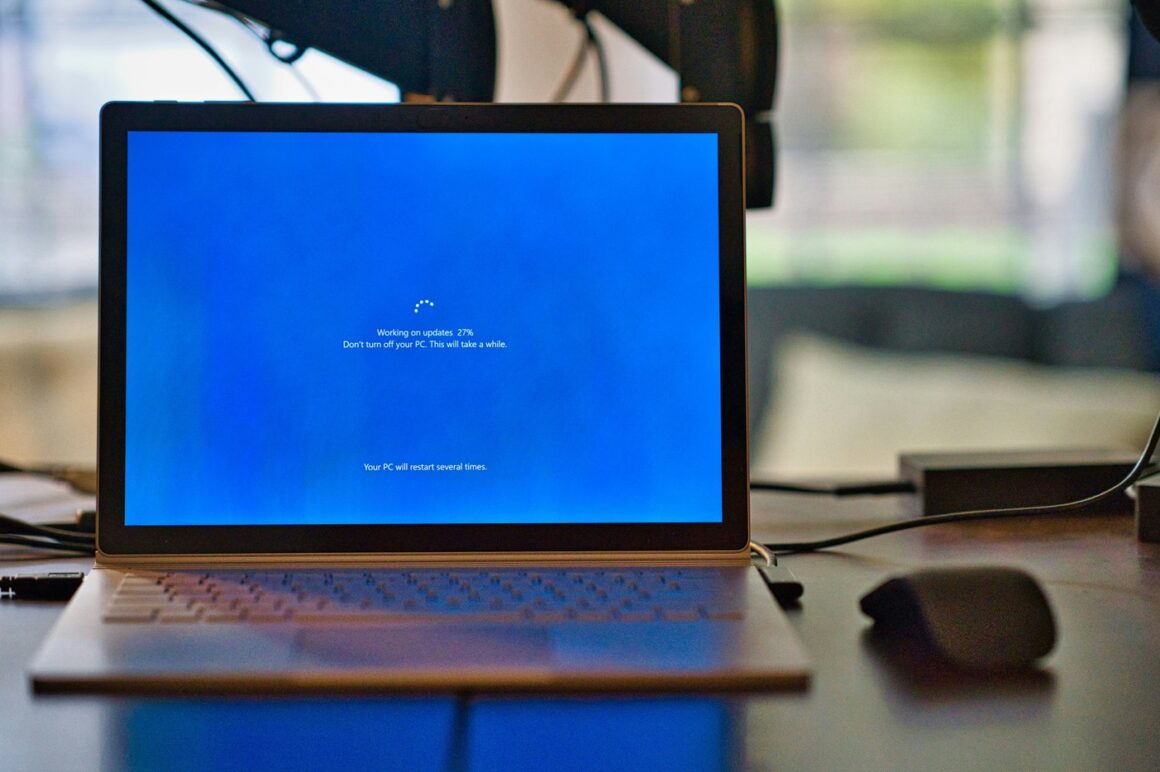1. Introduction
In the modern digital age, the speed and efficiency of your computer can significantly impact your productivity and overall digital experience. Whether you’re a hardcore gamer, a dedicated content creator, or a casual user, optimizing your operating system (OS) settings can lead to a smoother, faster, and more efficient computing experience. This comprehensive guide will walk you through customizing your OS settings for optimal performance, focusing on the most popular operating systems: Windows, macOS, and Linux.
By understanding and tweaking your system’s settings, you can unlock the full potential of your hardware, reduce lag and loading times, and enjoy a more responsive and enjoyable computing experience. Whether you’re looking to squeeze out extra performance for resource-intensive applications or just want your system to run as efficiently as possible, this guide has got you covered.
In the following sections, we’ll delve into the specifics of each operating system, offering tailored advice and easy-to-follow tips to help you get the most out of your computer. From managing startup programs to optimizing power settings, we’ll provide you with the knowledge you need to make informed decisions about your system’s configuration and achieve the best possible performance.
2. Understanding Your Operating System
Before diving into optimization techniques, it’s essential to understand the basics of your operating system. The operating system acts as the backbone of your computer, managing hardware resources and providing services for computer programs. The most common operating systems are Microsoft Windows, macOS, and Linux, each with unique features and optimization strategies.
Windows is known for its user-friendly interface and is widely used in business and personal environments. It offers extensive support and updates, making it a robust platform for various applications and games. However, its versatility can lead to unnecessary features consuming system resources.
macOS, developed by Apple, offers a sleek design and seamless integration with other Apple products. It’s optimized for performance and security but can be less flexible than Windows when it comes to customization.
Linux is an open-source platform known for its stability and flexibility. It can be customized extensively, which is a significant advantage for tech-savvy users. However, this can also make it more complex and less intuitive for beginners.
Understanding these differences is crucial because each operating system has specific settings that can be optimized to improve performance. While the principles of optimization are similar, the methods will vary depending on your OS.
3. Key Areas for Optimization
Optimizing your operating system involves several key areas:
Startup and Shutdown: Reducing the number of programs that launch at startup can significantly speed up your computer’s boot time. Similarly, adjusting shutdown settings can ensure your computer closes smoothly without hanging on to background processes.
Background Processes: Many applications run background processes that are not necessary for everyday use. Identifying and limiting these can free up memory and CPU resources, leading to better overall performance.
Visual Effects: While visual effects such as animations and transparency can make your interface look more appealing, they can also slow down your system. Adjusting these settings can strike a balance between aesthetics and efficiency.
Memory Management: Managing your computer’s memory can help prevent slowdowns and crashes. This includes optimizing your RAM usage and managing virtual memory settings.
Each of these areas contributes to the overall performance of your computer. By understanding and adjusting these settings, you can ensure that your system runs as efficiently as possible.
4. Step-by-Step Guide to Customizing Settings
Optimizing your operating system requires a systematic approach. Here’s how to customize settings for each major OS:
Windows Optimization:
- Access the Task Manager to disable startup programs.
- Use the System Configuration tool to adjust startup settings and services.
- Customize visual effects through the System Properties dialog.
- Manage memory by adjusting the size of the paging file.
macOS Optimization:
- Use the Users & Groups preferences to manage startup items.
- Monitor and close background processes using the Activity Monitor.
- Adjust visual effects in the Dock preferences.
- Manage memory by monitoring usage and closing unnecessary applications.
Linux Optimization:
- Use command-line tools to manage startup applications.
- Monitor background processes with system monitoring tools like top or htop.
- Disable unnecessary services and daemons.
- Optimize memory usage through swappiness and cache pressure settings.
Following these steps for your respective operating system can lead to significant improvements in performance. Remember, the goal is to find the right balance between functionality and resource usage.
5. Advanced Tips and Tricks
For those looking to dive deeper into optimization, here are some advanced tips:
Windows Registry Tweaks: The Windows Registry holds a myriad of settings that can be adjusted to improve performance. However, be cautious, as incorrect changes can cause system issues.
macOS Terminal Commands: The Terminal in macOS can be used to execute commands that optimize performance, such as disabling unnecessary system animations or adjusting memory management settings.
Linux Scripting: Linux users can write scripts to automate optimization tasks, such as cleaning caches or managing services. This can save time and ensure your system remains optimized.
These advanced methods can provide further improvements but should be approached with care, especially if you’re unfamiliar with system settings and commands.
6. Maintaining Optimal Performance
Optimizing your operating system is not a one-time task. It’s essential to maintain your settings to ensure continued performance:
- Regularly update your operating system and applications to benefit from the latest performance improvements and security patches.
- Use monitoring tools to keep an eye on system resource usage and identify potential issues before they become problems.
- Periodically review your optimization settings to ensure they’re still appropriate for your needs.
By staying proactive, you can ensure your computer continues to run efficiently long after you’ve optimized your settings.
Conclusion
Optimizing your operating system settings can significantly enhance your computer’s performance and your overall user experience. By understanding your operating system, identifying key areas for optimization, and following a systematic approach, you can ensure your system runs smoothly and efficiently. Remember, maintenance is key to sustaining performance levels, so regular checks and updates are essential. With these guidelines, you’re well-equipped to customize your operating system for optimal performance.